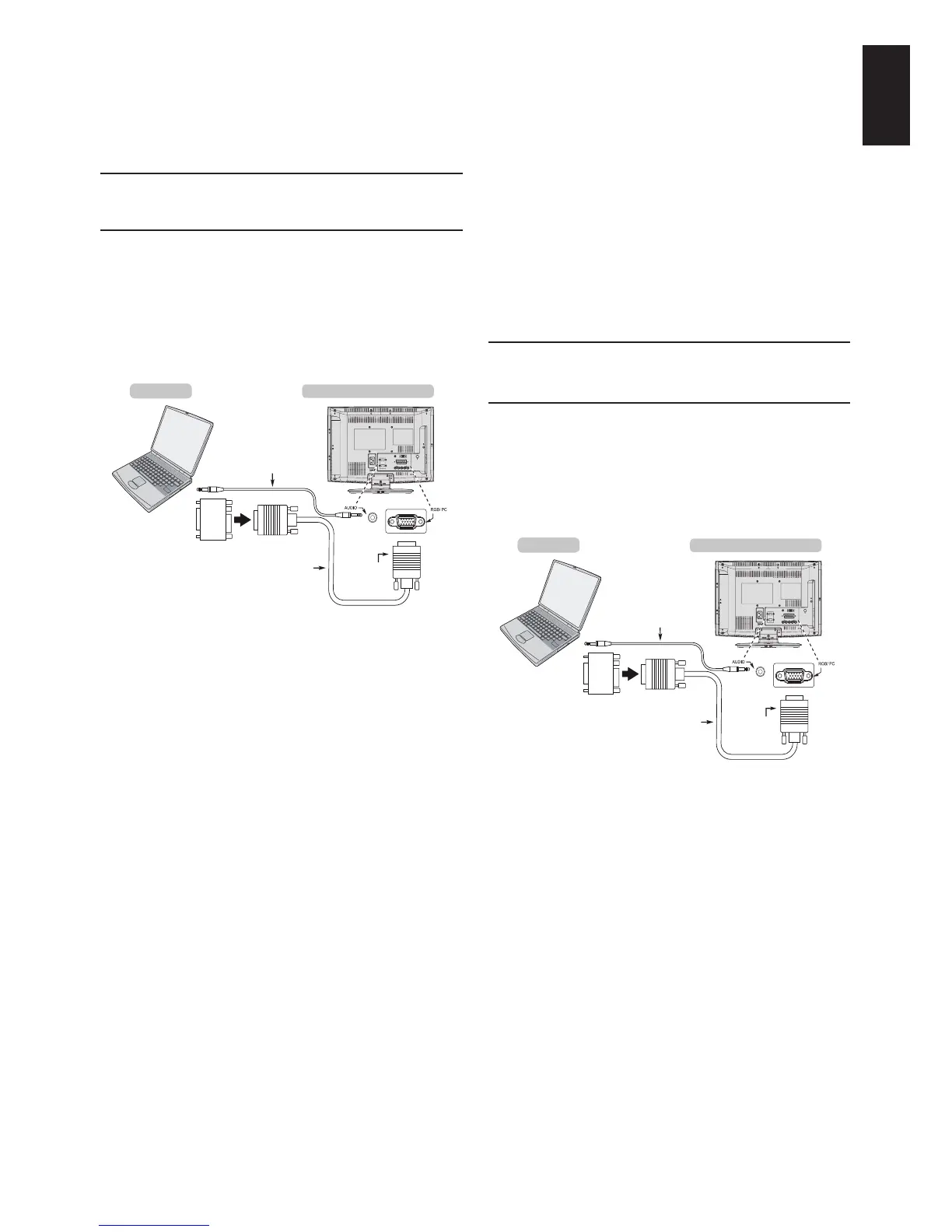11
English
Connecting a Computer
With either an RGB/PC or an HDMI connection, you can watch your computer’s display on the televi-
sion and hear the sound from the televisions speakers.
To connect a PC to
the RGB/PC terminal
When connecting a PC to the RGB/PC termi-
nal on the television, use an analogue RGB
(15-pin) computer cable and
a PC audio cable for the PC/HDMI1 (AUDIO)
socket. Select PC from the PC/HDMI 1 Audio
options in the AV Connection menu located in
the SETUP menu.
To use a PC, set the monitor output resolution
on the PC before connecting it to the televi-
sion. For acceptable PC signal formats, see
page 10.
To display the optimum picture, use the PC
setting feature (see page 29).
Note:
• The PC audio input terminal on the television
is shared with the HDMI 1 analogue audio
input terminal.
• Some PC models cannot be connected to
this television.
• An adapter is not needed for computers with
a compatible mini D-sub 15-pin terminal.
• Depending on the DVD’s title and the
specications of the PC on which you are
playing the DVD-Video, some scenes may
be skipped or you may not be able to pause
during multiangle scenes.
• A band may appear at the edges of the
screen or parts of the picture may be ob-
scured. This is due to scaling of the picture
by the set, it is not a malfunction.
• When PC input mode is selected, some of
the television’s features will be unavailable
e.g. Manual Settings in the SETUP menu,
Colour, Tint, Sharpness and Black/White
Level in the PICTURE menu.
• If connecting a certain PC model with a
unique PC signal, the PC signal may not be
detected correctly.
To connect a PC to the
HDMI terminal
When connecting a PC to the HDMI terminal
on the television, use an HDMI-to-DVI adapter
cable and an analogue audio cable.
If connecting a PC with an HDMI terminal, use
an HDMI cable (type A connector). A separate
analogue cable is not necessary (see page 9).
