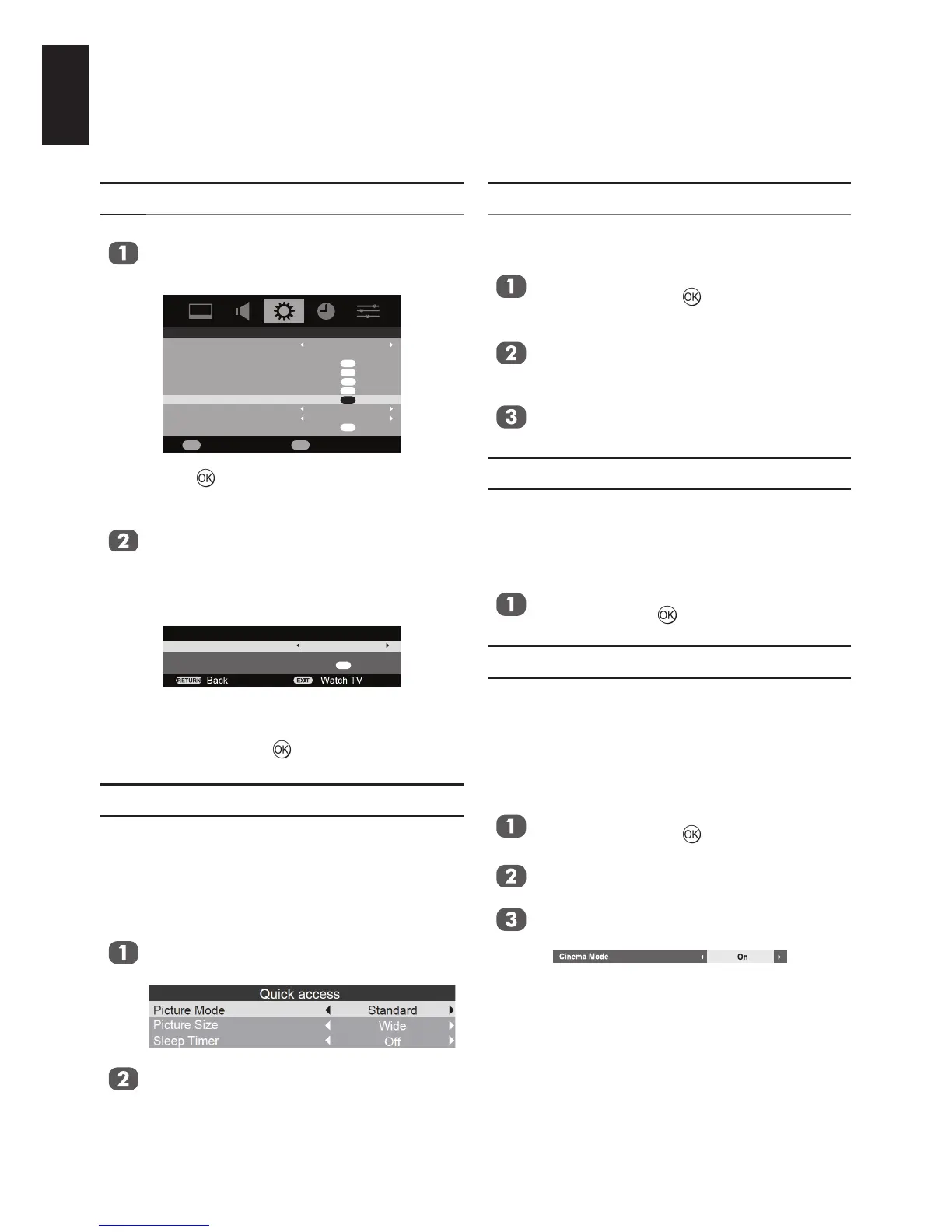Press to view the options available for
the picture format that has been selected.
Press ▲ or ▼ to select an option, then ◄
or ► to adjust the settings.
The options differ depending on the cur-
rently selected widescreen format and the
input signal.
To return to the original factory settings
select Reset in the Picture Position
menu and press .
Picture Mode (Except PC)
This TV offers the choice of personalising the
picture style.
User, Dynamic, Standard, Mild, Movie,
and Game are preset options and affect may
features/settings within the TV.
Press QUICK on the remote and ▲ or ▼ to
select Picture Mode.
Press ◄ or ► to select the picture mode
you prefer and press EXIT.
Note: The picture mode you select affects the
current input.
Picture Preferences
You can customise current picture mode settings
while selecting User.
From the PICTURE menu select Picture
settings and press .
Press ▲ or ▼ to select either Backlight,
Contrast, Brightness, Colour, Tint,
Sharpness, Black/White Level, Cinema
mode, or Colour Temperature.
Press ◄ or ► to adjust the settings.
Reset
This feature resets all picture settings to the
factory settings.
Note: If any picture settings have not been
changed, Reset is not available.
In the PICTURE menu press b to select
Reset and press .
3D Colour Management
When 3D Colour management is set to On it
allows the ”Base colour adjustment” feature to
become available.
You can adjust the picture colour quality by
selecting from 6 base colour adjustments :
Red, Green, Blue, Yellow, Magenta or Cyan.
From the PICTURE menu select Picture
settings and press .
From the Picture Settings menu, press
▲ or ▼ to select Cinema mode.
Press ◄ or ► to select On or Off.
Note:
When a DVD movie with subtitle is playing back,
this mode may not work correctly.
