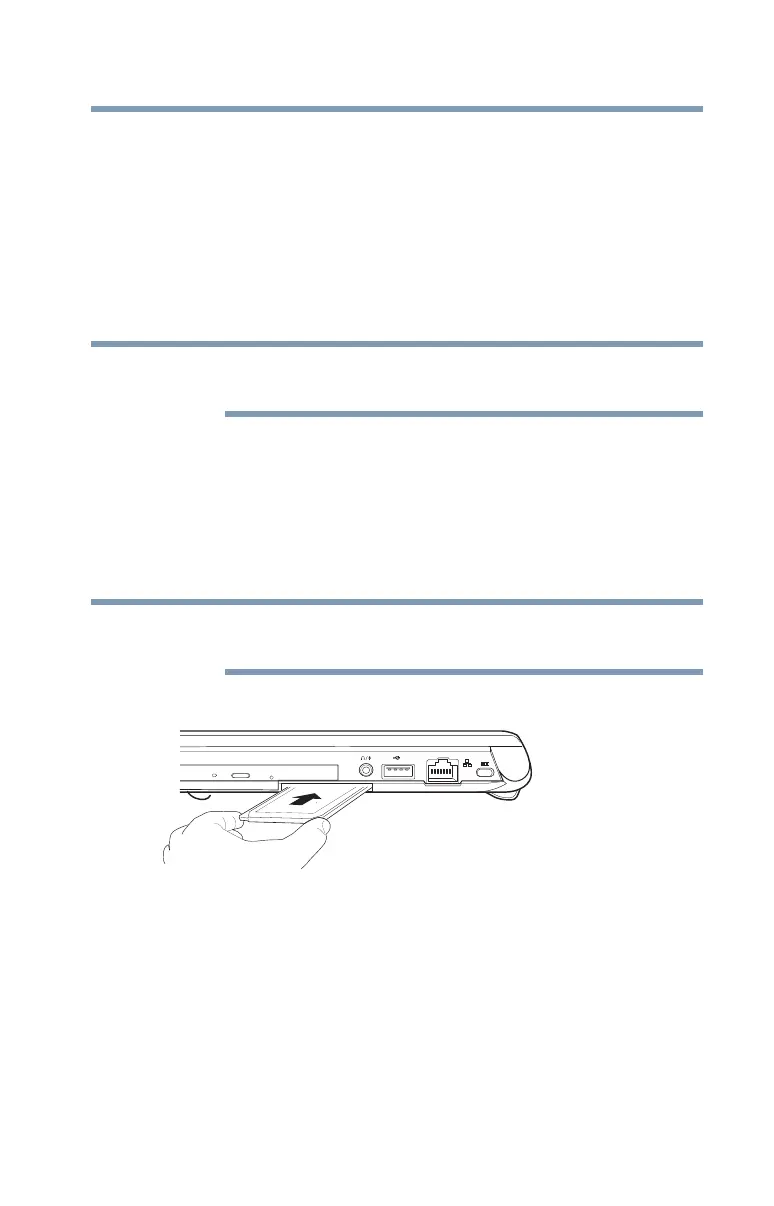115
Exploring Your Computer’s Features
Using an ExpressCard
®
Using an ExpressCard
®
(Available on certain models.)
The ExpressCard
®
slot supports the use of ExpressCard
®
media. The slot also supports hot swapping, which allows
you to replace one ExpressCard
®
with another while the
computer is on.
Inserting an ExpressCard
®
To locate your ExpressCard
®
slot, please refer to your
Quick Start document.
Before you insert an ExpressCard
®
, refer to the
documentation that comes with the card to see if you need
to do anything before you insert it.
To insert an ExpressCard
®
:
1 Locate the ExpressCard
®
slot on the side of the
computer.
You may first need to remove the card slot protector
before you can insert a card.
2 Insert the ExpressCard
®
.
(Sample Illustration) Inserting an ExpressCard
®
3 When the card is almost all the way into the slot, push
firmly but gently to ensure a firm connection with the
computer. Do not force the card into position.
NOTE
NOTE
