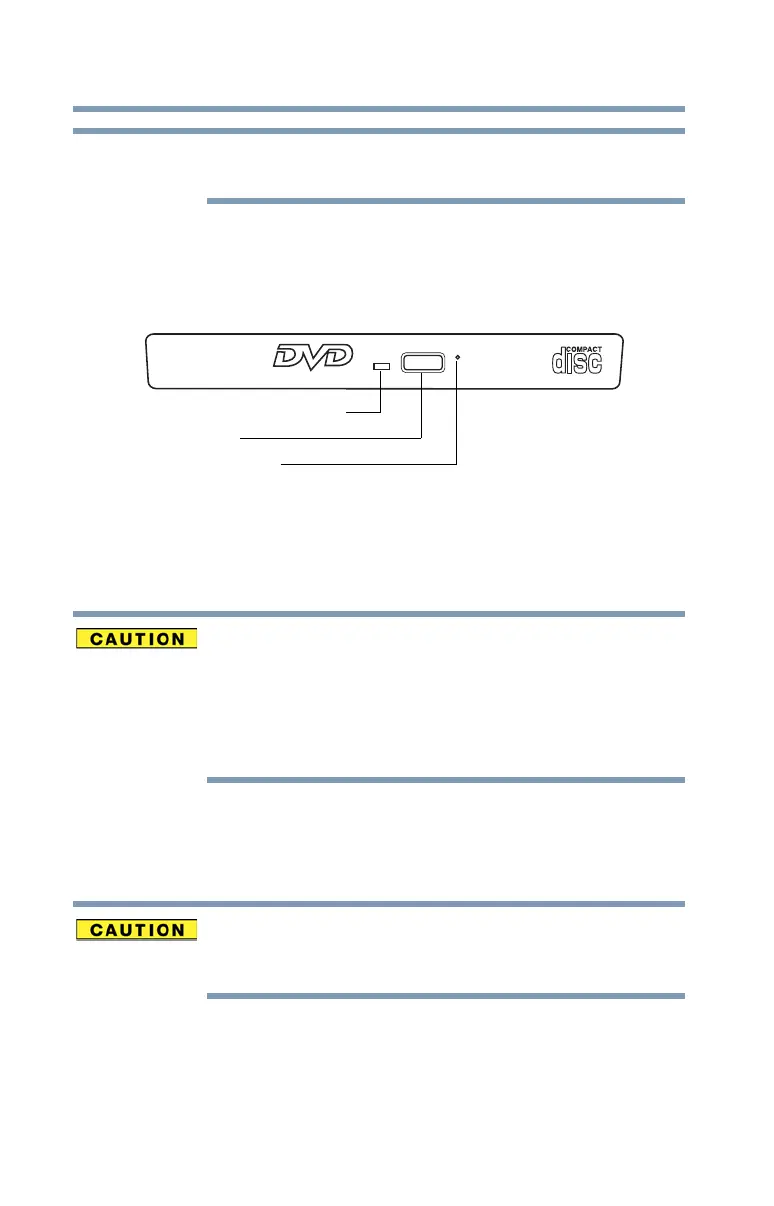86
Learning the Basics
Using the optical disc drive
When viewing DVD movies use the DVD Player software
that came with your computer.
Optical disc drive components
The optical disc drive is located on the side of the computer.
Your optical disc drive may look like this:
(Sample Illustration) Optical disc drive
Drive in-use indicator light—Indicates when the drive is in
use.
Eject button—Press to release the disc tray.
Do not press the eject button or turn off the computer
while the drive in-use indicator light is glowing. Doing so
could damage the disc or the drive.
When the disc tray is open, be careful not to touch the
lens or the area around it. Doing so could cause the drive
to malfunction.
Manual eject hole—Use if you need to release the disc
tray when the power is off. Use a straightened paper clip or
other narrow object to press the manual eject button located
inside the hole.
Never use a pencil to press the manual eject button.
Pencil lead can break off inside the computer and
damage it.
NOTE
Drive in-use indicator light
Eject button
Manual eject hole
