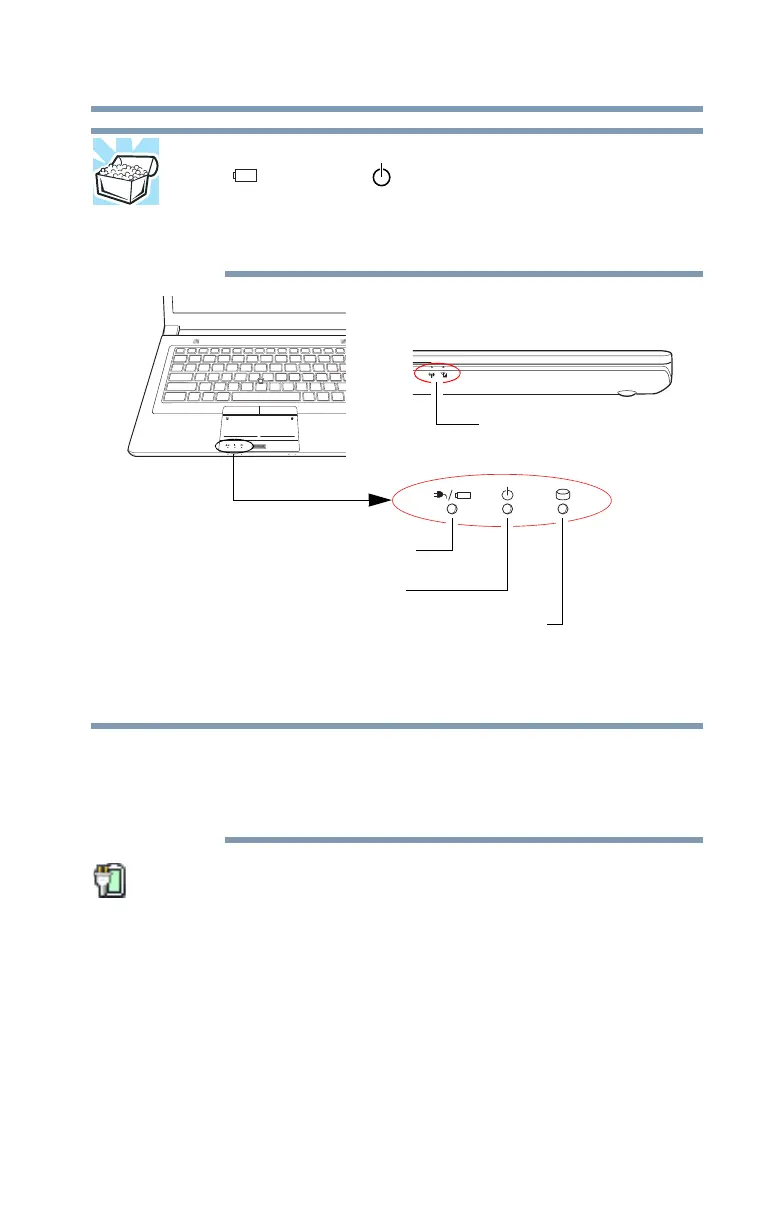95
Mobile Computing
Monitoring battery power
HINT: Be careful not to confuse the battery light
( )/power light ( ), and the power button light.
When the power light or power button light flashes
amber, it indicates that the system is suspended (using
the Windows
®
operating system Sleep command).
(Sample Illustration) Power and battery light locations
Determining remaining battery power
Wait a few moments after turning on the computer before
trying to monitor the remaining battery power. The
computer needs this time to check the battery’s
remaining capacity and perform its calculations.
Move the pointer over the power icon in the notification area,
see “Finding your way around the desktop” on page 108 for
more information on the notification area. A pop-up message
displays the remaining battery power as a percentage.
With repeated discharges and recharges, the battery’s
capacity gradually decreases. A frequently used older
battery does not power the computer for as long as a new
battery, even when both are fully charged.
AC power light/Battery light
System indicator lights
ON/OFF light
Internal storage drive light
Wireless indicator lights
NOTE
