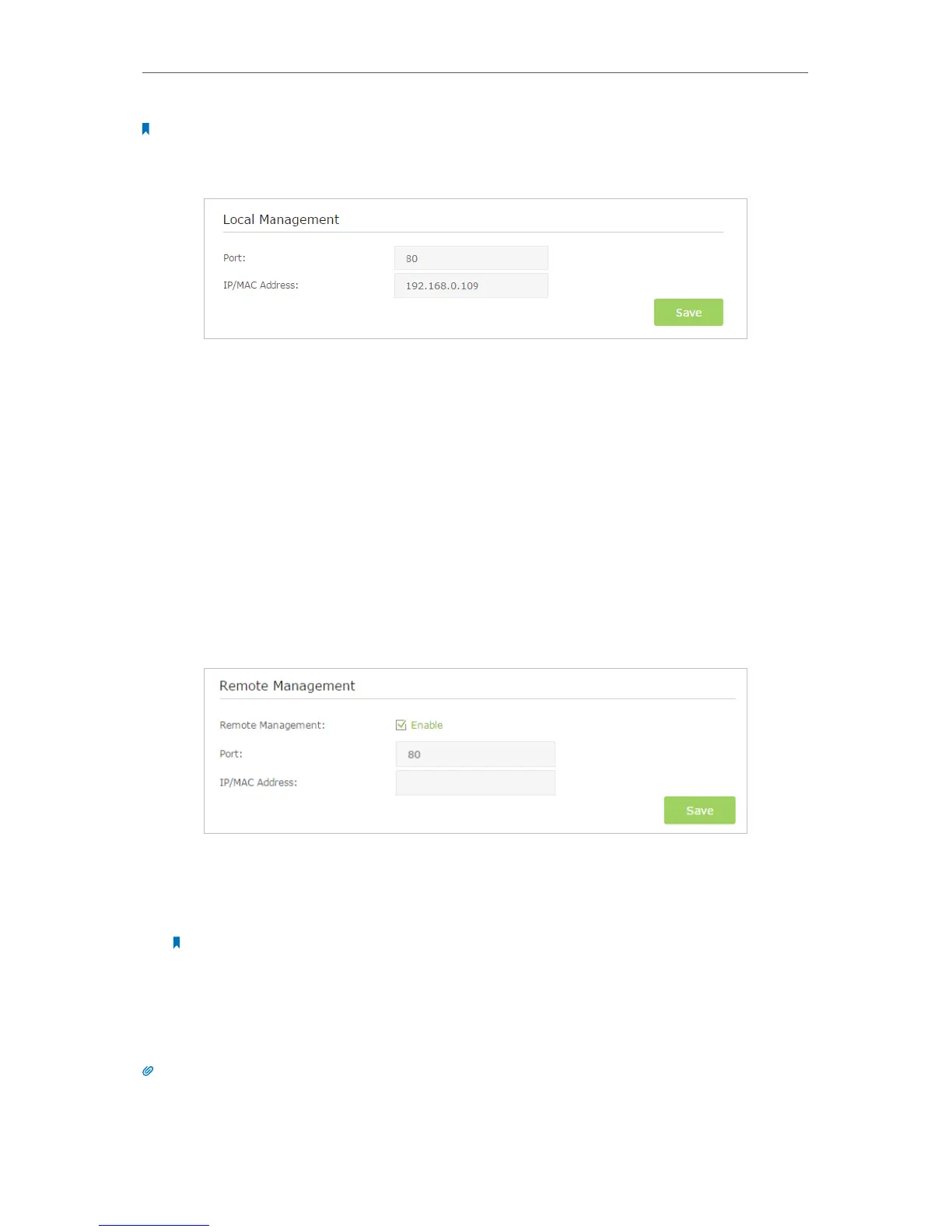97
Chapter 13
Manage the Router
Note:
1. The IP address of the local device must be in the same subnet as the router’s LAN IP address.
2. If you want that all local devices can manage the router, just leave the IP/MAC Address field blank.
4. Click Save to make the settings effective. Now only the device using the IP address or
MAC address you set can manage the router.
13. 7. Remote Management
By default, the remote devices are not allowed to manage the router from the Internet.
Follow the steps below to allow remote devices to manage the router.
1. Visit http://tplinkwifi.net, and log in with the username and password you set for the
router.
2. Go to Advanced > System Tools> Administration page. Locate the Remote
Management section.
3. Tick the checkbox to enable Remote Management.
4. Keep the Port as the default setting. Enter the IP address or MAC address of the
remote device to manage the router.
Note: If you want that all remote devices can manage the router, just leave the IP/
MAC Address field blank.
5. Click Save to make the settings effective. Now, only the device using the IP address
or MAC address you set can log in to http://router’s Internet IP address:port number
(such as http://113.116.60.229:80) to manage the router remotely.
Tips:
1. You can find the Internet IP address of the router on Basic > Network Map > Internet.
2. The router’s Internet IP is usually a dynamic IP. Please refer to Set Up a Dynamic DNS Service Account if you want to
log in to the router through a domain name.
