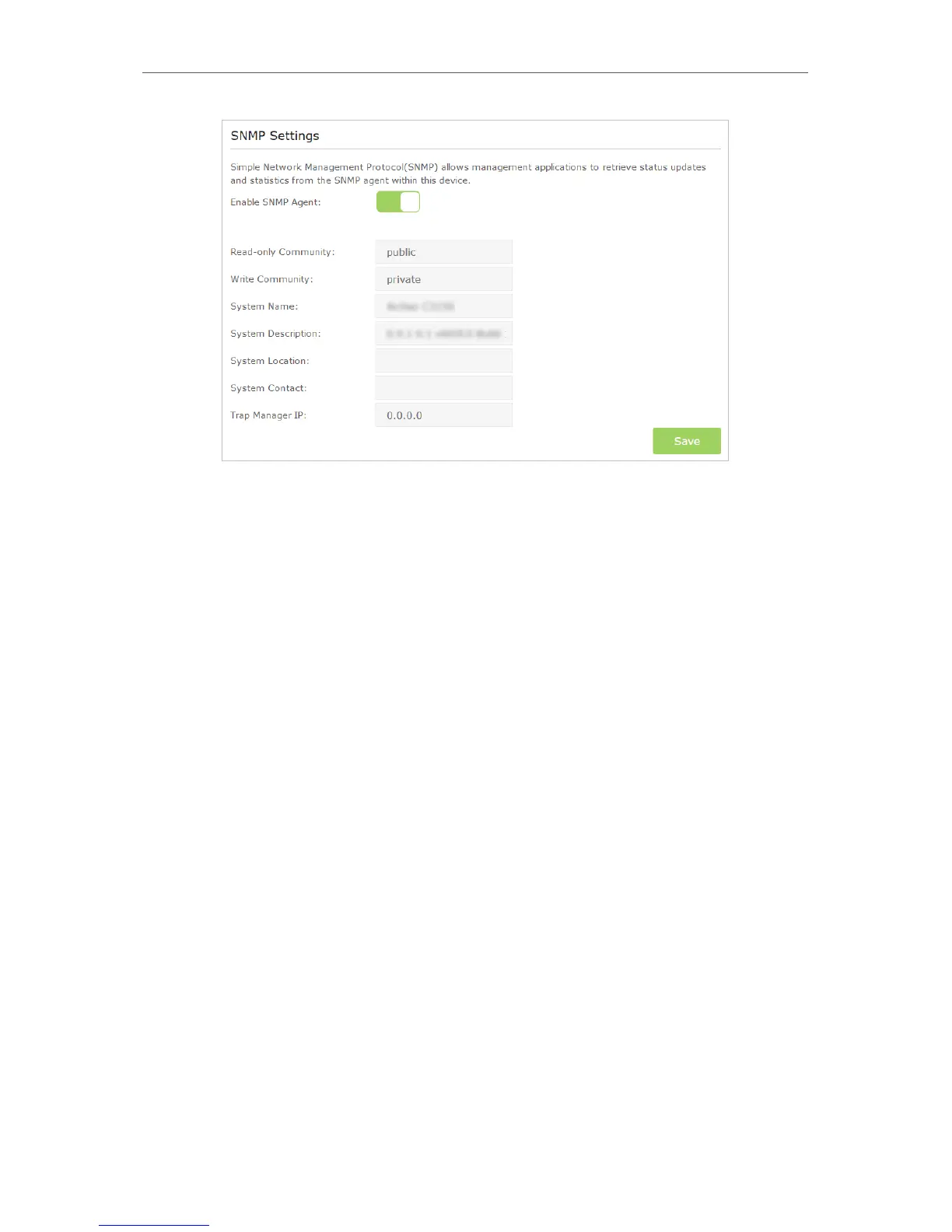100
Chapter 13
Manage the Router
• Enable SNMP Agent: Toggle On to enable the built-in SNMP agent that allows
the router to operate as the operational role in receiving and processing of SNMP
messages, sending responses to the SNMP manager, and triggering SNMP traps
when an event occurs.
• Read-only Community: Displays the default public community string that protects
the router from unauthorized access.
• Write Community: Displays the default read and write community string that protects
the router from unauthorized changes.
• System Name: Displays the administratively-assigned name for this managed device.
• System Description: Displays the textual description of the managed device. This
value should include the full name and version identification of the system’s hardware
type, software operating-system, and networking software.
• System Location: Displays the physical location of this device (e.g., telephone closet,
3rd floor).
• System Contact: Displays the textual identification of the contact person for this
managed device, together with information on how to contact this person.
• Trap Manager IP: Displays the IP address of the host to receive the traps.
You are suggested to keep the default settings. Click Save to make the settings effective.
13. 10. Monitor the Internet Traffic Statistics
The Traffic Statistics page displays the network traffic of the LAN, WAN and WLAN sent
and received packets, allows you to monitor the volume of Internet traffic statistics.
1. Visit http://tplinkwifi.net, and log in with the username and password you set for the
router.
