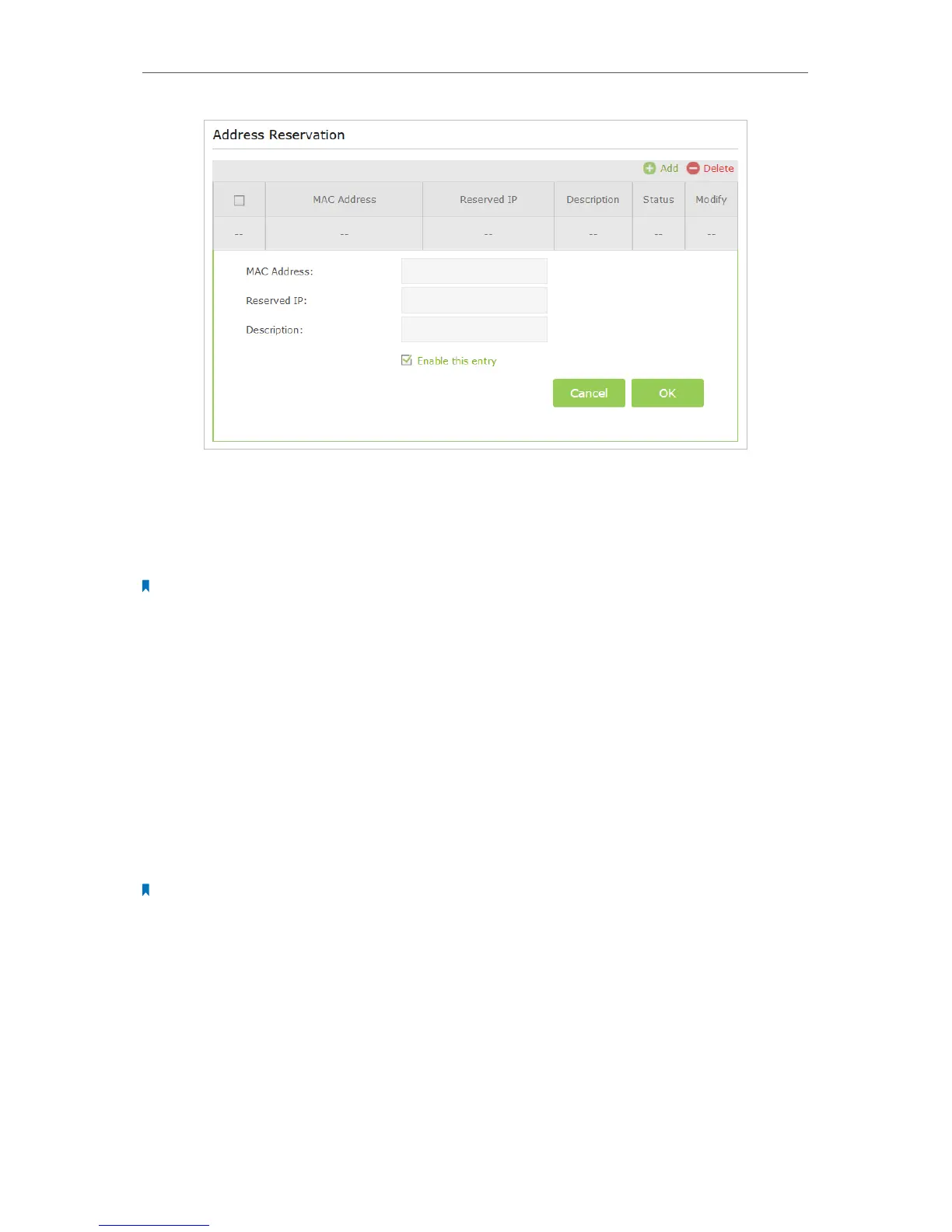78
Chapter 12
Customize Your Network Settings
2. Enter the MAC address of the device for which you want to reserve IP address.
3. Specify the IP address which will be reserved by the router.
4. Enter the Description for the rule.
5. Tick the Enable This Entry checkbox and click OK.
Note:
You can also appoint IP addresses within a specified range to devices of the same type by using Condition Pool
feature. For example, you can assign IP addresses within the range (192.168.0.50 to192.168.0.80) to Camera devices,
thus facilitating the network management.
12. 4. Set Up a Dynamic DNS Service Account
Most ISPs (Internet Service Providers) assign a dynamic IP address to the router and
you can use this IP address to access your router remotely. However, the IP address can
change any time and you don’t know when it changes. In this case, you might need
the DDNS (Dynamic Domain Name Server) feature on the router to allow you and your
friends to access your router and local servers (FTP, HTTP, etc.) using domain name, in
no need of checking and remembering the IP address.
Note:
DDNS does not work if the ISP assigns a private WAN IP address (such as 192.168.1.x) to the router.
To set up DDNS, please follow the instructions below:
1. Visit http://tplinkwifi.net, and log in with the username and password you set for the
router.
2. Go to Advanced > Network > Dynamic DNS.
3. Select the DDNS Service Provider (Dyndns or NO-IP ). If you don’t have a DDNS
account, select a service provider and click Go to register.
