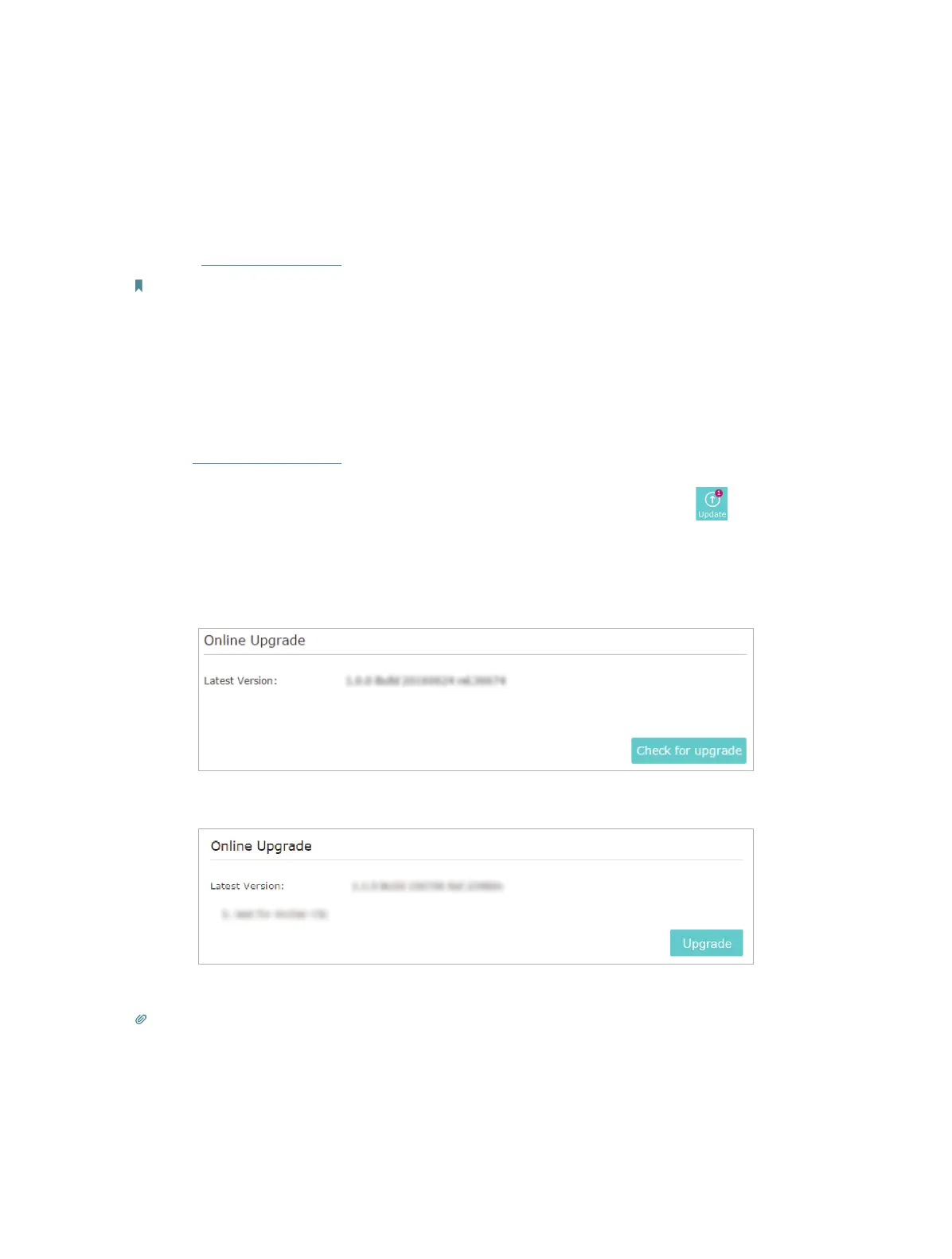59
11. 3. Upgrade the Firmware
TP-Link aims at providing better network experience for users.
We will inform you throught the web management page if there’s any update firmware
available for your router. Also, the latest firmware will be released at the TP-Link official
website www.TP-Link.com, and you can download it from the Support page for free.
Note:
• Make sure you remove all attached USB devices from the router before the firmware upgrade to prevent
data loss.
• Backup your router configuration before firmware upgrade.
• Do NOT turn off the router during the firmware upgrade.
11. 3. 1. Online Upgrade
1. Visit http://tplinkwifi.net, and log in with your TP-Link ID or the password you’ve set
for the router.
2. When the latest firmware is available for your router, the update icon
will display
in the top-right corner of the page. Click the icon to go to the Firmware Upgrade page.
Alternatively, you can go to Advanced > System Tools > Firmware Upgrade, and click
Check for upgrade to see whether the latest firmware is released.
3. Focus on the Online Upgrade section, and click Upgrade.
4. Wait a few minutes for the upgrade and reboot to complete.
Tips:
If there’s a new and important firmware update for your router, you will see the notification (similar as shown below) on
your computer as long as a web browser is opened. Click Upgrade now, and log into the web management page with
your TP-Link ID or the password you set for the router. You will see the Firmware Upgrade page.
