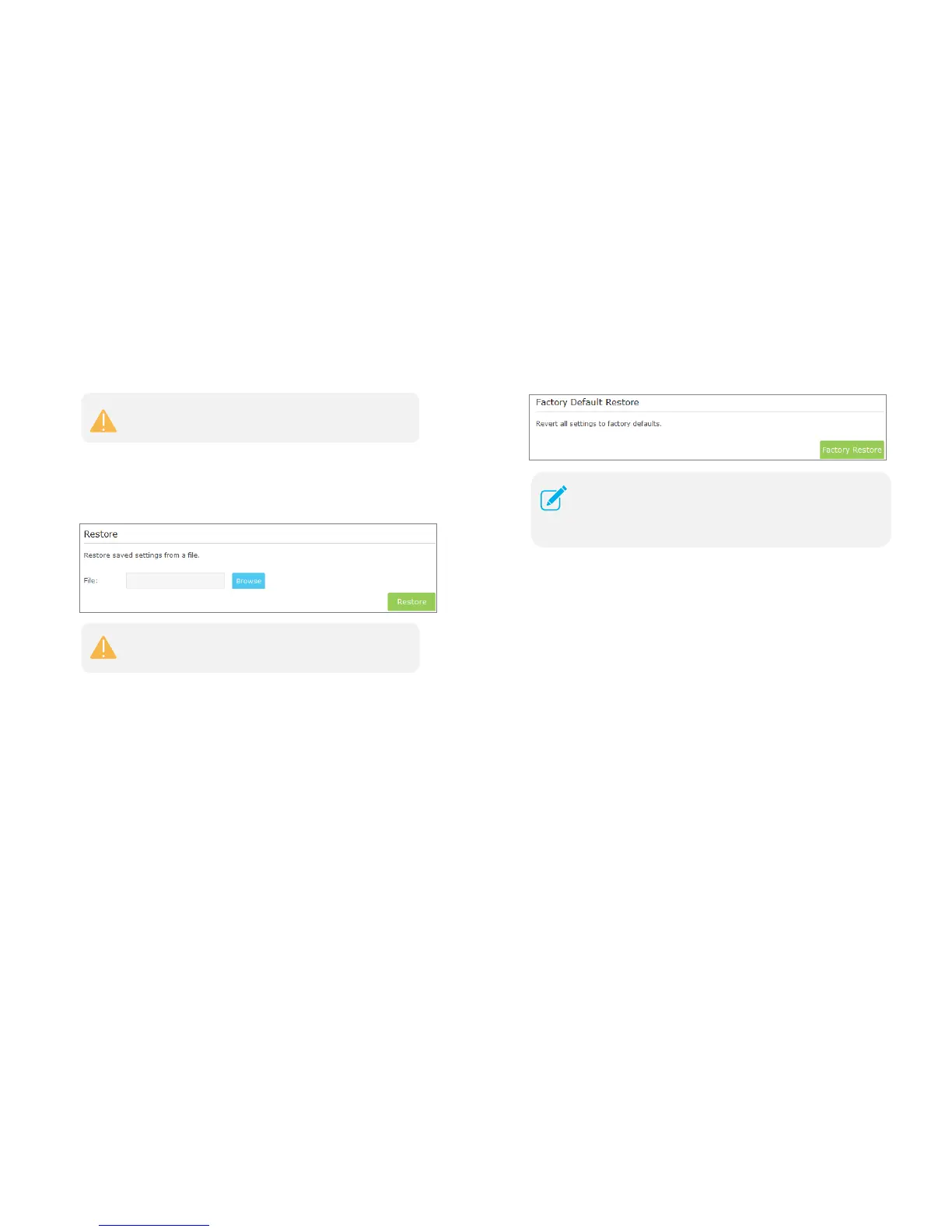● Configuration Restore
Click Browse to locate and select your backup file. Click Restore and then
YES to restore the extender. The restore process may take a few minutes
to complete and the extender will automatically reboot itself when finished.
Factory Defaults
1) Launch a web browser and type in http://tplinkrepeater.net, then go to
Settings->System Tools-> Backup & Restore webpage.
2) Click Factory Restore to reset your extender to its factory default settings
in the figure below.
System Log
1) Launch a web browser and type in http://tplinkrepeater.net,then go to
Settings->System Tools-> System Log webpage.
2) You can select the Log Type and Log Level in the Log Filter drop-down
list. Here you can quickly trace the logs which you want to view.
Please DO NOT power off the extender during the
backup process.
Please DO NOT power off the extender during the restore
process.
Factory Restore will erase all settings that you have configured
for the extender. To re-login to the extender's management
page, use the default admin for both username and password.
Manage the Extender 26
