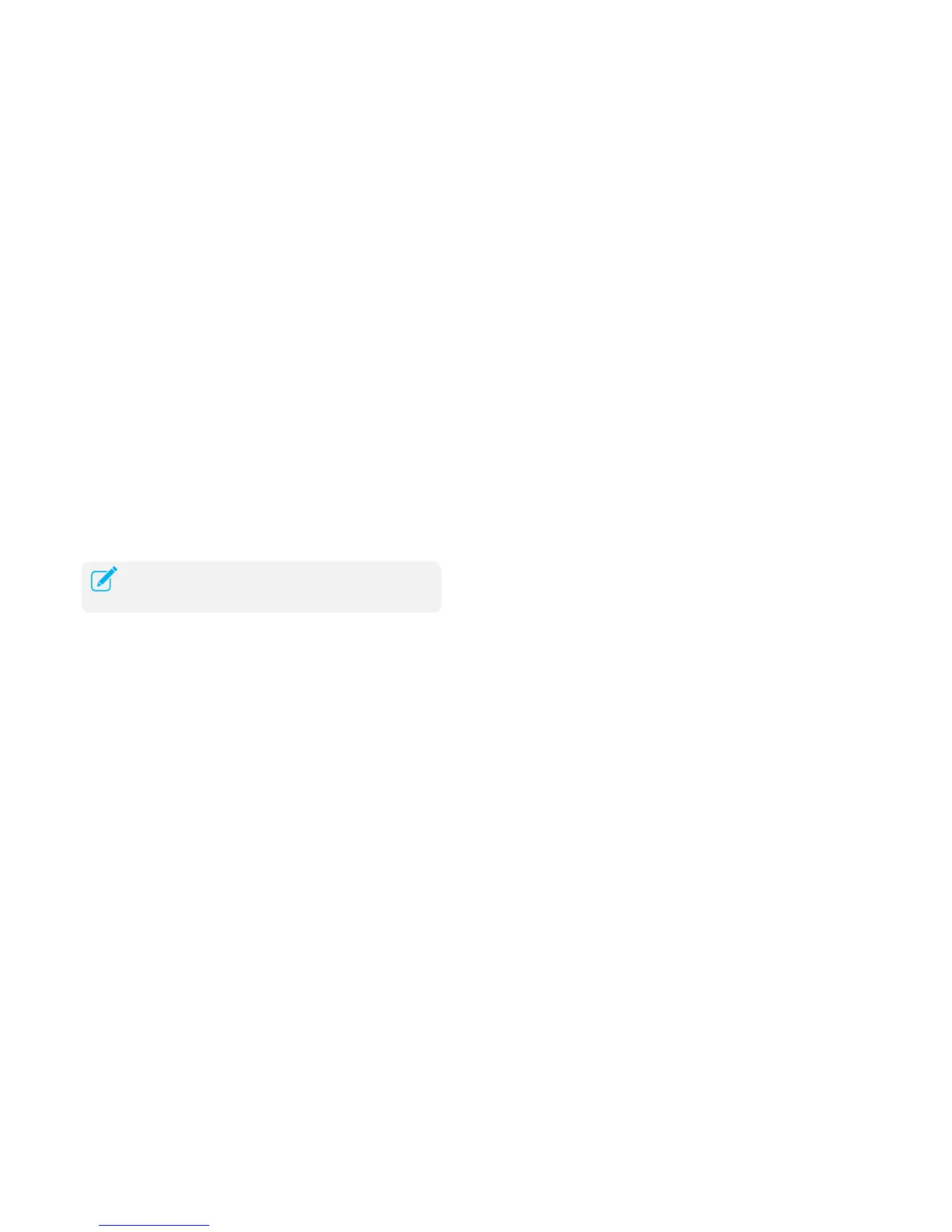Troubleshooting
T1. How do I restore my extender’s configuration to its factory default settings?
There are two ways to reset the extender:
● Option One: With the extender powered on, use a pin to press and hold
the RESET button until all LEDs turn on momentarily, then release the
button.
● Option Two: Restore the default settings from “System Tools > Restore
& Backup” of the extender's Web-based Management page.
T2. What can I do if I forget my login password?
● Restore the extender’s configuration to its factory default settings. If you
don’t know how to do that, please refer to previous T1;
● Use the default username and password: admin, admin;
● Try to reconfigure your extender by following the instructions of this
guide.
T3. What can I do if I cannot access the web-based configuration page?
● Check to verify all the connections (either wireless or wired ones) are
proper. If yes, please proceed to the next step; otherwise, check the
connections again.
● Try to obtain an IP address and gateway; if succeed, open your web-
browser, enter the default domain http://tplinkrepeater.net in the address
field and get logged in. If you are unable to log in, please RESET the
device, and then use the default IP address to get into the web-based
configuration page, reconfigure the device.
● Feel free to contact our technical support, if the problem still persists.
T4. How can I know that my wireless signal has been repeated and boosted
by RE580D?
An easy way is to compare the signal strength of your target wireless
network (symbolized by its SSID), with RE580D in operation vs. out of
operation. Before comparison, you’d better make sure your computer can
obtain an IP address from your target wireless network and thus access the
Internet, either via RE580D or without.
T5. Will the extender work if I connect the ETHERNET port of it to the router
via Ethernet cable?
Sorry, it won’t work. The extender is designed to connect wirelessly to the
router, while the ETHERNET port is designed to connect with a wired
device, like Internet TV, Gaming console, DVR and so on.
T6. Why does the wireless transmission rate speed down, while the wireless
signal is stronger after repeated by RE580D?
In compliance with the wireless transmission protocol, all the extender
devices are set to work in half-duplex instead of full-duplex mode. In other
words, the extender has to process one-way communication between your
root Wireless router (or AP) and the terminal clients; so the transmission
time will be double-increased, while the speed will be decreased. TP-LINK
recommends that you connect to the extender when your home network
connection is poor, or when you want a larger wireless coverage to
eliminate “dead zones”.
Once the extender is reset, the current configuration settings
will be lost and you will need to reconfigure it.
Appendix 29
