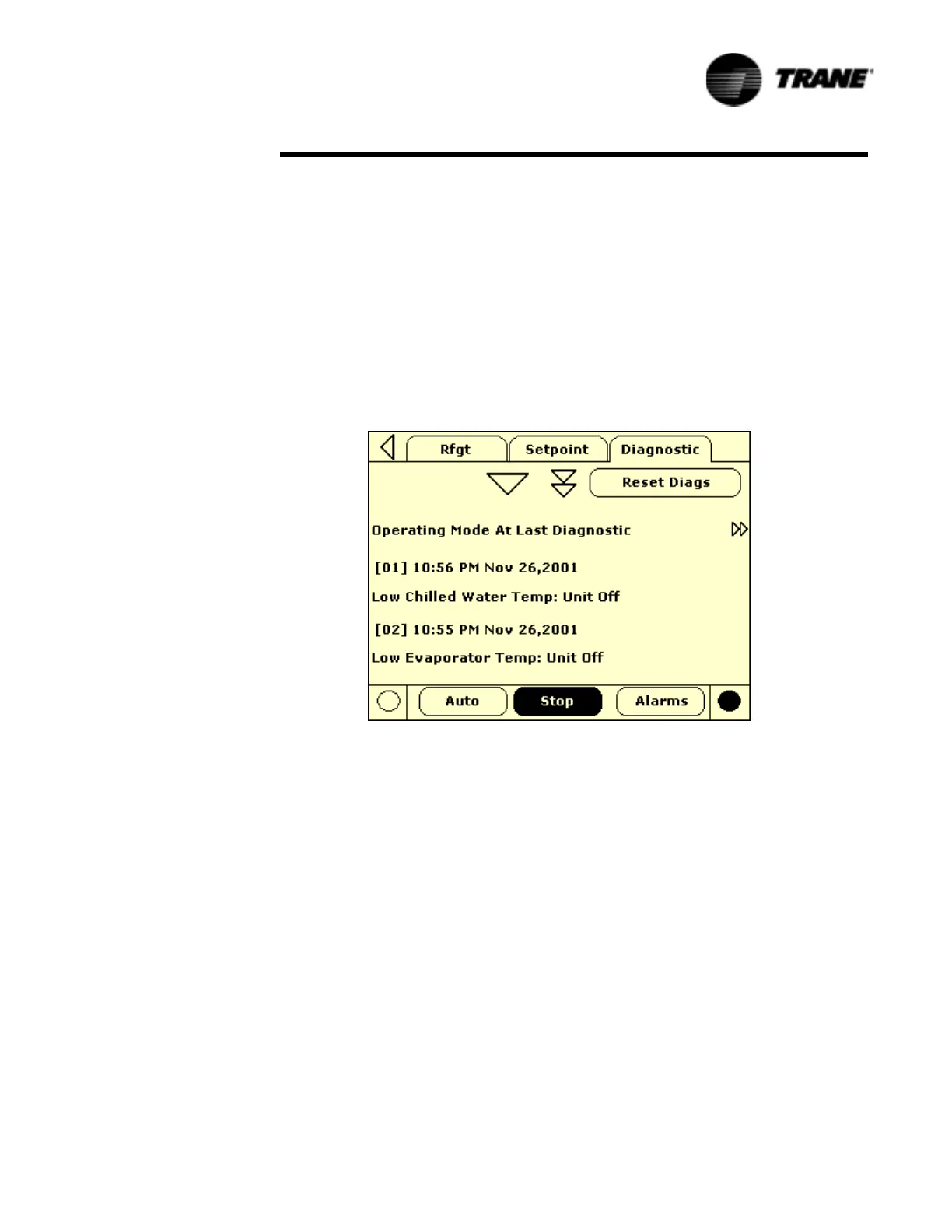CGWF-SVX01A-EN 69
Controls Interface
Diagnostics Screen
The diagnostic screen is accessible by depressing the Alarms enunciator
A scrollable list of the last (up to 20) active diagnostics will be presented.
Performing a Reset All Active Diagnostics will reset all active diagnostics regardless
of type, machine or refrigerant circuit. Compressor diagnostics, which hold off only
one compressor, will be treated as circuit diagnostics, consistent with the circuit to
which they belong. The scrollable list will be sorted by time of occurrence.
If a diagnostic of severity = warning is present, the "Alarms" key will be present but
not flashing. If a diagnostic of severity = shutdown (normal or immediate) is present,
the "Alarm" key will display that is flashing. If no diagnostics exist, the "Alarm" key will
not be present.
The "Operating Mode At Last Diagnostic" text above the most recent diagnostic will
display a sub-screen listing the operating mode and submodes at the time of the last
diagnostic.
TechView Interface
TechView is the PC (laptop) based tool used for servicing Tracer CH530. Technicians
that make any chiller control modification or service any diagnostic with Tracer CH530
must use a laptop running the software application “TechView.” TechView is a Trane
application developed to minimize chiller downtime and aid the technicians'
understanding of chiller operation and service requirements.
NOTE: Important: Performing any Tracer CH530 service functions should be done
only by a properly trained service technician. Please contact your local Trane service
agency for assistance with any service requirements.
TechView software is available via Trane.com.
(http://www.trane.com/commercial/software/tracerch530/)
This download site provides a user the TechView installation software and CH530
main processor software that must be loaded onto your PC in order to service a
CH530 main processor. The TechView service tool is used to load software into the
Tracer CH530 main processor.
Minimum PC requirements to install and operate TechView are:
• Pentium II or higher processor
• 128Mb RAM
• 1024 x 768 resolution of display