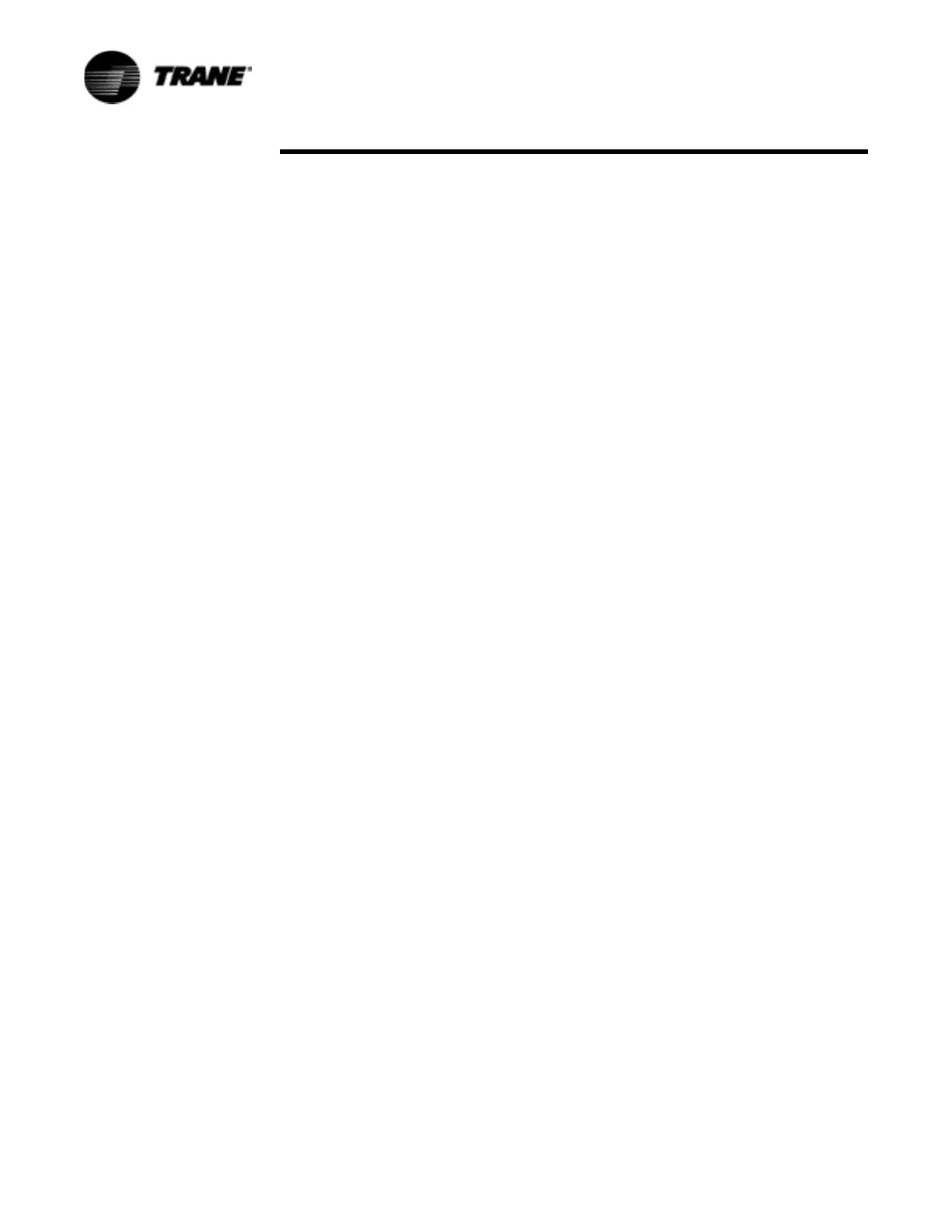70 CGWF-SVX01A-EN
Controls Interface
•CD-ROM
• 56K modem
• 9-pin RS-232 serial connection
• Operating system - Windows 2000
• Microsoft Office (MS Word, MS Access, MS Excel)
• Parallel Port (25-pin) or USB Port
NOTE: TechView was designed for the preceding listed laptop configuration. Any
variation will have unknown results. Therefore, support for TechView is limited to only
those operating systems that meet the specific configuration listed here. Only
computers with a Pentium II class processor or better are supported; Intel Celeron,
AMD, or Cyrix processors are not supported.
TechView is also used to perform any CH530 service or maintenance function.
Servicing a CH530 main processor includes:
• Updating main processor software
• Monitoring chiller operation
• Viewing and resetting chiller diagnostics
• Low Level Intelligent Device (LLID) replacement and binding
• Main processor replacement and configuration modifications
• Setpoint modifications
• Service overrides
Software Download
Instructions for First Time TechView Users
This information can also be found at http://www.trane.com/commercial/software/
tracerch530/.
1. Create a folder called “CH530” on your C:\ drive. You will select and use this
folder in subsequent steps so that downloaded files are easy to locate.
2. Download the Java Runtime installation utility file onto your PC in the CH530
folder (please note that this does not install Java Runtime, it only downloads the
installation utility).
– Click on the latest version of Java Runtime shown in the TechView Download
table.
– Select “Save this program to disk” while downloading the files (do not select
“Run this program from its current location”).
3. Download the TechView installation utility file onto your PC in the CH530 folder
(please note that this does not install TechView, it only downloads the installation
utility).
– Click on the latest version of TechView shown in the TechView Download table.
– Select “Save this program to disk” while downloading the files (do not select
“Run this program from its current location”).
4. Remember where you downloaded the files (the “CH530” folder). You will need
to locate them to finish the installation process.
5. Proceed to “Main Processor Software Download” page and read the instructions
to download the latest version of main processor installation files.
Note: you will first select the chiller type to obtain the available file versions.