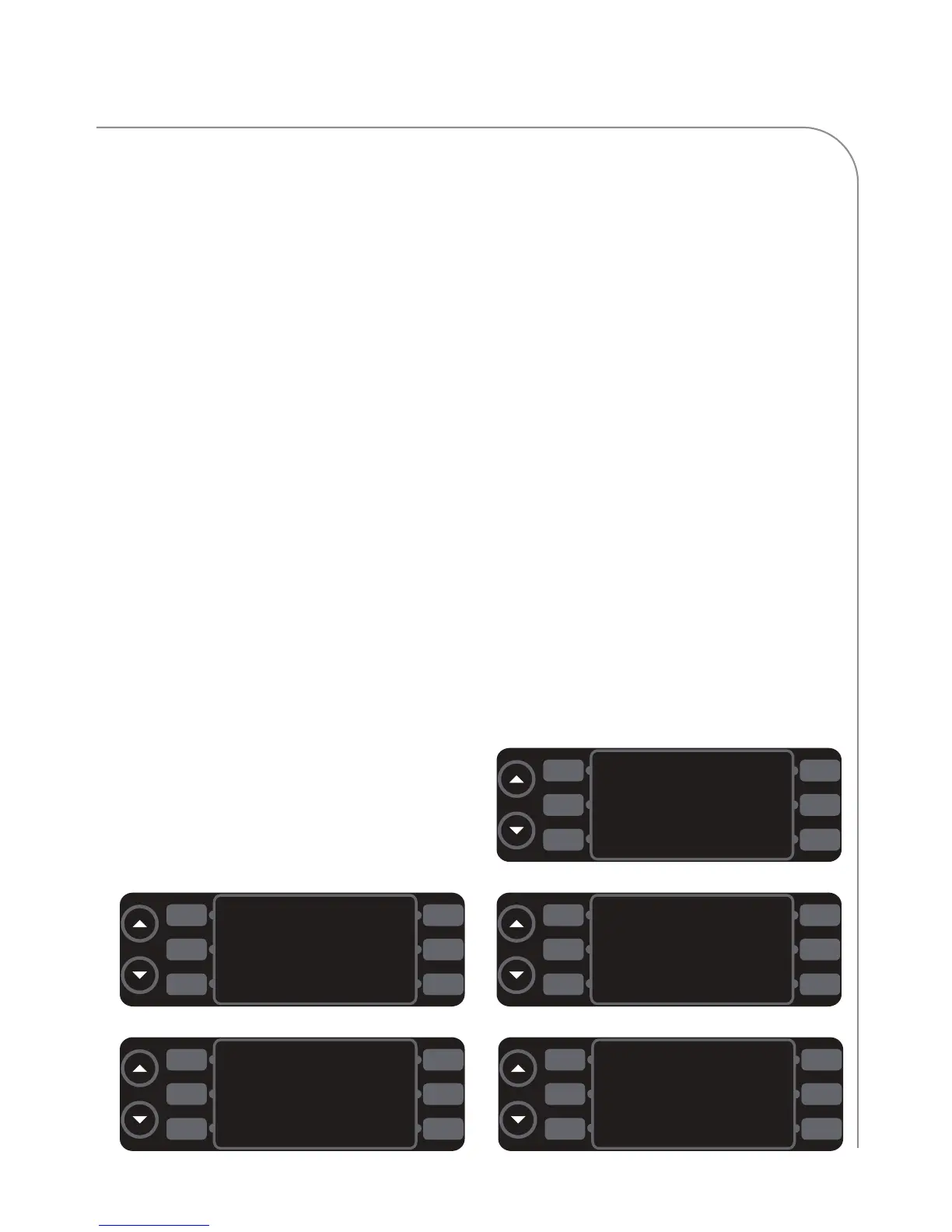NOTE: If the update is unsuccessful, the display
will r
emain off and the oven will beep one long,
low tone. If this occurs, repeat the above
procedure. If the update fails multiple times, a
smar
t card may be damaged.
Please note that the
o
v
en will be inoperable until a successful update is
per
formed.
As such, TurboChef reinforces proper
handling of smar
t car
ds to help prevent static
damage, and recommends that each service
technician keep a backup copy.
T
est M
ode
The TEST MODE serves the following purposes:
-
To test individual oven components.
-
To view oven information.
-
T
o reset oven parameters.
-
T
o input a new serial number.
To access the TEST MODE,
1. Press the up key from the OVEN OFF or
COOLING DOWN MODE to access the
CONFIG MODE.
2. Press the R3 soft key (Figure 12, page 15).
3. Input the password
2 4 3 3 (Figure 23).
The
TEST
MODE consists of two screens (Figures 21
and 22). U
se the up and do
wn keys to navigate
betw
een them.
F
rom screen 1 of the TEST MODE, the user can:
-Access the heat control screen.
-A
ccess the belt control screen.
-M
anipulate the top and bottom blowers.
-View the status indicators.
From screen 2 of the TEST MODE, the user can:
-
Input a new serial number
- Initiate a burn-in test
- Erase oven settings and fault counts
-
Change the maximum temperature from
550
º
F to 600
º
F
, or vice v
ersa.
NOTE: DO NOT change this setting unless
instr
ucted by TurboChef.
-
E
nable/disable maintenance mode*
*
The maintenance mode will show
temperature, heater operation, and other
diagnostics while the oven is running.
Accessing the Heat Control Screen
From screen 1 of the TEST MODE (Figure 21), press
L1 to access the heat control screen (Figure 24).
NOTE: This mode is intended for setting gas
pressures on other TurboChef conveyor ovens. Even
though the HhC 2020 is electric, this mode can be
used to energiz
e the heaters to v
erify proper
operation and r
eadings.
-
P
ress L1 to turn the heaters on.
-
P
r
ess R1 to turn the heaters off.