
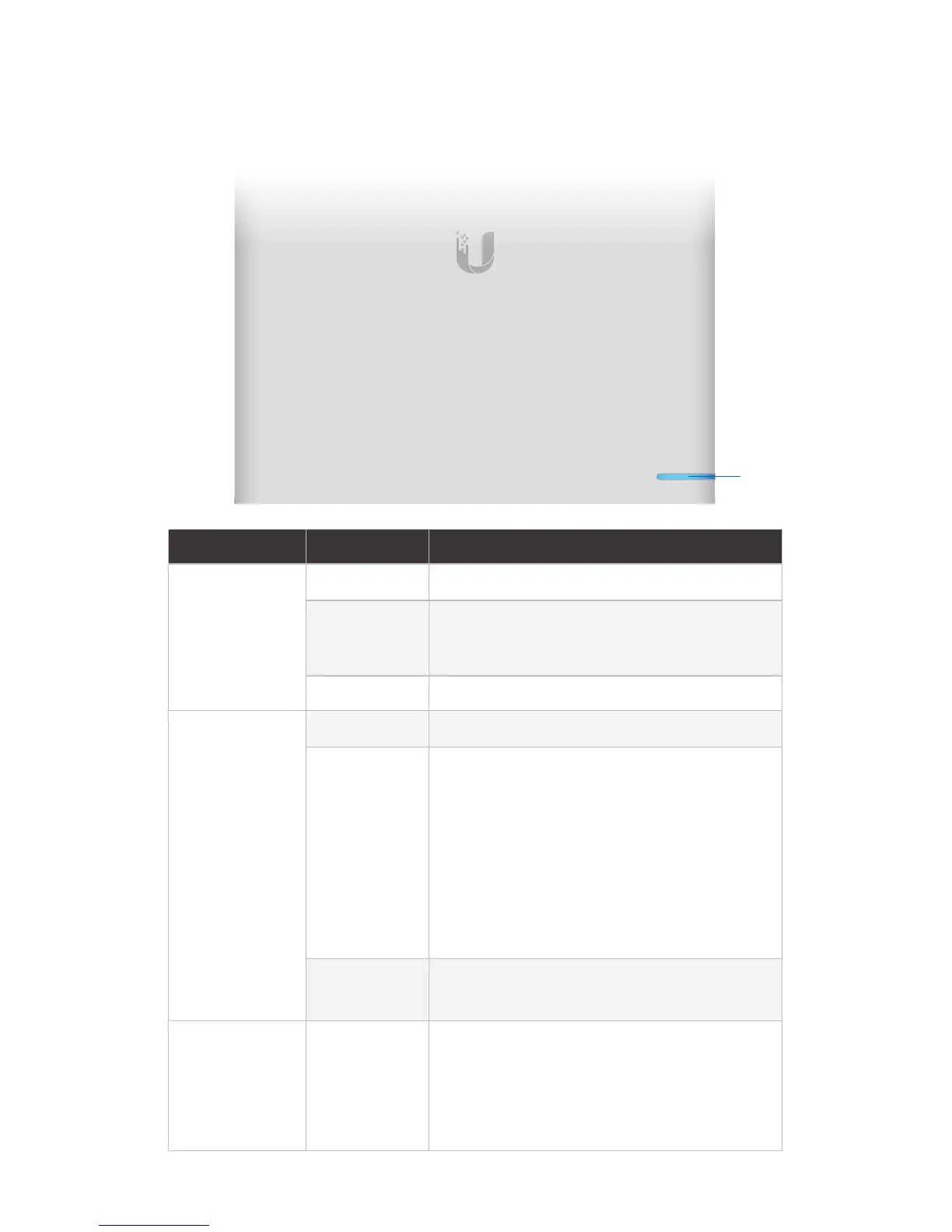 Loading...
Loading...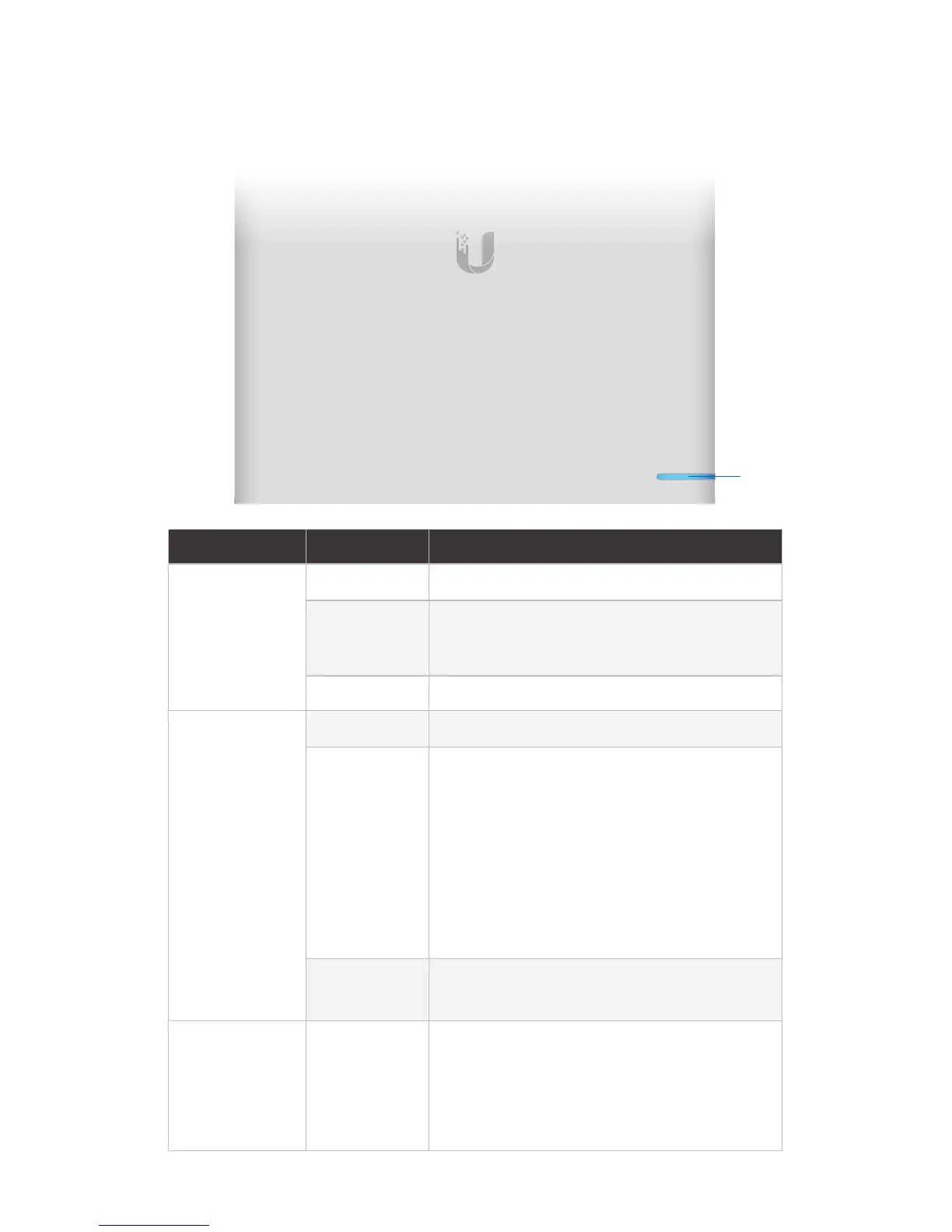
Do you have a question about the Ubiquiti UCK-G2-PLUS and is the answer not in the manual?
| PoE Input | 802.3af PoE |
|---|---|
| Management | UniFi Network Application |
| Product Name | Ubiquiti UniFi Cloud Key Gen2 Plus |
| Category | Network Controller |
| Ethernet Ports | 1 x 10/100/1000 Mbps |
| USB Ports | 1 x USB-C |
| Display | LCD Touchscreen |
| Operating Temperature | 0 to 35° C (32 to 95° F) |
| Supported Devices | UniFi devices |
| Memory | 3 GB |
| Storage | 1 TB HDD (upgradeable) |
Lists items included in the product box.
Details necessary hardware and software for setup.
Explains the status and meaning of the front panel LED indicator.
Identifies and describes the front panel features like HDD Bay and LCD.
Details the ports and buttons located on the rear of the device.
Describes the security slot and rack-mount notch on the device sides.
Identifies the 13-pin connector and HDD latch on the bottom.
Overview of the different sections and features within the UniFi SDN interface.
Describes the various screens and functionalities within the UniFi Protect interface.
Steps to log in and navigate the central management interface for the device.
Information regarding safe electrical connections and usage.
Details the warranty period, terms, and conditions for the product.
Specifies the extent of legal responsibility for damages or product issues.
Regulatory information regarding compliance with Federal Communications Commission rules.
Regulatory information for compliance with Canadian industry standards.
Precautions related to the safe handling and use of batteries.
Information on safe usage to avoid radio frequency exposure.
Specific warnings for products sold in Australia and New Zealand.
Indicates compliance with European directives and standards.











