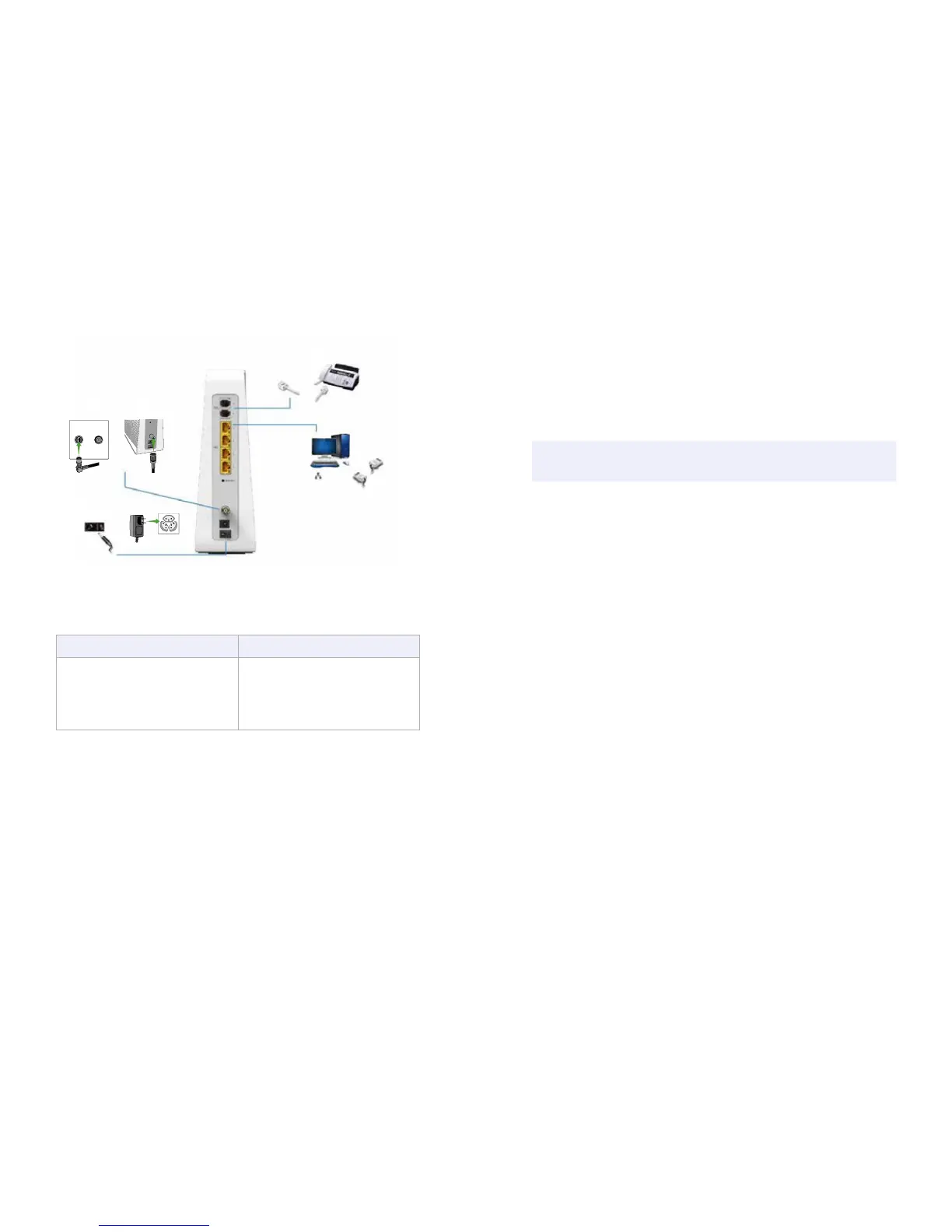16
8. Check that the LEDs on the front panel cycle through the following sequence:
Connect Box LED Activity during Startup
LED Description
Online Flashes during Connect Box registration
and configuration.
Changes to solid green when the Connect
Box is registered successfully and ready
for Internet access
Setting up Internet Access
After installing the Connect Box, check that you can connect to the Internet. You can
retrieve an IP address for your computer’s network interface using one of the following
options:
Retrieve the statically defined IP address and DNS address
Automatically retrieve the IP address using the Network DHCP server
The Connect Box provides a DHCP server on its LAN. It is recommended that you
configure your LAN to obtain the IPs for the LAN and DNS server automatically.
Make sure all computers on your LAN are configured for TCP/IP. After configuring
TCP/IP on your computer, you should verify the IP address.
Note: For UNIX or Linux systems follow the instructions in the applicable user docu-
mentation.
Configuring TCP/IP in Windows XP
1. Open the Control Panel.
2. Double-click Network Connections to list the Dial-up and LAN or High-Speed
Internet connections.
3. Right-click the network connection for your network interface.
4. Select Properties from the drop-down menu to display the Local Area Connection
Properties window. Be sure Internet Protocol (TCP/IP) is checked.
5. Select Internet Protocol (TCP/IP) and click Properties to display the Internet
Protocol (TCP/IP) Properties window.
6. Select Obtain an IP address automatically and Obtain DNS server address
automatically.
7. Click OK to save the TCP/IP settings and exit the TCP/IP Properties window.
8. Close the Local Area Connection Properties window and then exit the Control Panel.
9. When you complete the TCP/IP configuration, continue with Verifying the IP Address
in Windows XP
Verifying the IP Address for Windows XP
1. On the Windows taskbar, click Start.
2. Select Run to open the Run window.
3. Type cmd and click OK.
4. Type ipconfig and press Enter to display your IP configuration.
3
4
5
6
7
1 2
RES ET