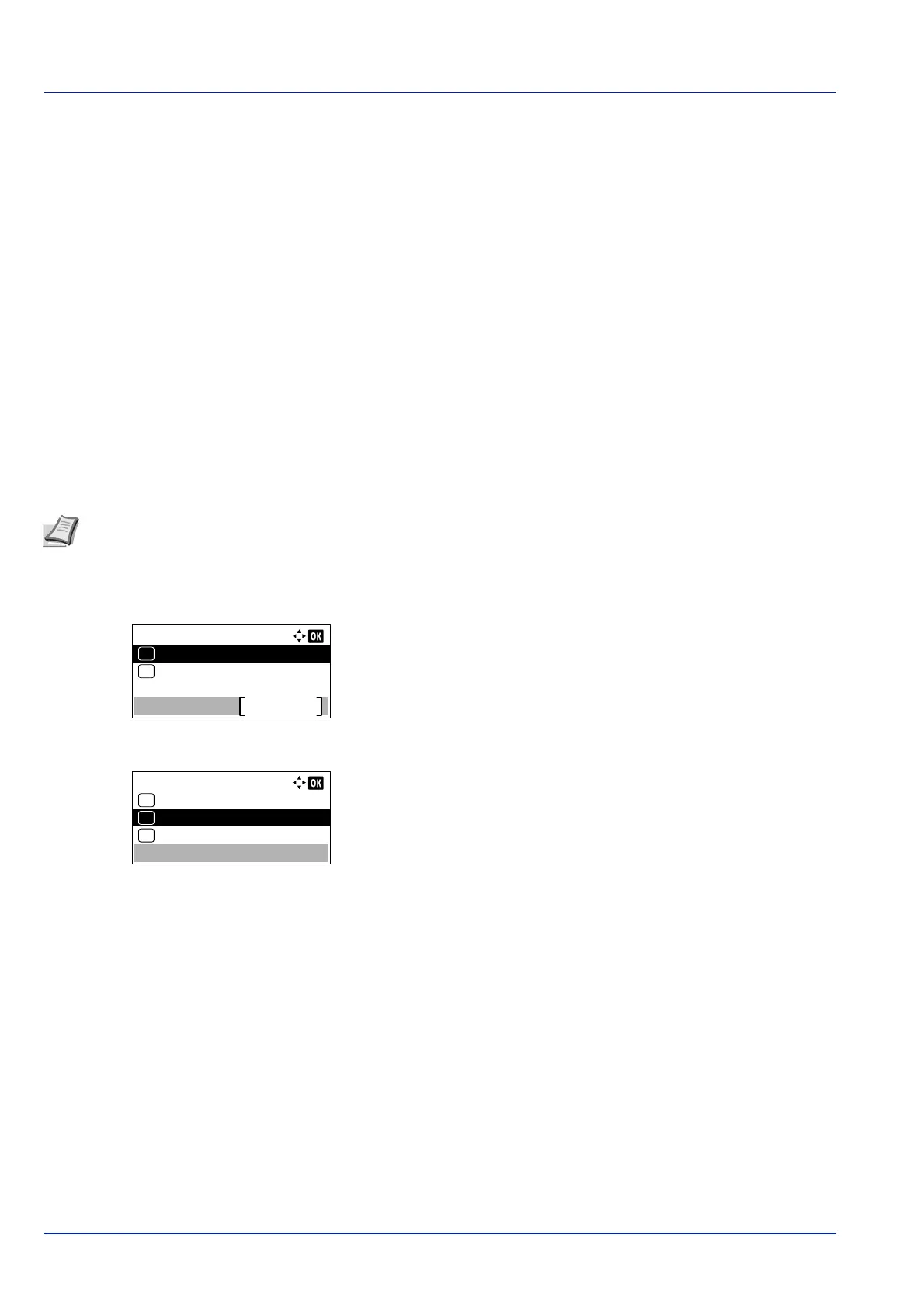Operation Panel
4-34
Setting the non-standard paper size
To set the non-standard sizes (sizes other than A5, A4, B5, Letter, Legal and A6 (paper cassette), the following operations
are necessary.
• Selecting the Size Dial Setting...4-34
• Other Paper Size (Setting the Paper Size from the Operation Panel)...4-34
• Custom PaperSize (Setting a Custom Paper Size)...4-35
• Media Type (Setting the cassette paper type)...4-37
Selecting the Size Dial Setting
1 Pull the cassette out of the printer and set the paper size dial to Other.
For details, refer to step 1 in Setting the cassette paper size on page
4-33.
2 Adjust the paper guides in the cassette to the size of the paper to be
used for printing and load the paper into the cassette.
Other Paper Size (Setting the Paper Size from the Operation Panel)
Use the operation panel to set the size of paper loaded in the cassette on the printer.
1 In the Paper Settings menu, press or to select the paper
cassette assigned to Other on the Size Dial.
2 Press [OK]. The Cassette # Set. menu screen appears.
# shows the number of the cassette installed in the printer (1 to 5).
3 Press or to select Other Paper Size.
4 Press [OK]. The Other Paper Size screen appears listing the
paper sizes that can be used in the cassette.
The available paper sizes are as follows:
Envelope Monarch (#1)
Envelope #10 (#1)
Envelope DL (#1)
Envelope C5 (#1)
Executive
Letter
Legal
A4
B5
A5-R
A5
A6 (#2)
B6 (#3)
Envelope #9 (#1)
Envelope #6 (#1)
ISO B5
Custom
Note When Custom is selected, it is possible to enter the paper size. For details, refer to Custom PaperSize
(Setting a Custom Paper Size) on page 4-35.
Cassette 1 Set.:
Exit
Other Paper Size
02
01
Media Type
Other Paper Size:
Legal
05
A4
06
*
B5
07