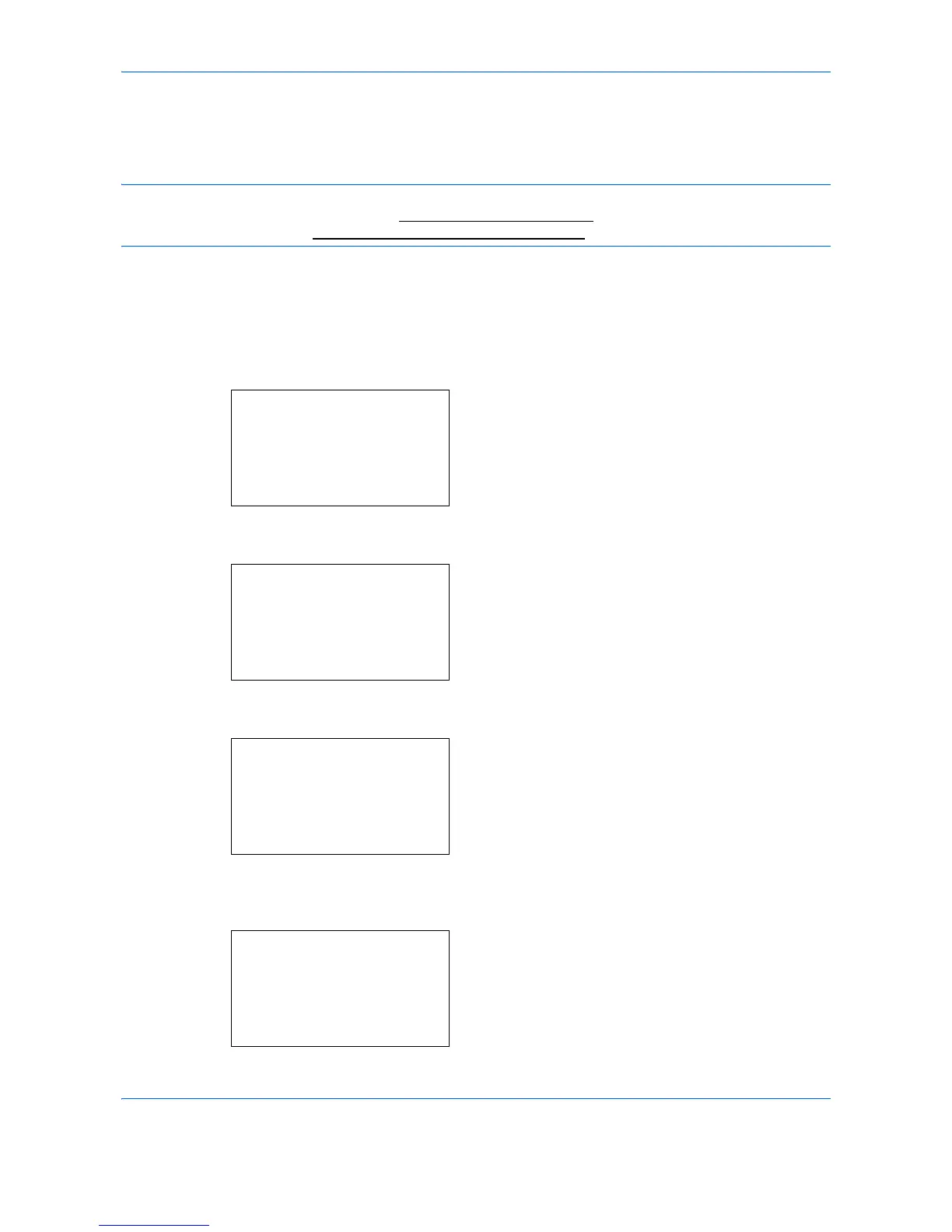Copying Functions
4-20
Color Balance
Adjust the strength of cyan, magenta, yellow, and black to make fine hue adjustments.
NOTE: This feature is used with full color copying.
This feature can not be used together with Adjusting Density
on page 3-9.
Refer to the sample image in Color balance adjustment on Appendix-23.
Follow the steps below to adjust color balance.
1 Press the Copy key.
2 Place the originals on the platen or in the
document processor.
3 Press the Function Menu key. Function Menu
appears.
4 Press the or key to select [Color Balance].
5 Press the OK key. Color Balance appears.
6 Press the or key to select [On].
7 Press the OK key. A selection menu for the color to
be adjusted appears.
8 Press the or key to select the color to be
adjusted.
9 Press the OK key. The color adjustment menu
appears.
