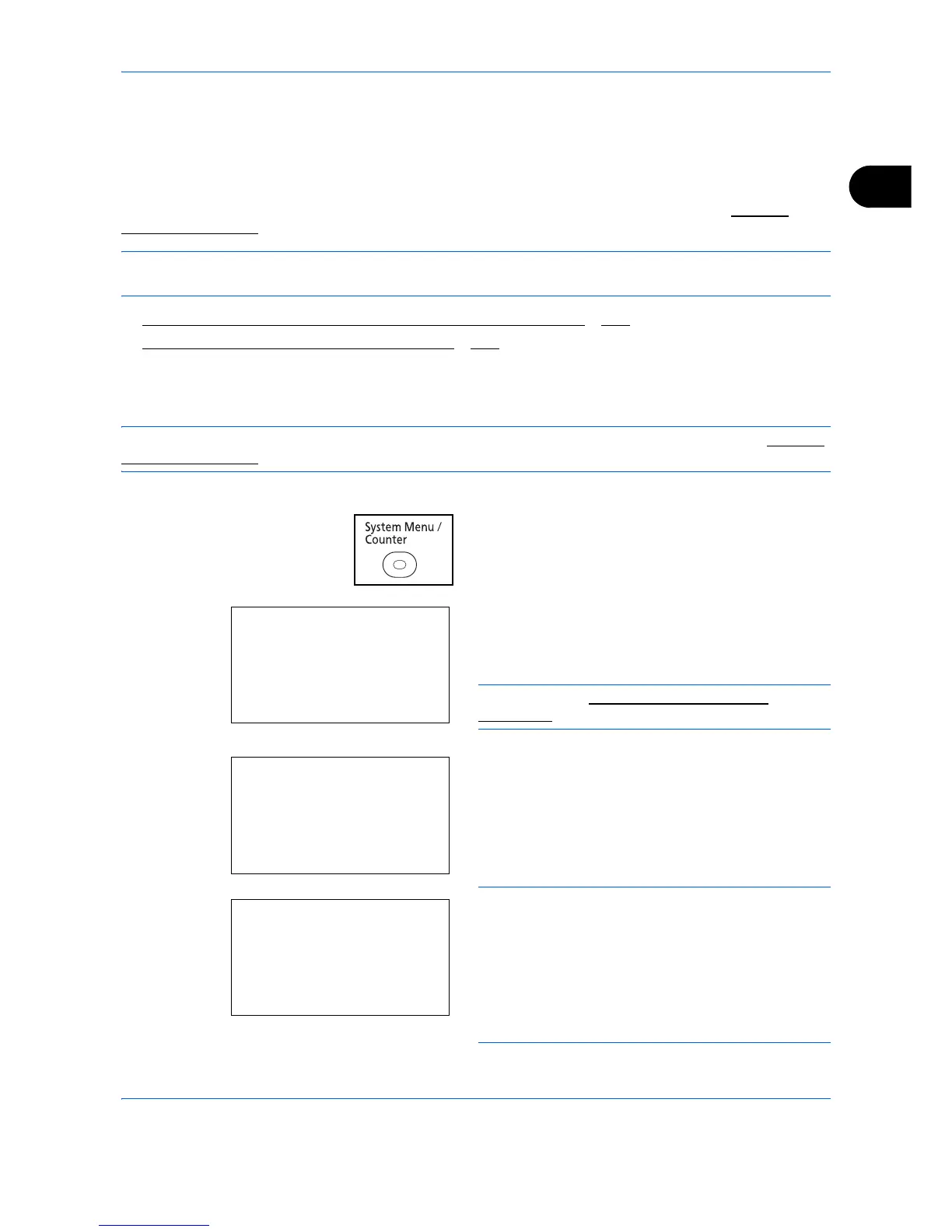Preparation before Use
2-15
2
Network Setup (LAN Cable Connection)
The machine is equipped with network interface, which is compatible with network protocols such as TCP/IP
(IPv4), TCP/IP (IPv6), NetBEUI, and IPSec. It enables network printing on the Windows, Macintosh, UNIX, and
other platforms.
This section explains the TCP/IP (IPv4) Setup procedures. For other network settings, refer to Network
Setup on page 8-174.
NOTE: After all network related settings have been done, turn the machine OFF and ON again. This is
mandatory to make the settings effective!
• TCP/IP (IPv4) Setup (when an IP address is automatically assigned)
...2-17
• TCP/IP (IPv4) Setup (by Entering IP Addresses) ...2-17
TCP/IP (IPv4) Setup (when an IP address is automatically assigned)
If an IP address will be automatically assigned, configure the settings below.
NOTE: The [DHCP] and [Auto-IP] settings are enabled by default. Specify the settings below when Network
Setup on page 8-174 have been changed from their default state.
Use the procedure below to setup the TCP/IP (IPv4) setting.
1 Press the System Menu/Counter key on the main
unit operation panel.
When you are performing user management and
have not logged in, a login screen will appear.
Then, enter the Login User Name and Login
Password to log in.
NOTE: Refer to Character Entry Method on
Appendix-9 for details on entering characters.
2 In the Sys. Menu/Count. menu, press the or
key to select [System/Network], and then press the
OK key.
IMPORTANT: To make the settings, you must have
logged in using a Login User Name with administrator
privileges.
The default settings of the Login User Name and Login
Password are both "2600".
If you have logged in using a Login User Name without
administrator privileges, the screen will display
Administrator only. and return to the login screen.
