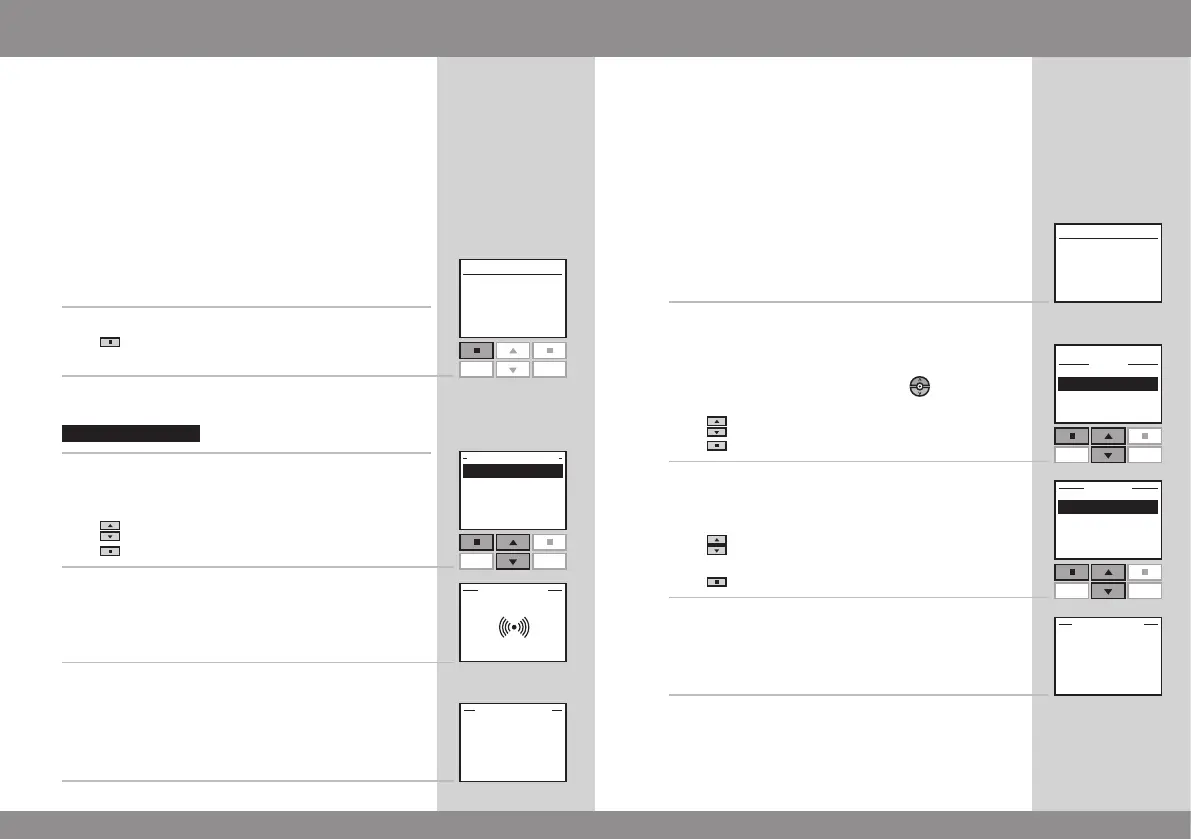70 VELUX VELUX 71
Menu
Locate
P1
P2
Enter Back
P1
P2
Menu
Locate
Enter
P1
P2
Enter Back
P1
P2
Registering new products
When a new additional product has been installed, it can
be registered in a remote control already in operation.
This new product can for instance be a new INTEGRA or
solar roof window, a blind or a roller shutter.
The example shows how to register a new roller blind in
the remote control and place it in Room 1.
1
Prepare the product for registration.
Disconnect the mains or battery supply for 1 minute and
then reconnect it. The product can now be registered in
the remote control within the next 10 minutes.
2
Press "Menu" in the remote control already in oper-
ation.
3
Select the submenu:
4
Press to highlight "Register product".
Press "Enter" to confirm your choice.
5
Registration is running. This can take up to two minutes.
6
The display shows that the new product has been regis-
tered.
Now the product must be placed.
Note: If the new product is a roller shutter or an awning
blind, you will via Hint be oered automatic control of
sunscreening, see section Energy Balance.
7a
If no Rooms have been created, the product is automat-
ically placed in House.
Operation can start.
7b
If Rooms have been created, the product has to be
placed in the appropriate Room.
The display shows a list of new products. The individual
products can be identified by pressing for a short
period of time. This will activate the product briefly.
Press to highlight the product to be placed.
Press "Enter" to confirm your choice.
8
Displays a list of the Rooms created.
Press to highlight the Room in which the product is
to be placed.
Press "Enter" to confirm your choice.
9
The display shows that the Room has been modified.
Operation can start.
Where more than one remote control is used, new prod-
ucts can also be operated with these. To do this, register
the new products in each remote control by repeating
items 2-9 for each of them.
