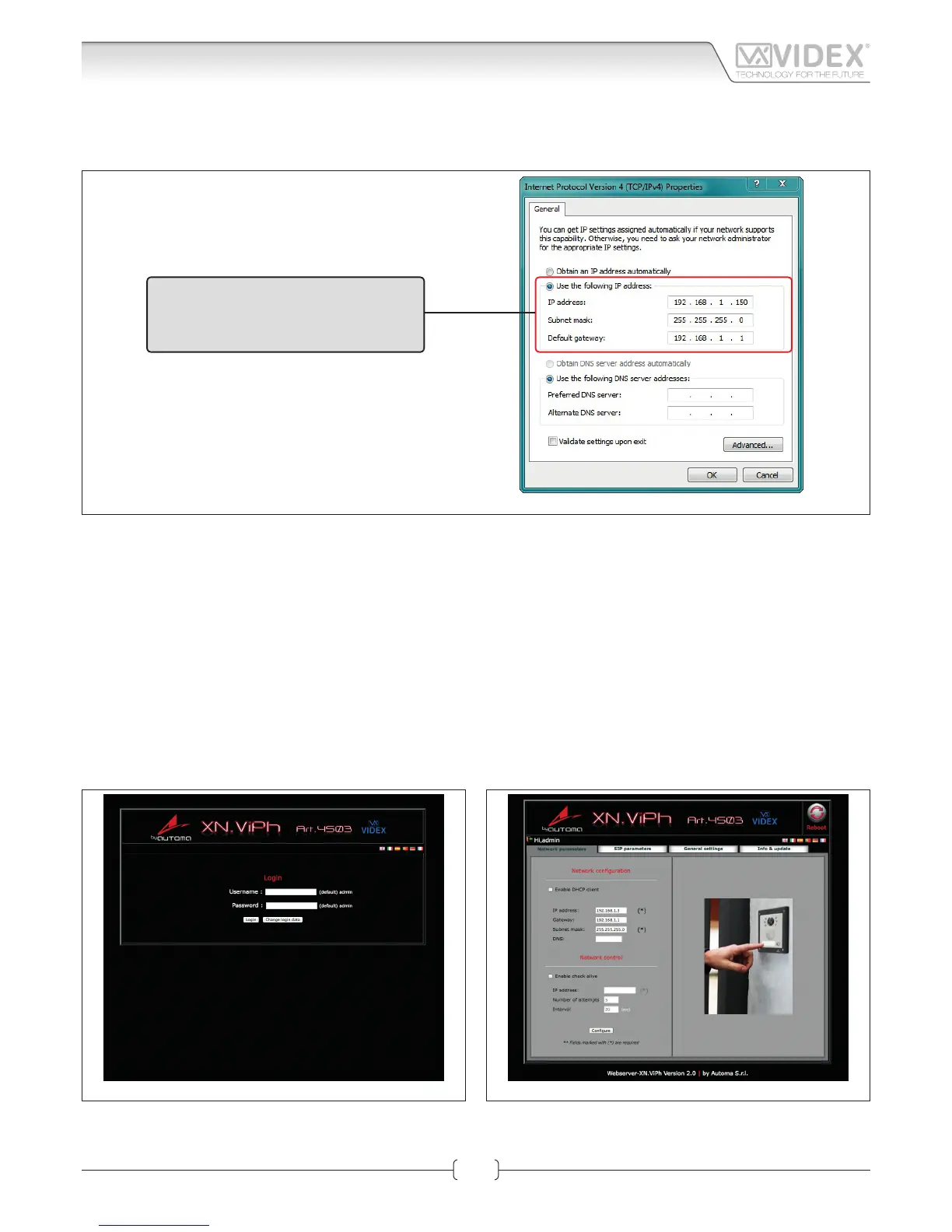66250980-EN - V1.0 - 06/02/14
7
The “Internet Protocol Version 4 (TCP/IPv4) Properties” window shown on Fig. 9 will appear. Before changing settings in this window
rst make a note of the current IP Address, Subnet mask and default gateway settings as you will need to restore them once the task
is complete. Select “Use the following IP address:” and complete the following details as highlighted.
Use the following IP address:
IP address: 192.168.1.150
Subnet mask: 255.255.255.0
Default gateway: 192.168.1.1
Fig. 9
IMPORTANT NOTE!
The default IP address of the Art.4503 is preset as “192.168.1.3”. When entering the information in the “Internet Protocol
Version 4 (TCP/IPv4) Properties” window (as shown above) the IP address that is entered must be within the same range
as the default IP address “192.168.1.3” in this example we are using “192.168.1.150”. The range of IP addresses can be be-
tween 1 to 255. Only the last set of digits of the IP address needs to be changed “192.168.1.n” where n = 1 to 255.
After completing the details (as shown above) click on “OK” and close all windows and exit “Control Panel”.
Your PC/laptop is now ready to change the Art.4503 default IP address to one suitable for your network.
Repeat these steps later to restore your PC/laptop back to its original settings.
Next click on the internet browser icon on your desktop and enter the following web address “http://192.168.1.3/” as shown then press enter.
NETWORK PARAMETERS CHANGES
Fig. 10 Fig. 11
The “LOGIN” web page shown on Fig. 10 should appear. Enter the default Username (in lower case) and Password then click on the
“Login” button.
Art.4503 IP Video Speaker Unit Module
Hardware setup
