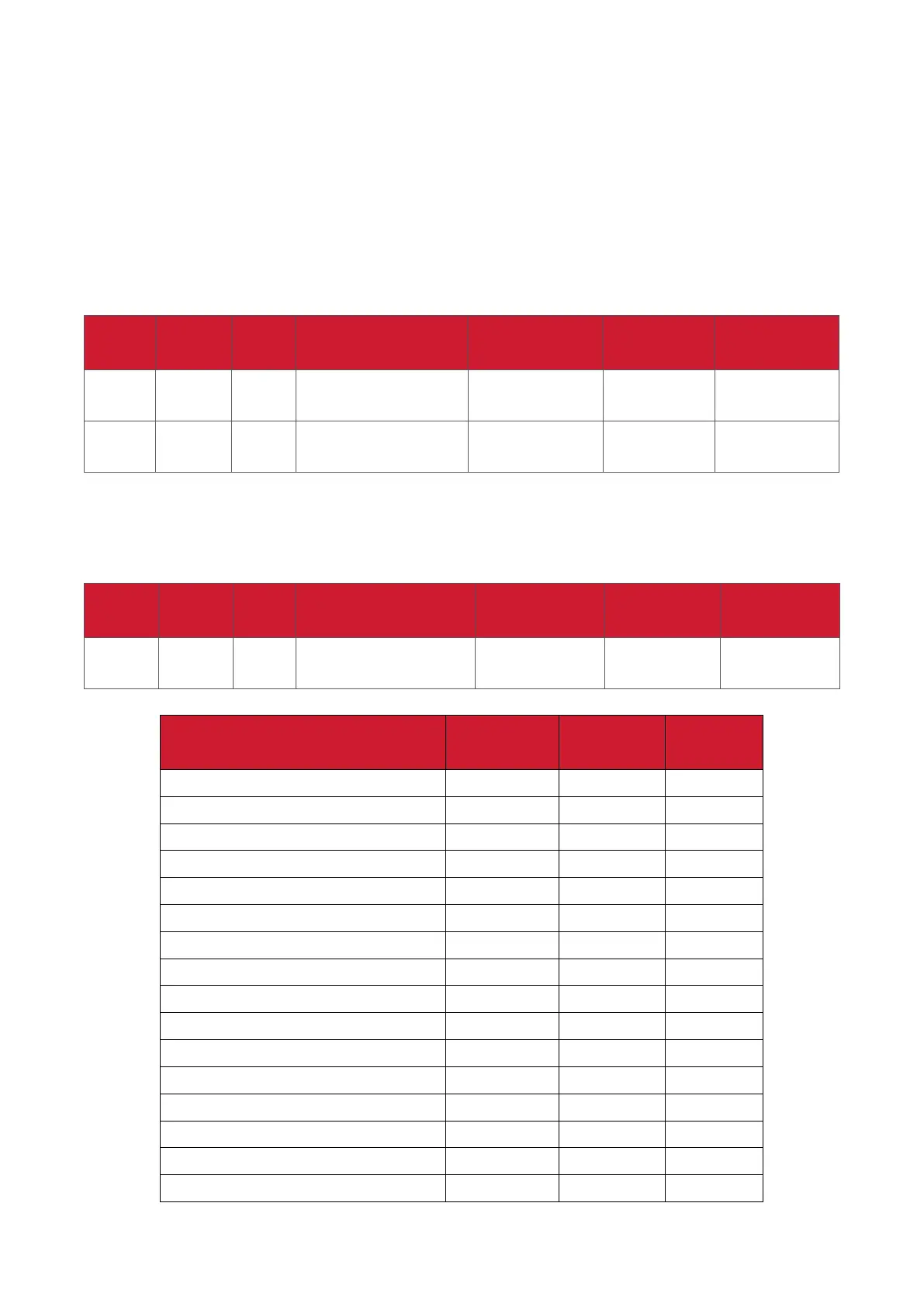128
Remote Control Pass-through Mode
When the PC sets the Display to Remote Control Pass through mode, the Display
will send a 7-byte packet (followed by “CR”) in response to remote control unit
(RCU) buon acvaon. In this mode the remote control shall have no eect on
the Display funcon. For example: “Volume+” will not change the volume of the
Display, but instead only sends the “Volume+” code to the PC over the RS-232 port.
IR Pass Through-Funcon format
Reply: (Command Type=“p”)
Name Length ID Command Type
RCU Code1
(MSB)
RCU Code2
(LSB)
CR
Byte
Count
1 Byte
2
Byte
1 Byte 1 Byte 1 Byte 1 Byte
Bytes
order
1 2~3 4 5 6 7
Example 1: Remote Control Pass-through when “VOL+” key is pressed for Display
(#5)
Send (Hex Format)
Name Length ID Command Type
RCU Code1
(MSB)
RCU Code2
(LSB)
CR
Hex 0x36
0x30
0x35
0x70 0x31 0x30 0x0D
Key Code (HEX)
Basic
*3.1.1
Oponal
*3.1.1
1 01 V
2 02 V
3 03 V
4 04 V
5 05 V
6 06 V
7 07 V
8 08 V
9 09 V
0 0A V
- 0B V
RECALL (LAST) 0C V
INFO (DISPLAY) 0D V
0E
ASPECT (ZOOM, SIZE) 0F V
VOLUME UP (+) 10 V
