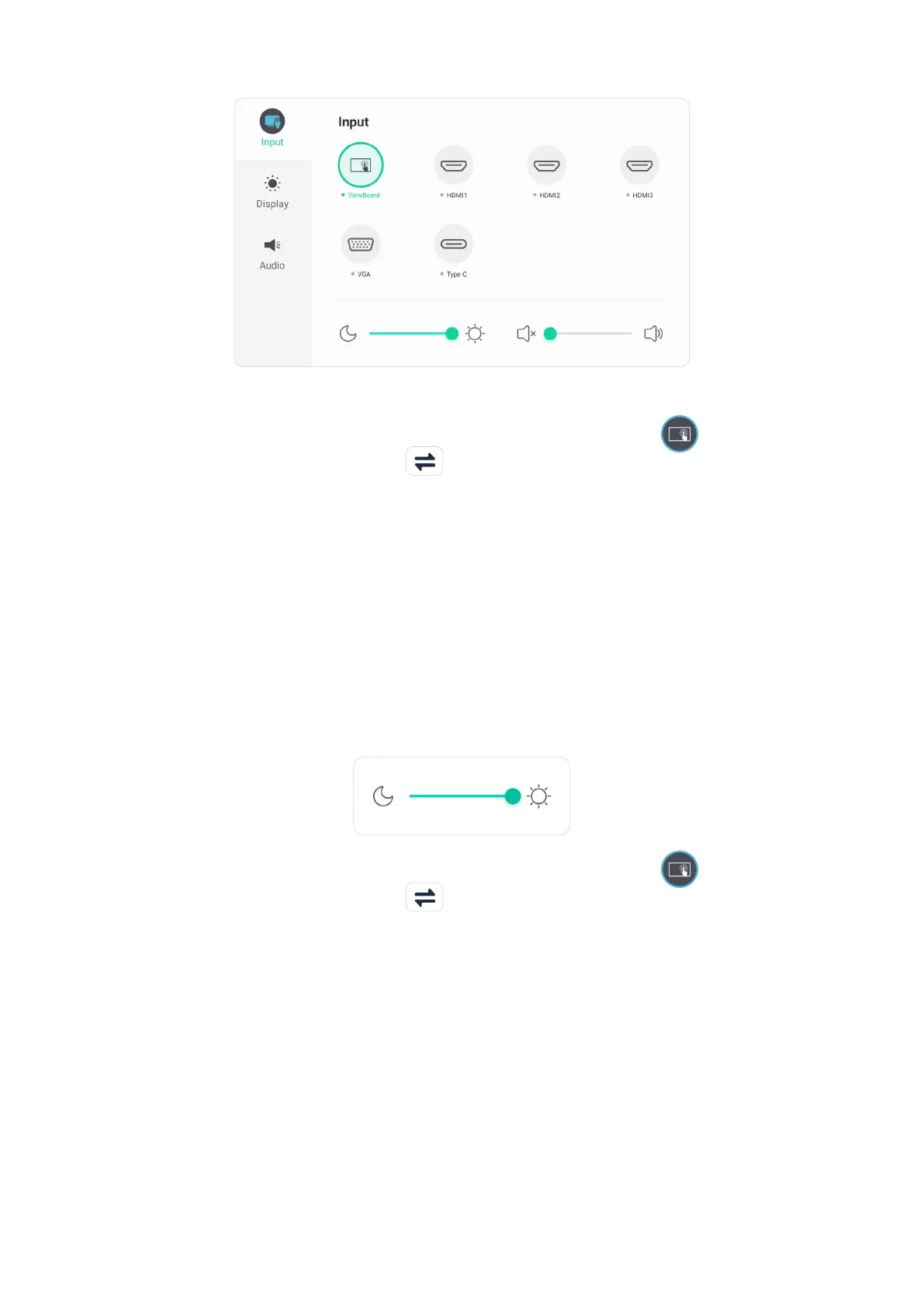45
Input Sengs
To select an input source:
1. Press INPUT on the remote control or touch the Menu icon (
) from the
Toolbar or the Input Source icon ( ) of the Control Bar to display the Input
Settings menu.
2. Press q/p/t/u on the remote control to select the input source you want.
NOTE: The PC source will only be visible when a slot-in computer is installed.
3. Press ENTER on the remote control, or touch the input source.
4. Press BACK on the remote control, or touch a blank area outside of the menu to
exit.
To adjust the brightness:
1. Press INPUT on the remote control or touch the Menu icon ( ) from the
Toolbar or the Input Source icon ( ) of the Control Bar to display the Input
Settings menu.
2. Touch and drag the brightness slider directly to adjust the backlight value.
3. Press BACK on the remote control, or touch a blank area outside of the menu to
exit.
