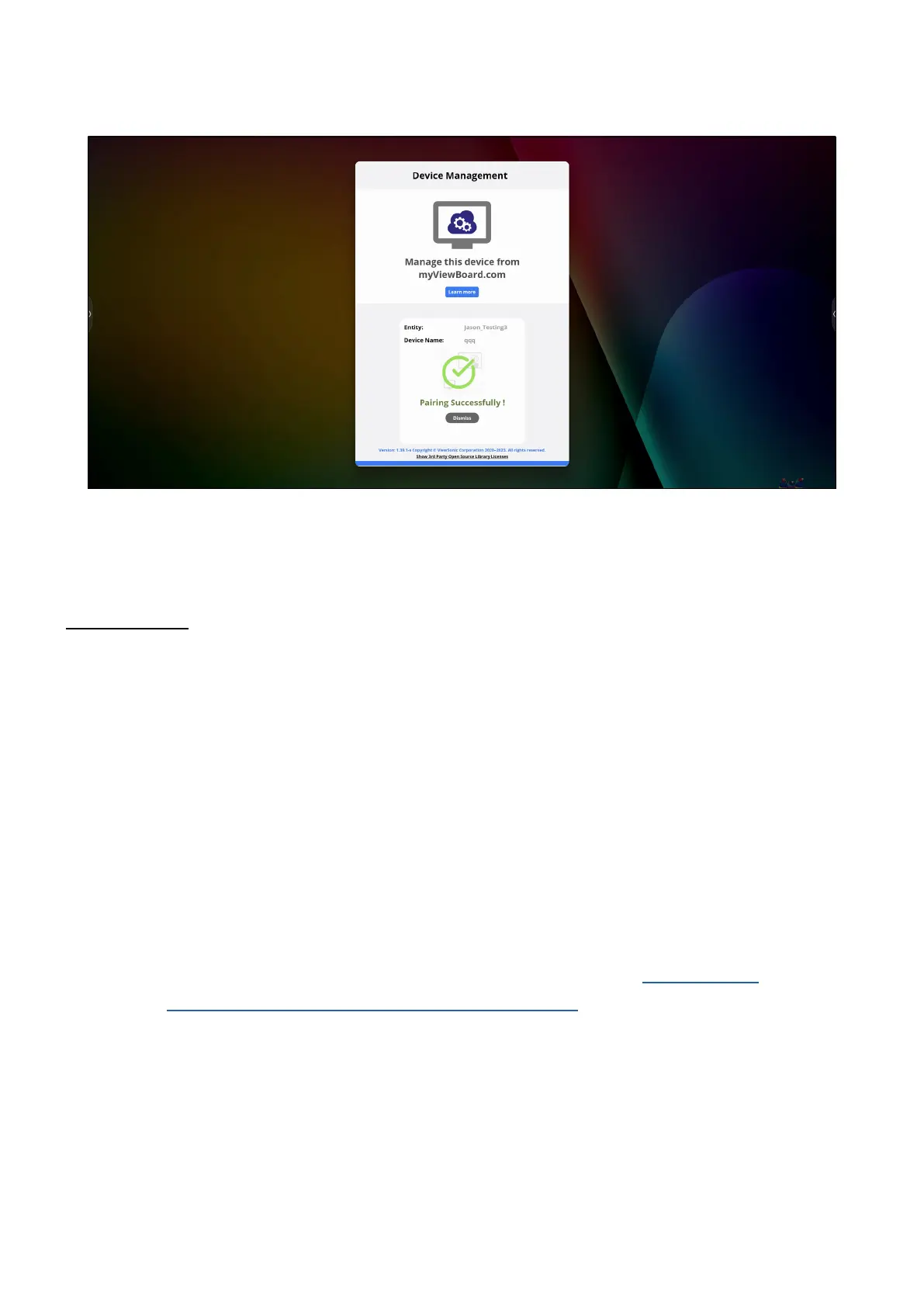92
myViewBoard Manager
Remotely manage mulple installaons of ViewSonic devices.
Once devices are set up and have myViewBoard Manager installed, they can be
added to the enty and managed remotely from the Manager web applicaon.
NOTE: Only available to Enty Admins from myviewboard.com aer signing in.
Add a Device
On the device to manage:
1. Download and install myViewBoard Manager.
2. Open myViewBoard Manager and note the 6-digit PIN displayed.
In the myViewBoard Manager web applicaon on myviewboard.com:
1. Click Add Device.
2. Input the 6-digit PIN obtained earlier.
3. Name the device (if applicable).
4. Click Add.
NOTE: To learn more about myViewBoard Manager, visit: hps://wiki.
myviewboard.com/MyViewBoard_Manager.
