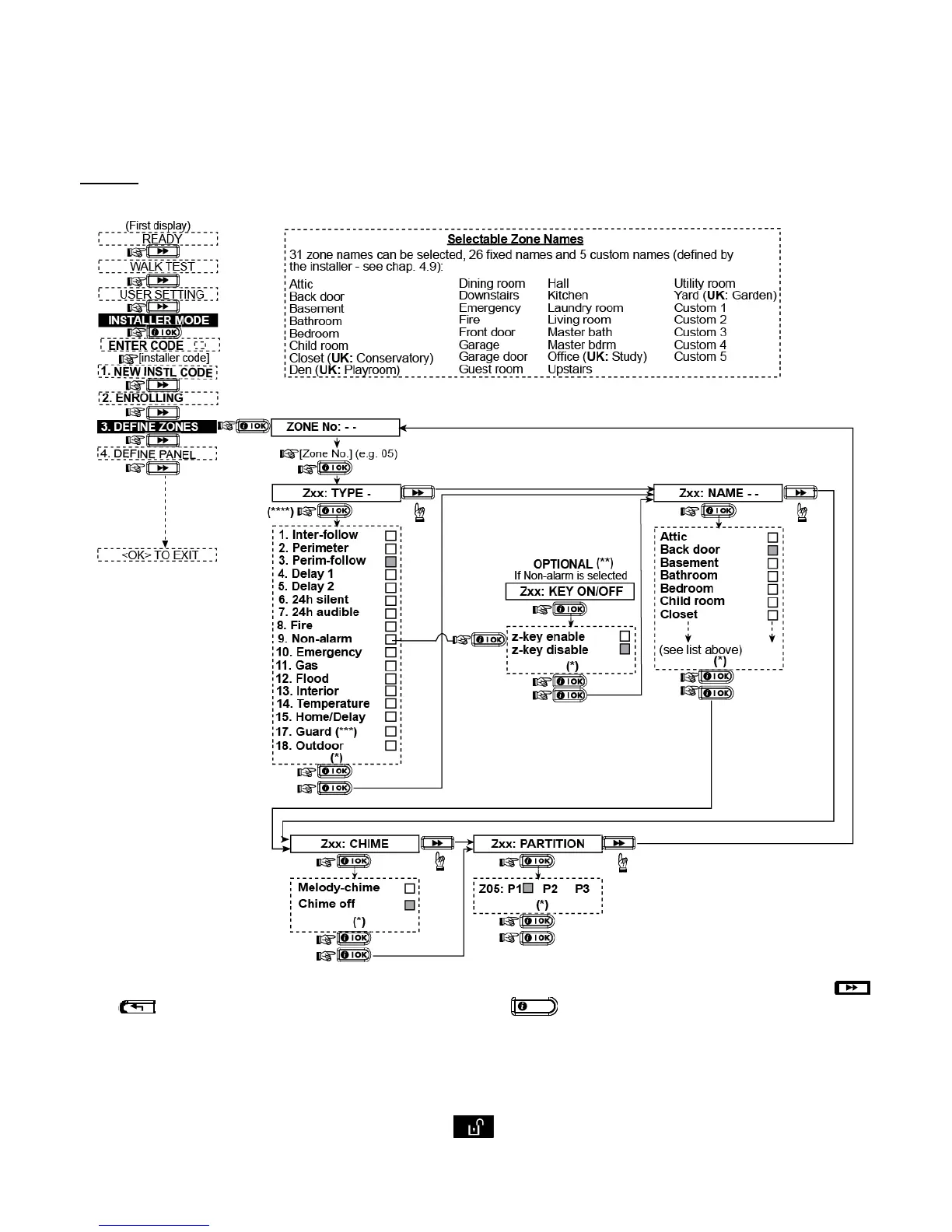D-303973 PowerMaxExpress Installer's Guide 13
4.3 DEFINING ZONE TYPES, NAMES, CHIME ZONES & PARTITION
This mode allows you to assign one of 15 zone types to
each of the system's 29 (wireless & wired) zones. In
addition, it also allows you to assign a name and partition
number (up to three in a PowerMaxExpress Partition
system) to each zone and determine whether the zone will
operate as a chime zone (only while the system is in the
disarmed or Home arming state). When a chime zone is
triggered, chime melody or zone name is heard (there are 2
selectable chime modes - Melody chime or Chime Off).
A list of factory defaults is printed in table 1. You may fill
out the blank columns even before you start and proceed
to program according to your own list.
Remember!
A delay zone is also a perimeter zone by definition.
Zone types are fully explained in APPENDIX E.
Figure 4.3 - DEFINE ZONES Flow Chart
* The currently saved option is displayed with a dark box at the right side. To review the options, repeatedly click
or button, until the desired option is displayed, then click
(a dark box will be displayed at the right side).
** Key ON/OFF is an optional function that enables you to arm or disarm the system via zones 21-28, 29 or 21-29, provided
that "non-alarm" was pre-defined for these zones.
Before enabling Key Zones, the following procedures must be performed:
1. Go to the "2. ENROLLING" menu and enroll the transmitter (for further instructions, see section 4.2).
2. Go to the "4. DEFINE PANEL" menu and enter the "39. KEY ZONES OPT" sub-menu. Then, select the desired Key
Zone option. After making your selection, press the button on the keypad (for further instructions, see section
4.4).
*** Available and enabled only by customer request.
