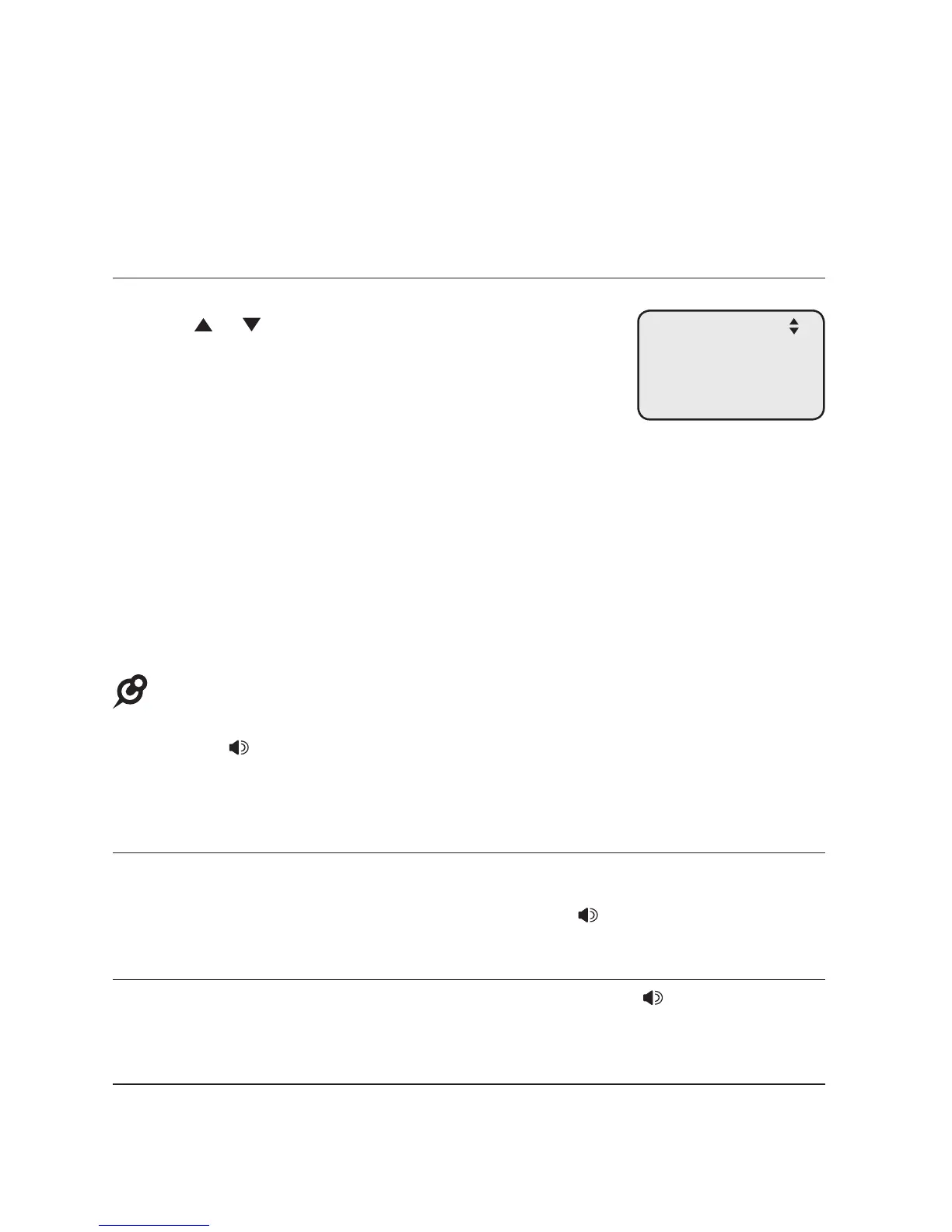22
Telephone operation
Intercom
You can use the intercom feature for conversations between this deskset and a
system deskset, or between two system desksets.
The console and each deskset in the telephone system MUST be assigned a
unique extension number for the intercom feature to work. The assignment is
done when the deskset is initially set up.
Make an intercom call to an extension
1. Press INTERCOM on the deskset when it is idle.
2. Press or to scroll to a desired extension, then
press MENU/SELECT.
-OR-
Use the dialing keys to dial the extension number.
3. The screen displays Intercom to: XX (XX represents
the extension number of destination device).
-OR-
If you have assigned extension numbers as one-touch entries (see Assign a
one-touch entry on pages 23-24), you can initiate an intercom by pressing the
desired one-touch button.
1. When the deskset is idle, press the desired one-touch button, or press
LOWER followed by the desired one-touch button.
2. The deskset displays Intercom to: XX (XX represents the extension number
of the destination device).
NOTES:
• Before the intercom call is answered, you can cancel the intercom by pressing
SPEAKER or CANCEL.
• You cannot intercom an extension that is on a call.
• If all four telephone lines are in use, the intercom feature is not available.
Answer an intercom call
When you receive an intercom call, you hear a ringing tone and your screen
displays Intercom from: XX (XX represents the extension number of the
calling device). Lift the handset or press SPEAKER to answer.
End an intercom call
Place the handset back to the deskset or press SPEAKER if you are using
the speakerphone.
Answer an incoming call during an intercom call
If you receive an incoming outside call during an intercom call, there is an alert
tone.
To answer the call, press the corresponding line key (LINE 1-LINE 4). The
intercom call ends automatically.
Intercom to:
>Reception 11
Meeting room 12
Ext 13 13