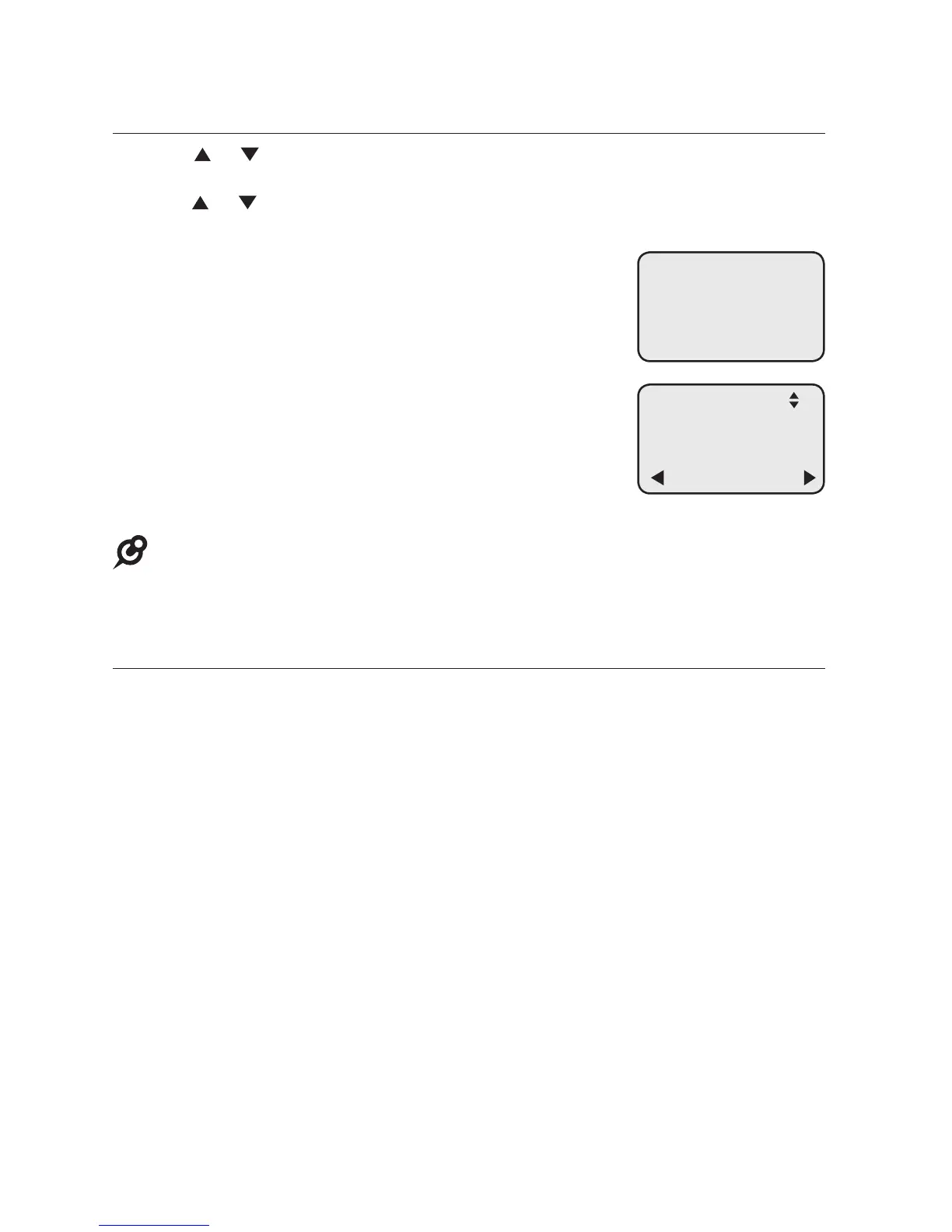24
Assign a one-touch entry (continued)
6. Press or to choose Done, then press MENU/SELECT to save the
setting and return to the previous menu. To exit without making changes,
press or to choose Cancel, then press MENU/SELECT, or press
CANCEL to previous menu.
7. The screen displays Press a 1-touch key to save
the number.
8. Press the desired one-touch key to store a the
telephone number in the upper location.
-OR-
Press LOWER, then press the desired one-touch key
to store the telephone number in the lower location.
9. The screen displays Number saved to 1-touch key
briefly, and then One Touch #XX (XX represents
the one-touch location) and the telephone number or
extension number.
NOTE: If the one-touch location already has an assigned number, the screen
displays Replace 1-touch key memory? Press MENU/SELECT to replace the old
number with the new one.
To dial a one-touch entry
When the deskset is idle, press the desired one-touch button for the destination
party in the upper location.
-OR-
When the deskset is idle, press LOWER, then press the one-touch button for the
destination party in the lower location.
The deskset dials the one-touch number using the speakerphone.
Press a
1-touch key
to save the
number
One Touch #18
18005959511
Edit
Telephone operation
One touch