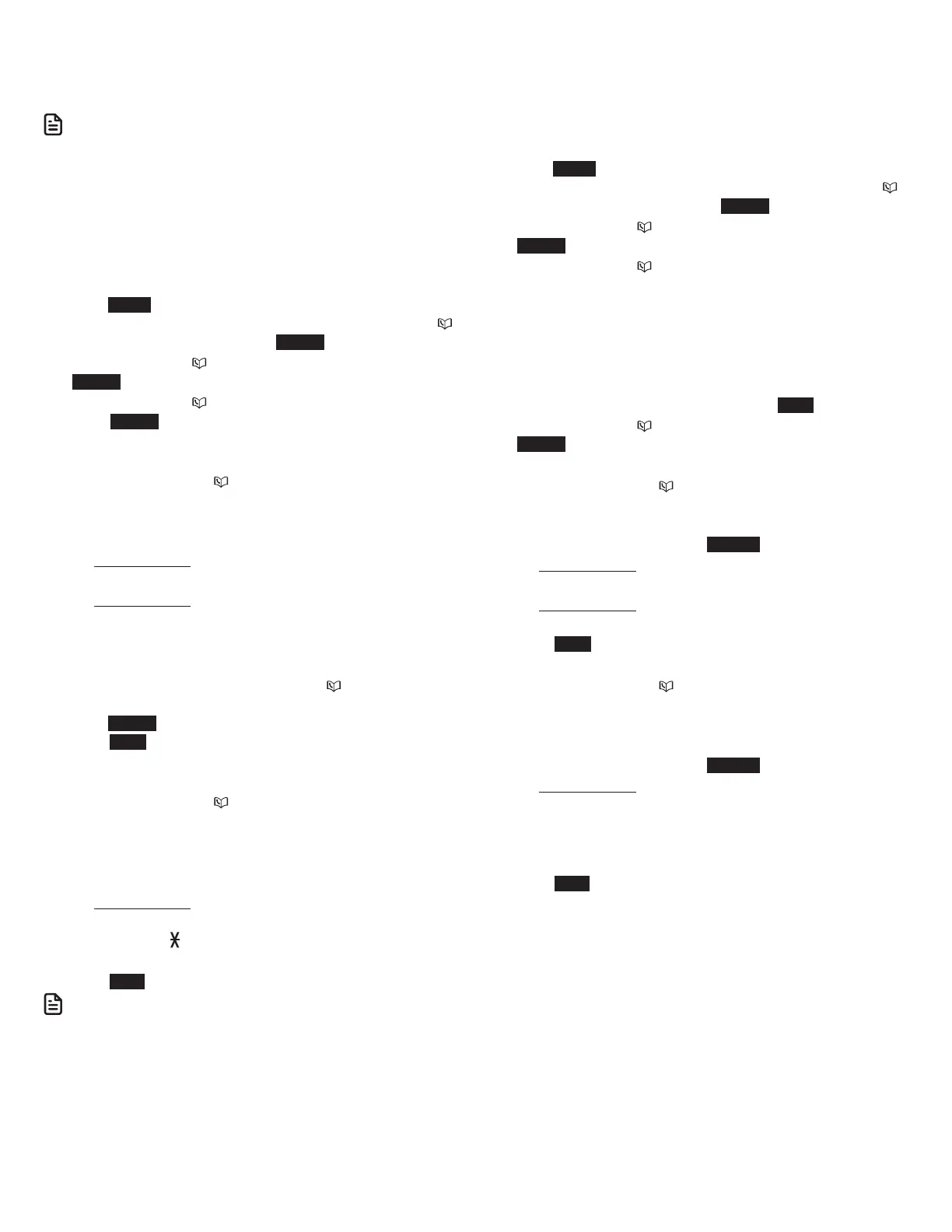41
Block list
Add numbers that you want to prevent their calls from ringing
through. The block list stores up to 1,000 entries.
N OTE
• Home or cell calls with numbers that have been added to your
block list will be blocked.
Add a block list entry:
Using a cordless handset or the telephone base:
1. Press CALL BLOCK on the handset or telephone base to
enter the call block menu when the telephone is not in use.
- OR -
1. Press MENU on the handset or telephone base in idle
mode to enter the main menu. Then, press q CID or p
to scroll to Smart call blk. Press SELECT.
2. Press q CID or p to highlight Block list, and then press
SELECT.
3. Press q CID or p to highlight Add new entry, and then
press SELECT.
4. When the screen displays Enter number, use the dialing
keys to enter the number.
• Press q CID or p to move the cursor to the left or
right.
• Press MUTE/DELETE on the handset or DELETE on the
telephone base to erase a digit.
• Press and hold MUTE/DELETE on the handset or
DELETE on the telephone base to erase all digits.
• Press and hold REDIAL/PAUSE to insert a dialing pause
(a p appears).
-OR-
Copy a number from the redial list by pressing
REDIAL/PAUSE. Then, press q CID, p or
REDIAL/PAUSE repeatedly to find the desired number.
Press INSERT to copy the number.
5. Press NEXT to move to the name.
6. When the screen displays Enter name, use the dialing keys
to enter a name.
• Press q CID or p to move the cursor to the left or
right.
• Press 0 to add a space.
• Press MUTE/DELETE on the handset or DELETE on the
telephone base to erase a character.
• Press and hold MUTE/DELETE on the handset or
DELETE on the telephone base to erase all characters.
• Press TONE to change the next letter to upper or
lower case.
7. Press SAVE to store your block list entry.
N OTES
• Numbers saved in your phonebook can also be saved to the block
list.
• If you save a block entry that has already been saved to the allow
list, the entry in the allow list will be removed.
Review block list:
Using a cordless handset or the telephone base:
1. Press CALL BLOCK on the handset or telephone base to
enter the call block menu when the telephone is not in use.
- OR -
1. Press MENU on the handset or telephone base in idle
mode to enter the main menu. Then, press q CID or p
to scroll to Smart call blk. Press SELECT.
2. Press q CID or p to highlight Block list, and then press
SELECT.
3. Press q CID or p on the handset or telephone base to
browse through the block entries.
Save a caller ID log entry to the block list:
Using a cordless handset or the telephone base:
1. Select a desired entry in the caller ID log (see Review a
caller ID log entry).
2. When the desired entry appears, press SAVE.
3. Press q CID or p to highlight Block list, and then press
SELECT. The screen displays Edit number.
4. Use the dialing keys to edit the number.
• Press q CID or p to move the cursor to the left or
right.
• Press MUTE/DELETE on the handset or DELETE on the
telephone base, or press BACKSP to erase a digit.
• Press and hold MUTE/DELETE on the handset or
DELETE on the telephone base to erase all digits.
• Press and hold REDIAL/PAUSE to insert a dialing pause
(a p appears).
5. Press NEXT. The screen displays Edit name.
6. Use the dialing keys to edit the name.
• Press q CID or p to move the cursor to the left or
right.
• Press 0 to add a space.
• Press MUTE/DELETE on the handset or DELETE on the
telephone base, or press BACKSP to erase a character.
• Press and hold MUTE/DELETE on the handset or
DELETE on the telephone base to erase all characters.
• Press # (pound key) to move the last word to the
front. For example, Johnson Charlie becomes Charlie
Johnson when you press # (pound key).
7. Press SAVE to confirm. The screen shows Saved to block
list.