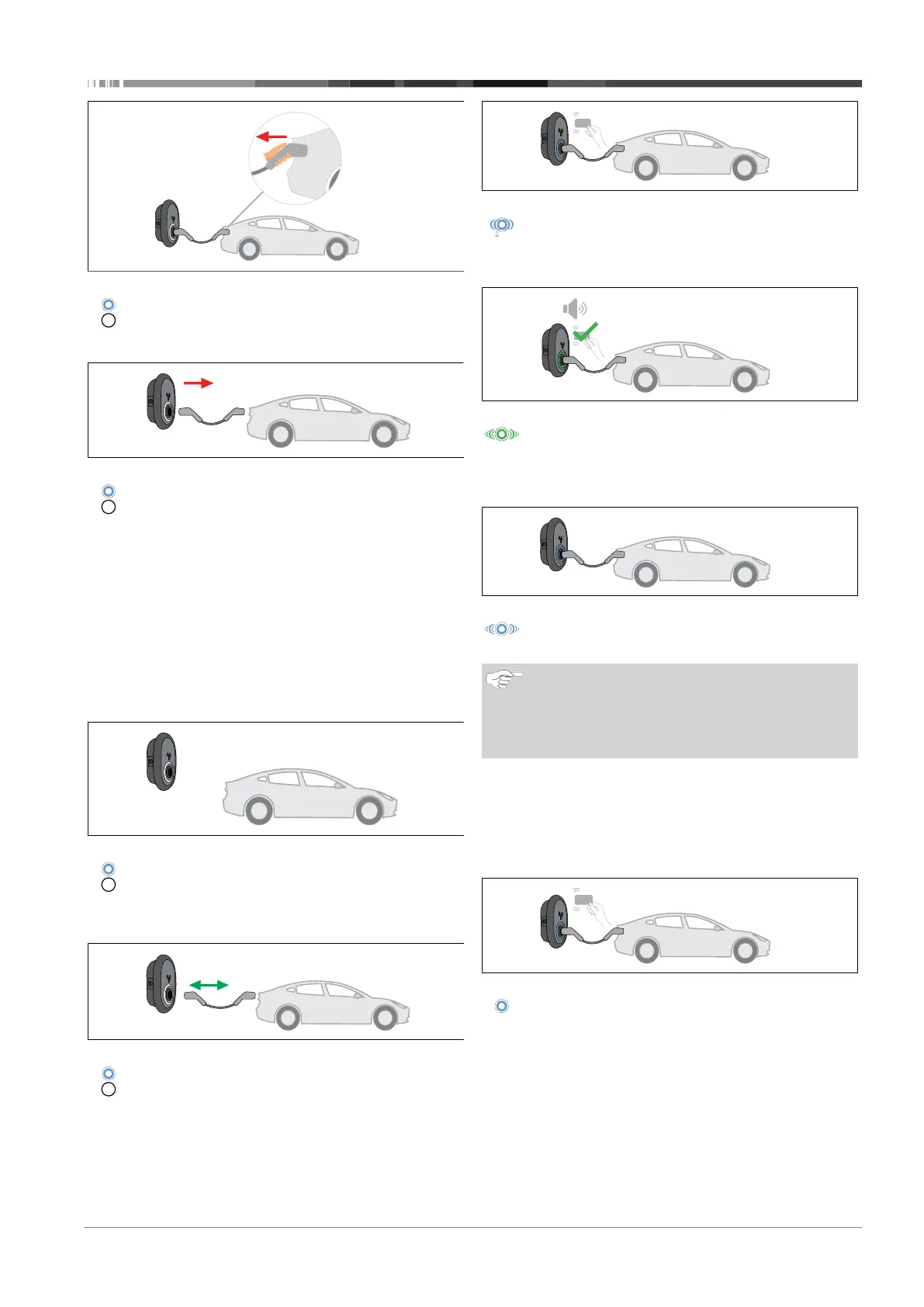Setting up charging | 9
5111967A OI-II Webasto Unite 29 / 37
Fig.55
Constant blue (or no LED Indication in power save
mode)
Unplug the charging cable from the vehicle first.
Fig.56
Constant blue (or no LED Indication in power save
mode)
Unplug the charging cable from the charging station.
9.4 OCPP Connected mode
WLAN and LAN use the charging station’s OCPP connected
mode. This is pre-configured, so this mode is used by default. In
addition, the charging station is also pre-configured for Free-
mode charging; it does not matter if the unit is connected to
the OCPP central system or not. During installation from the
Web Configuration Interface or the OCPP central system (OCPP
Freemode), you must disable the Freemode setting.
9.4.1 Connecting & charging
Fig.52
Constant blue (or no LED Indication in power save
mode)
Make sure that your vehicle and the charging station are ready
for charging.
Fig.53
Constant blue (or no LED Indication in power save
mode)
Insert the charging plug into the vehicle inlet and the charging
station socket outlet.
Fig.60
Blinks blue
Tap the RFID card on the RFID reader. You may start charging
with a card which is registered with your charging operator.
Fig.61
Green glowing
You may start charging with a card that has been authorized
before. If the RFID Card is authorized by OCPP Central System,
charging will start.
Fig.54
Blue glowing
Charging starts and the status indicator LED glows blue.
NOTE
Charging operation requires an authorized card
Charging operation is rejected by the charging station
when you want to start charging with an unauthorized
card.
9.4.2 Stop charging
You must only use the following alternative methods to stop
charging. Never attempt to unplug the charging cable from its
charging station before stopping charging, otherwise the lock-
ing mechanism may get damaged.
Method 1
Fig.63
Constant Blue
You can terminate charging by tapping the RFID card that you
have used to start charging.
Method 2
