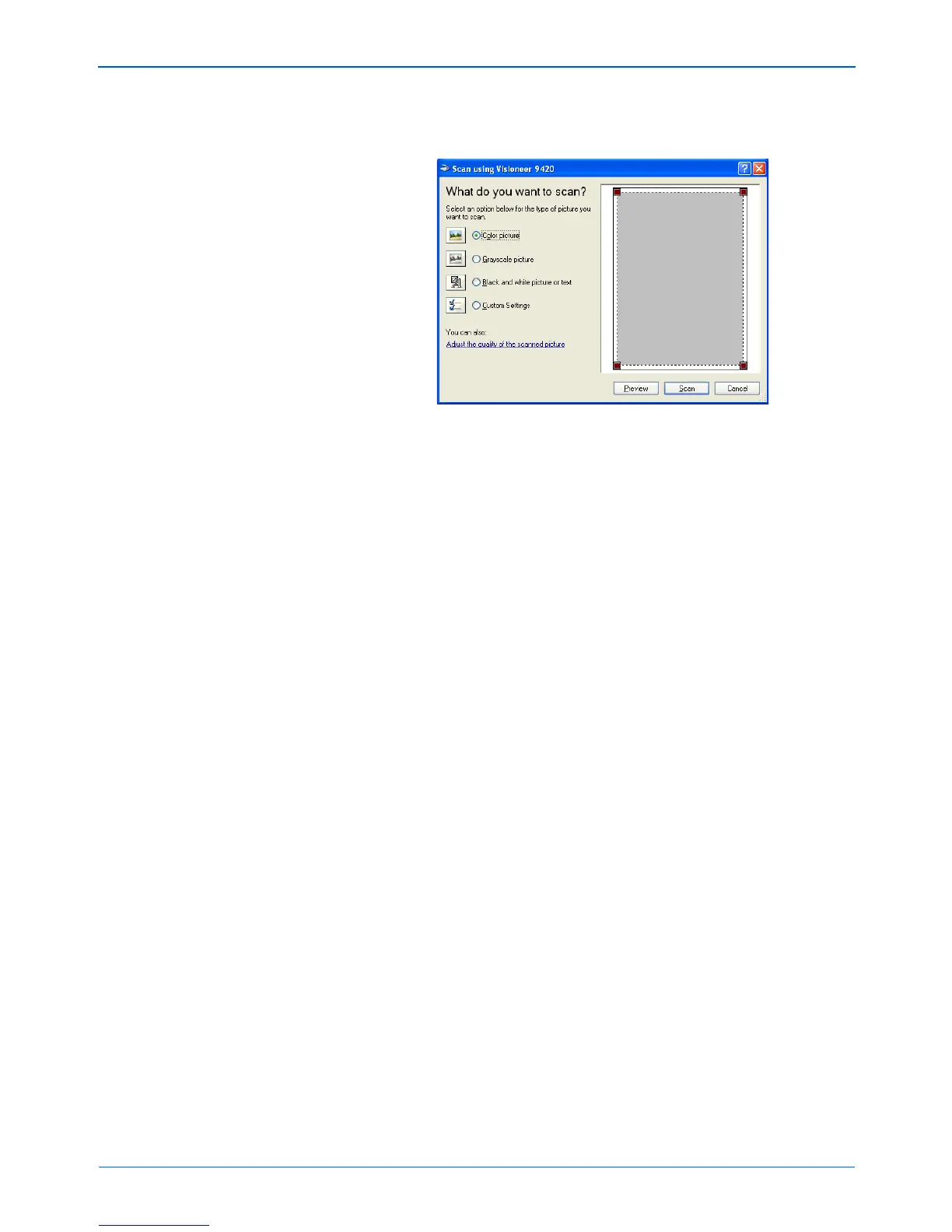Scanning from the Windows Image Acquisition Interface
110 Xerox Scanner User’s Guide
The scan window opens. Use this window to select scanning
options and start the scan process.
3. Click the button most appropriate for the item you’re scanning.
4. Click Preview to preview the image before scanning.
The image is displayed on the right side of the window.
5. If necessary, adjust the settings of the previewed image:
• Change the button selection for the type of image.
• Adjust the custom settings; refer to the next section, “Fine
Tuning Your Scans”.
• Change the size of the scanned image. To do this, click and
hold the mouse pointer over one of the four sizing-boxes on
the corners of the previewed image. Then drag the box to
increase or decrease the size of the image.
6. Preview the image again. When you are satisfied with the
image, click the Scan button.