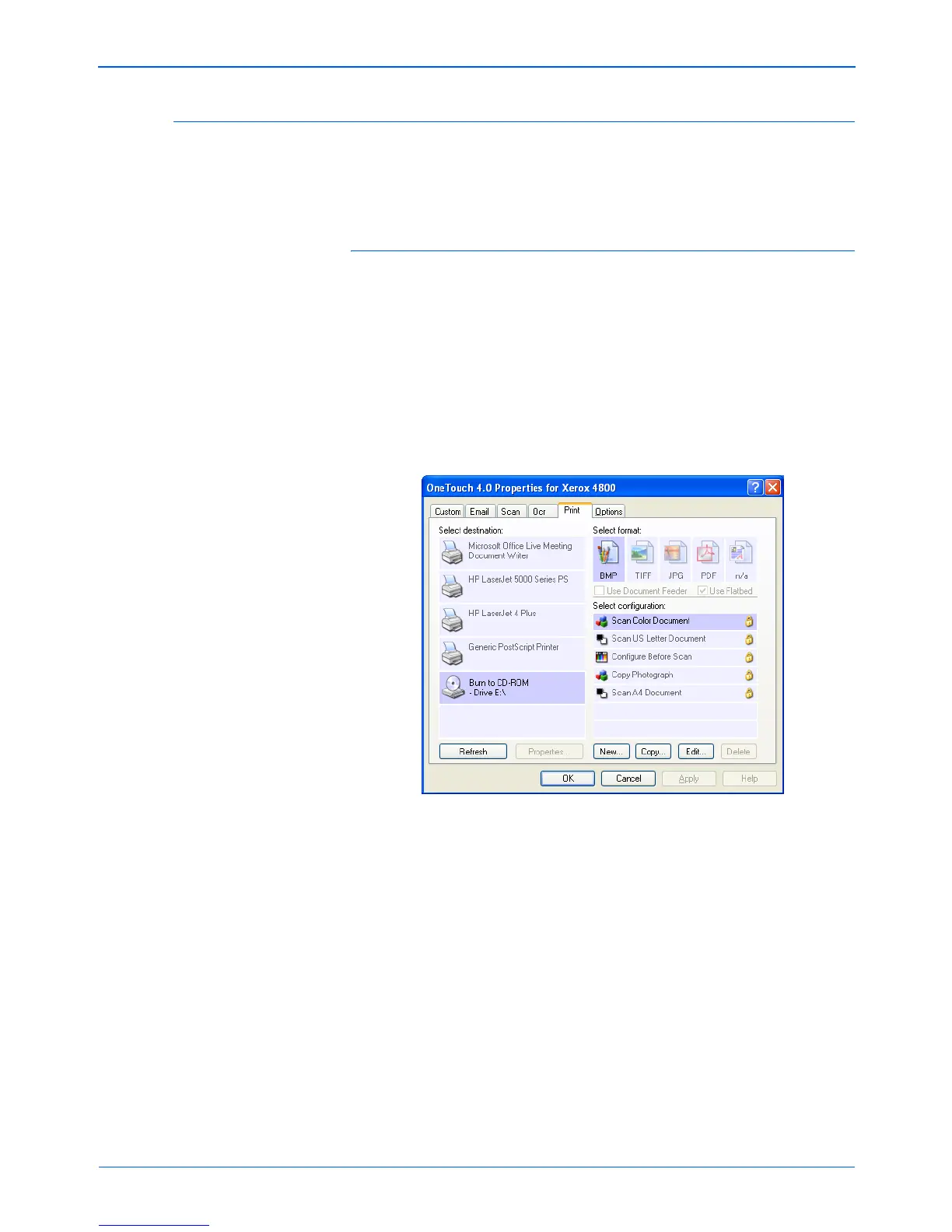Xerox Scanner User’s Guide 67
Scanning
Scan and Burn to a CD
If you have a CD burner attached to your computer, you can scan
directly from your scanner onto a CD. This feature is available only
on computers running Windows XP or Windows Vista.
To scan and burn to a CD:
1. Put a blank CD into your computer’s CD Drive.
2. Open the One Touch Properties window.
3. Choose a button to use for scanning and burning to a CD.
4. Select Burn to CD as the Destination Application.
The Burn to CD Destination Application is only available if you
have a CD burner attached to your computer, but you do not
need to have a CD in the burner to select the destination.
5. Choose a Page Format and a Scan Configuration.
6. Click OK.
The One Touch Properties window closes.
7. Now start scanning using the button you selected to use to
scan and burn to a CD.
When scanning is finished, a bubble message on the screen
tells you that files are waiting to be burned to the CD.
NOTE: If the Burn to CD Destination Application is not in the
list, click the Options tab, click the Storage and CD/RW option,
click Apply, then click the tab of the Print button.