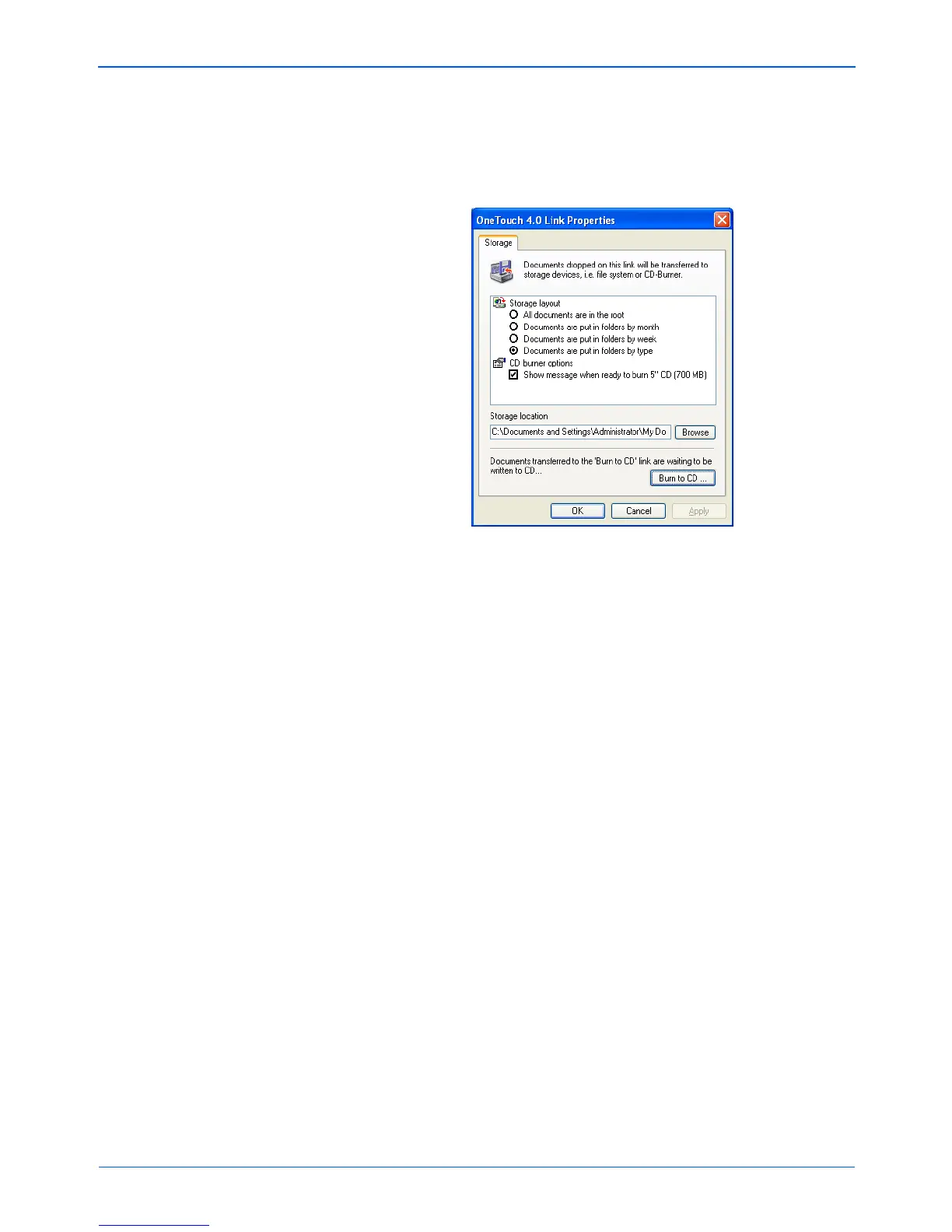Scanning
68 Xerox Scanner User’s Guide
8. Open the One Touch window and make sure that the Burn to
CD Destination Application is still selected and click the
Properties button.
The One Touch 4.0 Link Properties window opens,
9. Make sure a blank CD is in the CD burner.
10. Click the Burn to CD button. The CD burner begins and your
scanned documents are written to the CD.
NOTE: Until you click Burn to CD these files are stored in your
computer at C:\Documents and Settings\<your user
name>\Local Settings\Application Data\Microsoft\CD
Burning. This is where Windows XP and Windows Vista store
all files waiting to be burned to a CD by the automatic CD writing
wizard. If other files are also waiting in this location, they will get
written with the One Touch files on the CD.