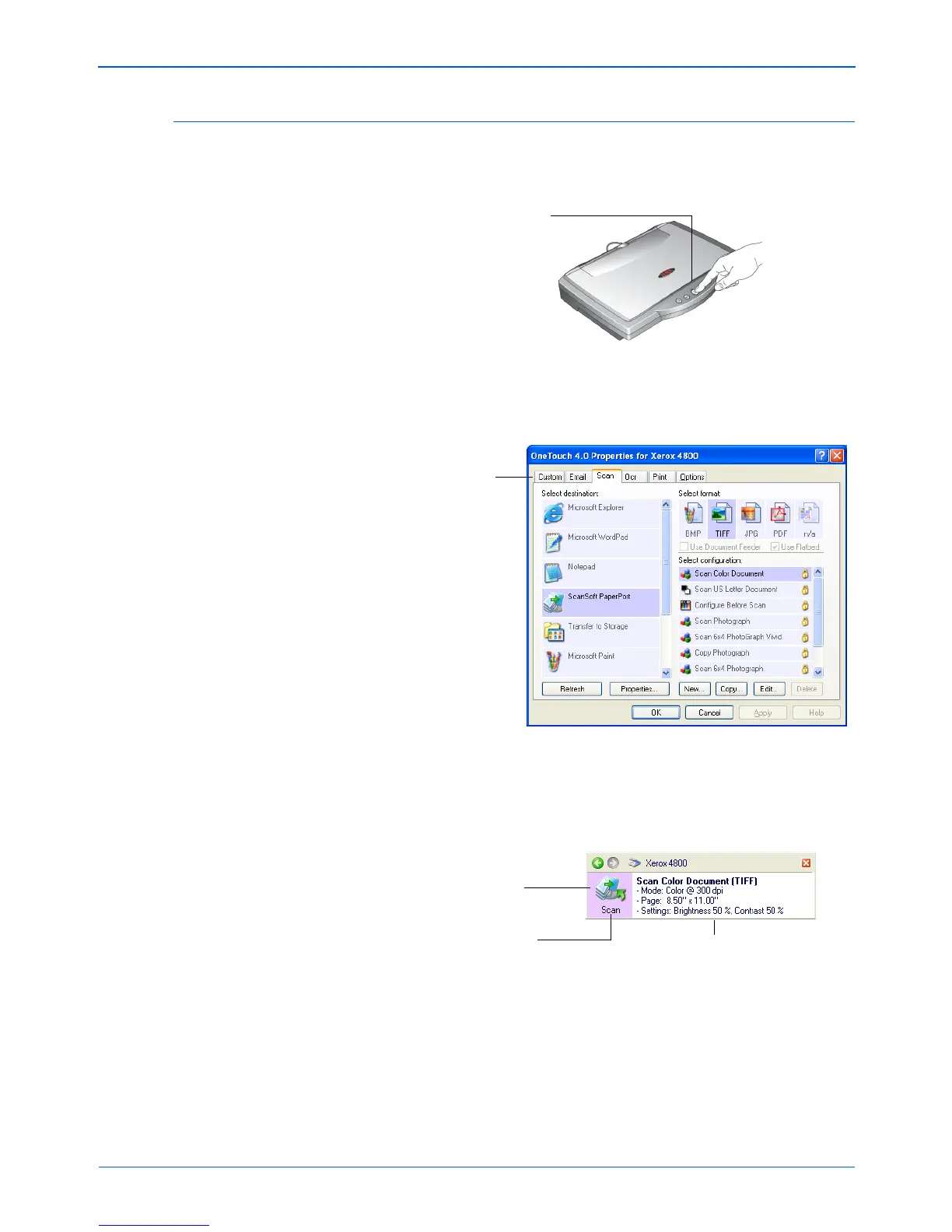Scanning
24 Xerox Scanner User’s Guide
Check a Scanner Button’s Settings Before You Scan
1. To check the settings before scanning, press, hold down, and
then release, the scanner button you want to check.
The One Touch Properties window opens for you to view and
change the settings before scanning. The button you pressed
on the scanner is already selected on the top of the window.
Note that the One Touch Button Panel also opens with more
details about the settings of the scanner button you pressed (in
this case the Scan button). This is the One Touch Button
Panel’s “Detail View.”
If you make changes in the One Touch Properties window, then
click its Apply button, the information in the One Touch Button
Panel will update to show the new settings.
Press, hold down,
and then release
a scanner button.
The tabs correspond to
the scanner buttons.
This sample shows the
settings for the Scan
button. To change the
settings of a button, you
choose them on this
window.
See “Configuring the
One Touch Buttons” on
page 34 for the steps to
choose new settings for
a scanner button.
The icon indicates the
Destination Application for
the button.
The name of the button.
Your document will be
scanned with these settings.