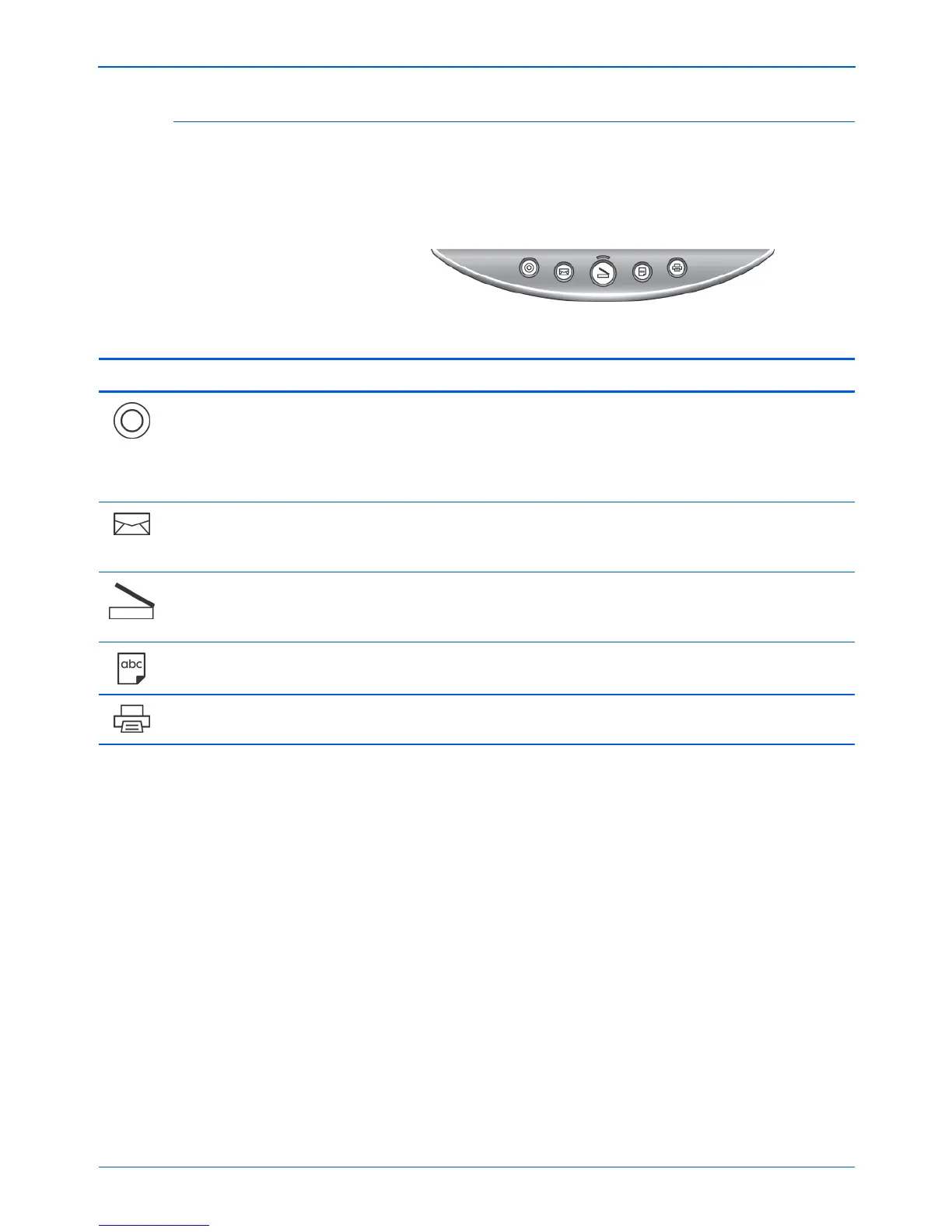Xerox Scanner User’s Guide 23
Scanning
The Default One Touch Settings on Your Scanner
The One Touch buttons are preconfigured for typical scanning
tasks. To change the settings for the buttons, see “About the One
Touch Properties Window” on page 35. You can change any of the
settings.
Button Name Preconfigured Settings
Custom Scans the item as a color document in the PDF format and stores it in a folder
for archiving. The image is not displayed on the screen in a Destination
Application. The default location of the folder is: C:\Documents and
Settings\<your user name>\My Documents\My OneTouch Archive\PDF
Documents.
Email Scans the item as a color document in the PDF format. Opens your email
application with the scanned image attached to a new message ready to
address and send.
Scan Scans the item as a black and white US letter document in the TIFF format.
Opens the PaperPort software where you can process the image, or send it to
another application on your computer.
OCR Converts the item’s text to black and white word processing text, and displays it
in a word processing application.
Print Scans the item as a color document in the BMP format. Sends the image to
your printer at the printer’s default resolution, and begins printing.
NOTE: The default page size in each configuration is based on
the location selected in your computer’s Windows setup.
For example:
• If the Windows location is set to “United States” the default
page size in each profile will be based on the United
States standard page sizes such as 8.5” x 11”.
• If the Windows location is “United Kingdom” the default
page size in each profile is based on the ISO 216 standard
and the majority of the profiles will default to A4.
NOTE: The email application will default to the email program
specified in the internet options of Internet Explorer.