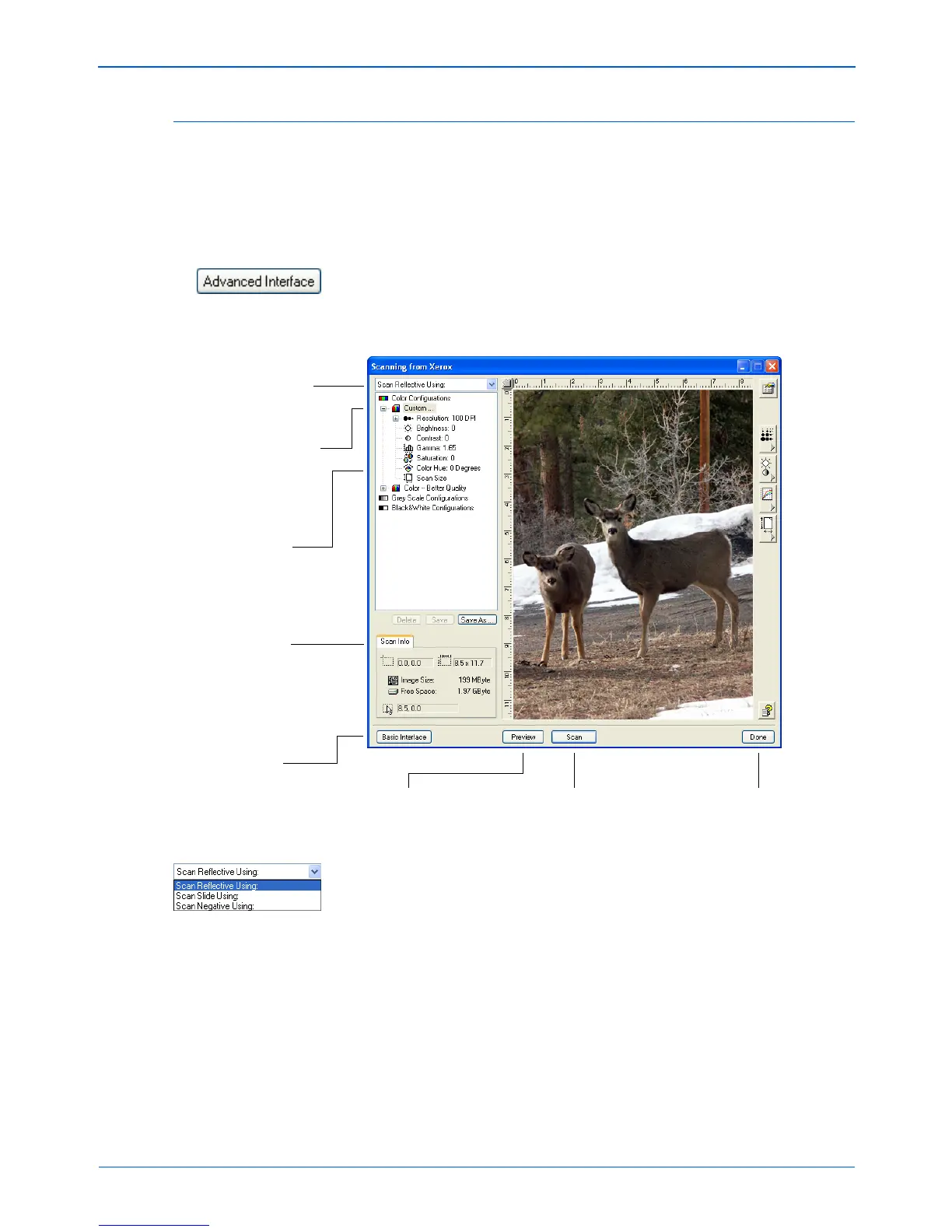Xerox Scanner User’s Guide 91
Scanning from the TWAIN Interface
Scanning from the TWAIN Advanced Interface
The Advanced Interface has more options for scanning than the
Basic Interface. It is also for scanning 35mm slides and negatives
(Model 4800TA only).
1. Open the TWAIN Interface from PaperPort or other application
that uses the TWAIN interface.
2. If the Basic Interface opens, click the Advanced Interface
button.
The Advanced Interface opens.
3. From the menu at the top left panel, select the type of
scanning:
• Scan Reflective Using to scan paper items.
• Scan Slide Using to scan 35mm slides (Model 4800TA
only).
• Scan Negative Using to scan 35mm negative filmstrips
(Model 4800TA only).
See “Scanning 35mm Slides and Negatives (Model 4800TA
only)” on page 29 for information about scanning 35mm slides
and negatives.
Choose a scanning option.
Scan Reflective Using is for
scanning paper items. The
other options are for 35mm
slides and negatives.
Click an icon to select a
configuration—Color, Grey
Scale, or Black&White. Clicking
the “+” sign in front of Custom
shows Custom’s scan settings.
Click a setting in the list to
change it. The setting’s options
appear on the right side of the
Advanced Interface where you
can make changes if
necessary.
Click Preview to view the
image in the window.
Check the Scan Info to
make sure your computer
has sufficient space for the
image. Warning icons on
this box appear if your
computer does not have
enough space for the
scanned image’s file.
If you don’t need all the
features of the Advanced
Interface, click Basic
Interface to return to it.
Click Done to close the
Advanced Interface.
When you are satisfied
with the scan settings,
click Scan.