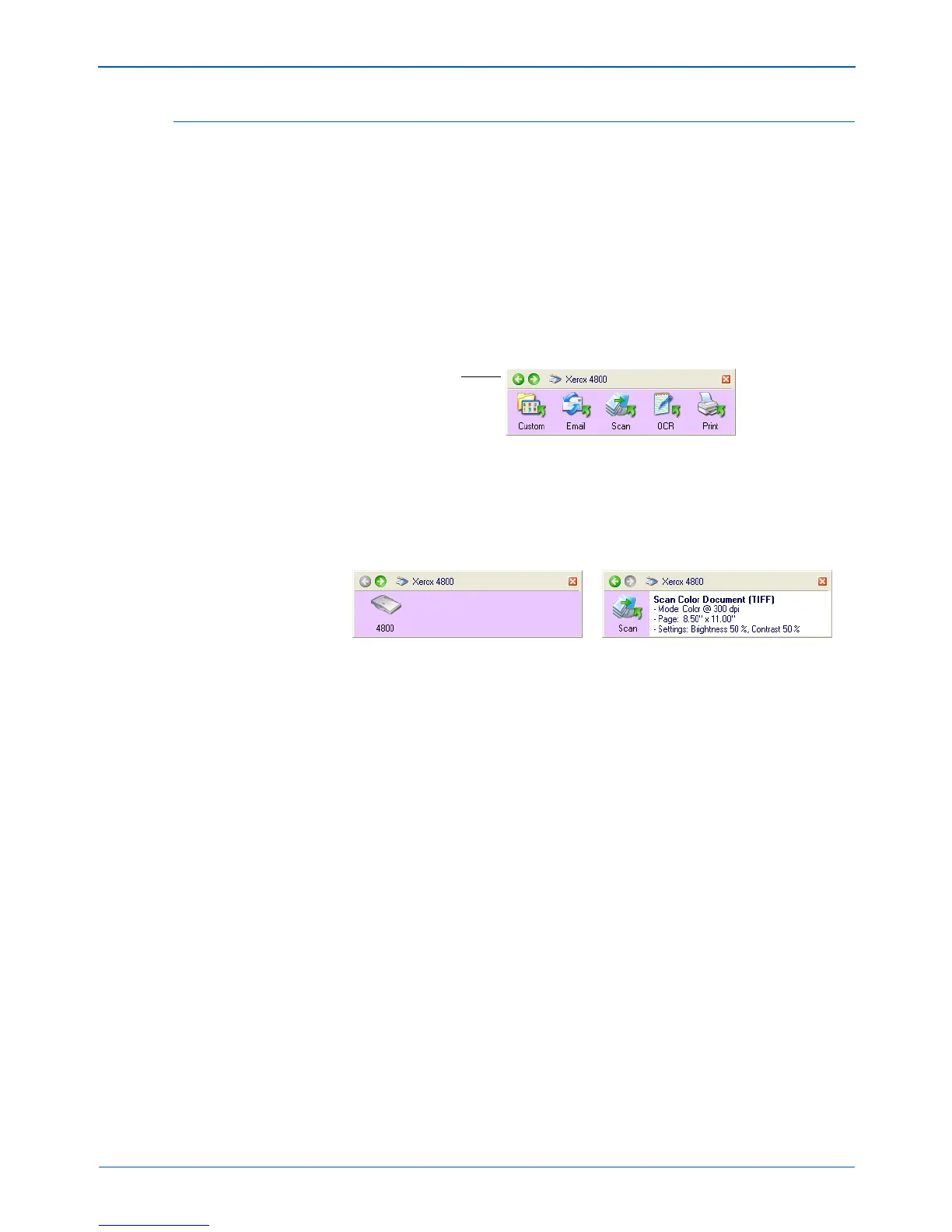Xerox Scanner User’s Guide 27
Scanning
The One Touch Button Panel’s Features
The One Touch Button Panel is your on-screen set of controls for
the scanner. In addition, the Panel shows information about the
scanner and its settings.
1. Click the green arrows at the top of the panel to cycle back and
forth through three views of the panel.
Click the arrow pointing to the left to see the scanners currently
attached to your computer.
Click the arrow that points to the right to see the scan setting
details of the currently selected button.
2. On the One Touch Button Panel:
• Left-click a Destination Application icon to start the
scanning. If the One Touch Properties window is open, you
must close it first.
• Right-click a Destination Application icon to see and edit its
scan settings.
3. To close the One Touch Button Panel, click the close button at
its top right corner.
Click these green
arrows to cycle
through the
panel’s views. This
is the panel’s
Button view.
This view shows the connected
scanner(s). You can click either the
green arrow or the scanner icon to
get back to the previous view. This is
the panel’s Hardware view.
This view shows the scan settings for
the button currently selected on the
One Touch Properties window. Right-
click the icon to see the window. This
is the panel’s Detail view.