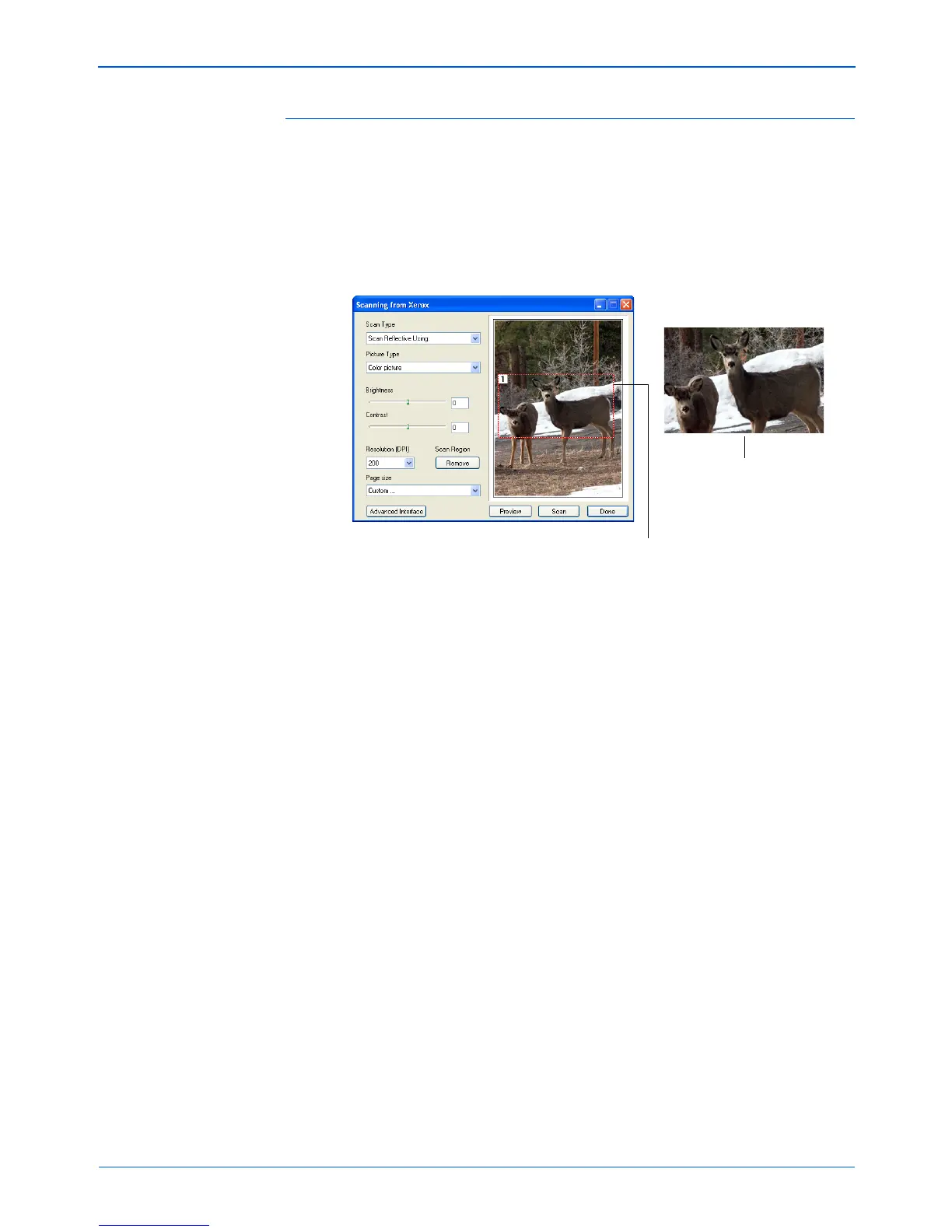Scanning from the TWAIN Interface
90 Xerox Scanner User’s Guide
Scanning Part of an Image
To scan part of an image, you draw a box around the part you want.
The scanner then only scans that portion of the image and places it
in the scanning application (in this case the PaperPort Desktop).
1. Put the pointer on the image and drag a box around the section
of the image that you want to scan.
A dotted outline shows the selected area in the image.
You can now move or resize the outline to select the specific
area you want to scan.
2. To move the dotted outline, put the pointer in the selected area
and drag the mouse.
3. To resize the area, put the pointer on a dotted line and drag.
4. If you want to remove the selected area and start over, click
Remove.
5. Click Scan when you’re ready to scan the portion of the image.
The selected scan area.
This is the image that appears
on the PaperPort desktop
when scanning is finished.