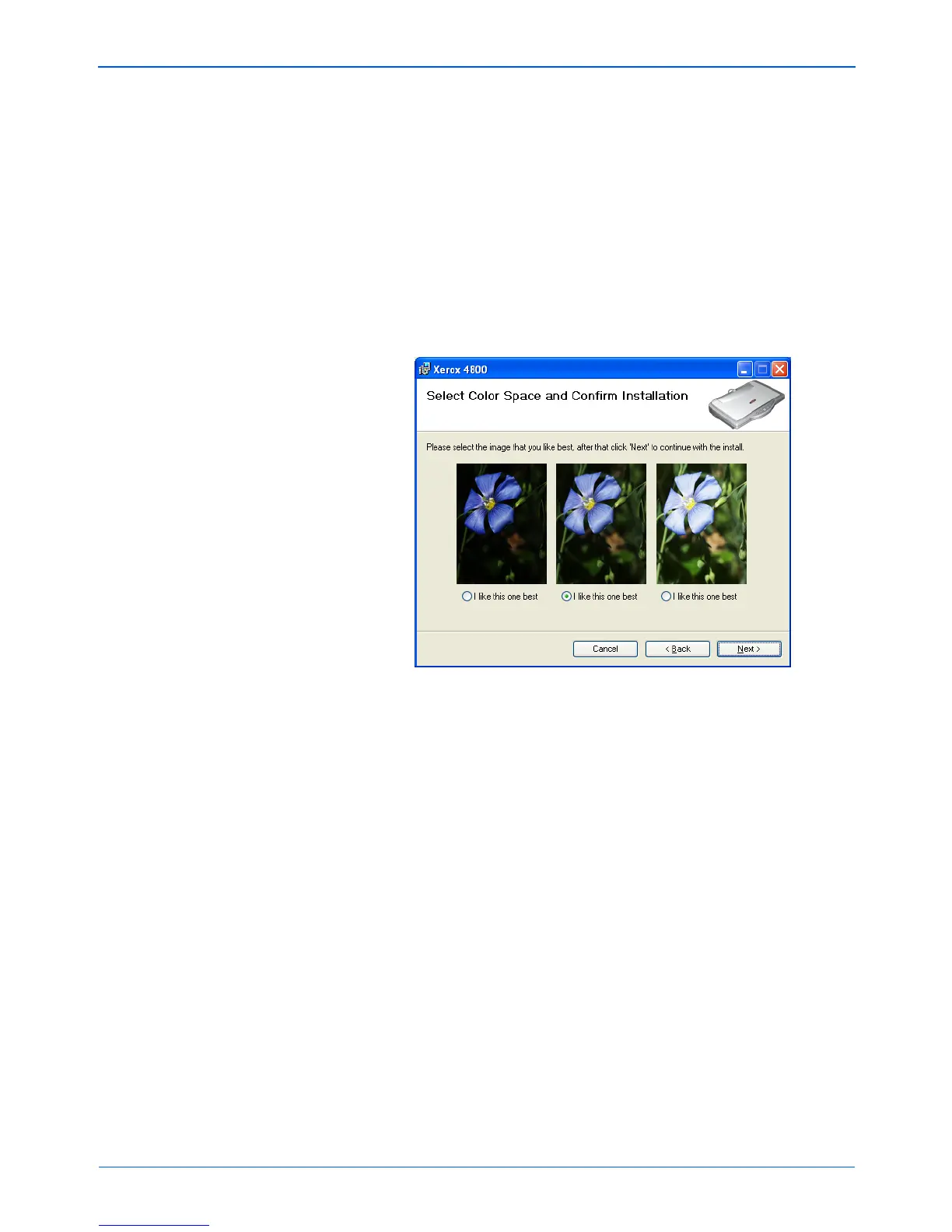Installation
10 Xerox Scanner User’s Guide
2. Click Next.
3. On the Xerox License Agreement window, read the license
agreement. If you accept the terms, select I Agree then click
Next.
If you choose not to accept the license agreement, the
installation will terminate and the scanner driver will not be
installed.
4. Click Next.
A window opens with image quality samples asking you to
select an image for your Color Space setting.
The Color Space setting sets the gamma value for the scanner
so scanned items look good on your monitor. Gamma controls
the brightness of the midtones of colors. That setting can be
changed later on as you’re scanning.
5. Select the option that looks best to you and click Next.
The driver installation will now begin.
Reminder: If your computer is running AntiVirus or
AntiSpyware software, you may see messages asking you to
allow installation. Select the option to allow installation to
proceed.