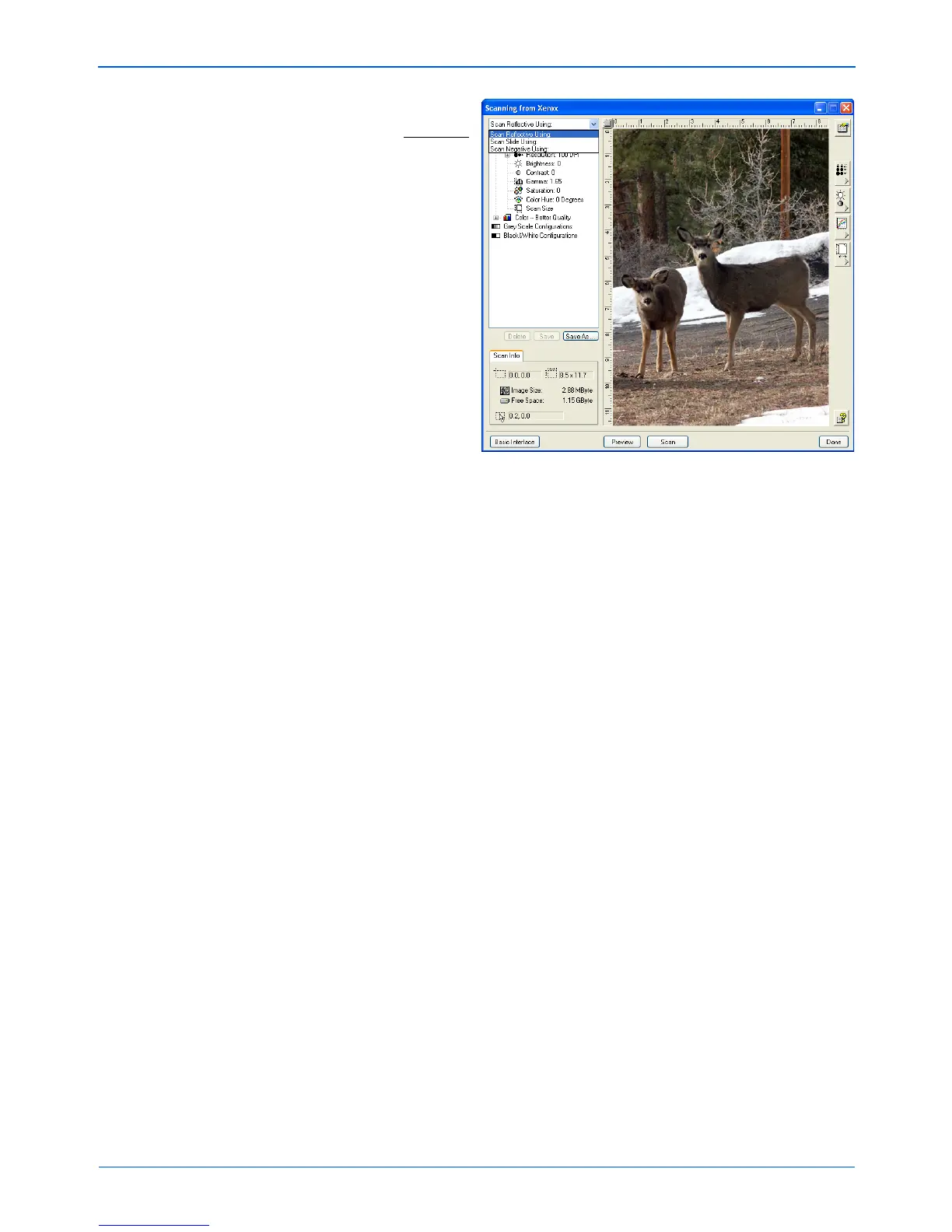Xerox Scanner User’s Guide 33
Scanning
The Advanced Interface then shows a representation of the
type of transparency you are scanning.
3. Click Preview to preview the image and, if necessary, adjust
the settings.
4. Click Scan when you are satisfied with the image.
5. When you’re finished scanning the slides or negatives, click
Done to close the Advanced Interface.
6. The scanned image appears in the scanning application, where
you can then modify the image.
Choose a transparency
scanning option:
Scan Slide Using:
for 35mm slides.
Scan Negative Using:
for negatives.
TIP: For 35mm slides or negatives, set the resolution to 600 dpi
or greater. Xerox recommends using a resolution of 1200 dpi for
higher detailed scanning. Refer to “Adjusting the Resolution” on
page 95 for steps to set the resolution.
NOTE: See the section, “Scanning from the TWAIN Interface”
on page 83 for more information about scanning options that
you can use from the TWAIN interface.