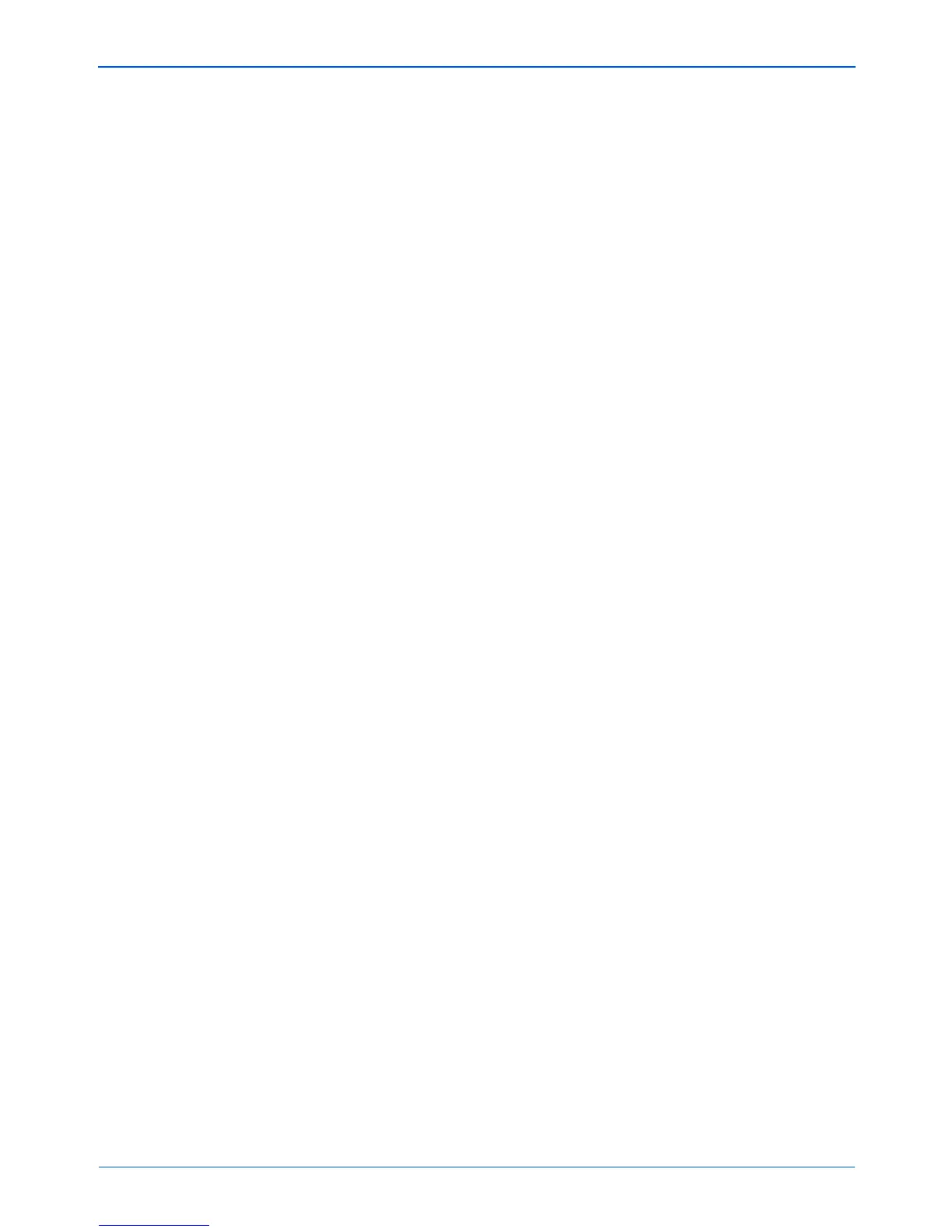Scanning
46 Xerox Scanner User’s Guide
3. If you need to change your email client, or any other internet
options, click the Internet Options button.
The Windows Internet Options Control Panel opens. Click the
Programs tab and choose a new email client from the Email
list. These are the standard Windows Internet options. Please
see your Windows documentation for more information about
Internet options. If you are using AOL, please see the AOL user
manual for making changes to the Internet options applicable
to AOL.
4. Select the options for color document handling.
Convert Bitmaps using Screen Resolution—Use this option
to ensure that an image will fit on the computer’s screen. When
a computer screen is set to a lower resolution, bitmap images
with a higher resolution may be too big to fit on the screen.
Converting the bitmap image to match the screen resolution
ensures that the image fits on the screen.
Convert Bitmaps to JPEG—JPEG files can be compressed to
produce smaller files sizes and, therefore, shorter transmission
times when you email the file or upload it to the internet. Use
this option to provide that compression capability to image files.
5. Click OK.
6. Click OK or Apply on the One Touch Properties window.