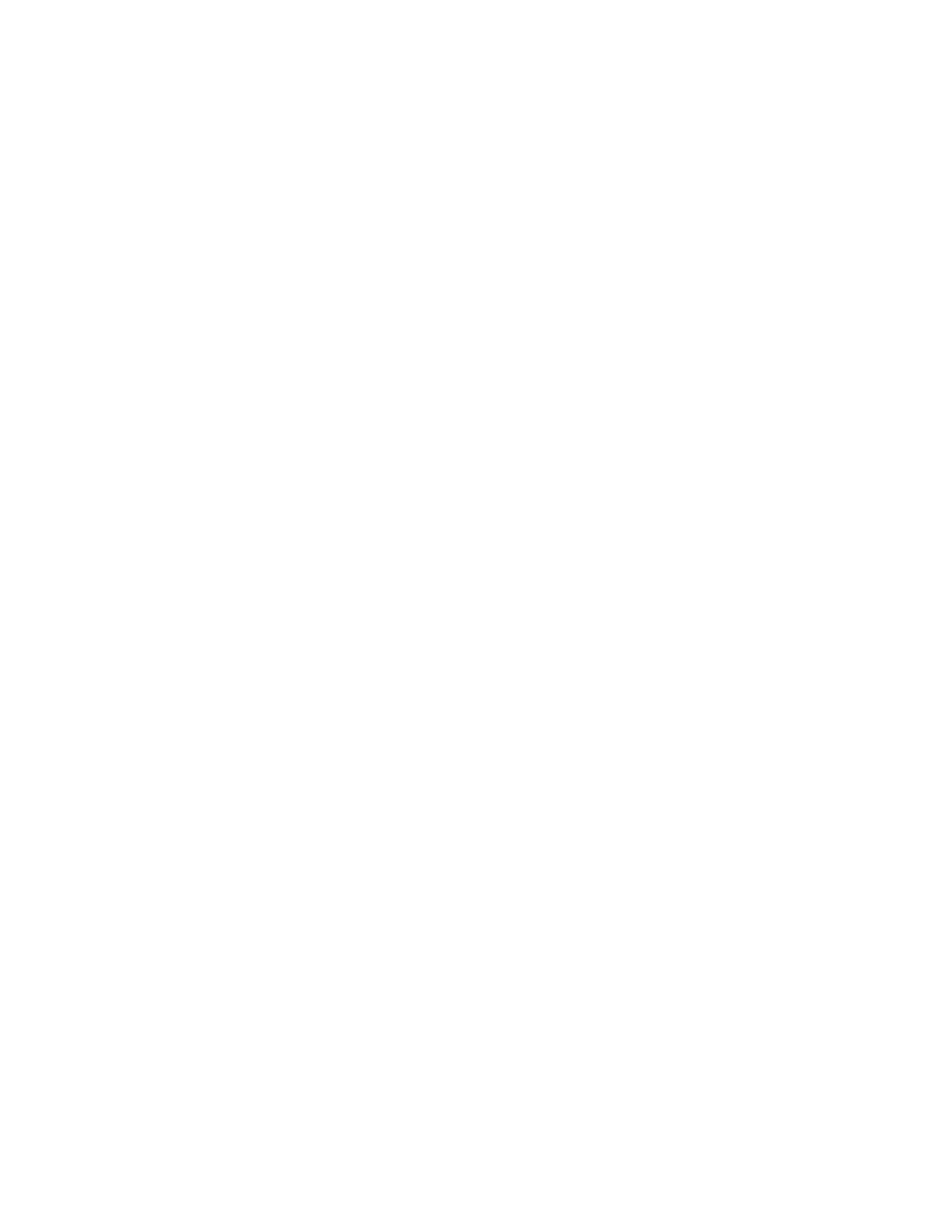Printing Overview
Before you print, ensure that your computer and the printer are plugged in, powered on, and
connected to an active network. Ensure that you have the correct print driver software installed on
your computer. For details, refer to Installing the Software.
1. Select the appropriate paper.
2. Load paper in the appropriate tray. At the printer control panel, specify the paper size, color, and
type.
3. Access the print settings in your software application. For most software applications, for
Windows, press CTRL+P, or for Macintosh, press CMD+P.
4. Select your printer.
5. To access the print driver settings, for Windows, select Printer Properties, Print Options, or
Preferences. For Macintosh, select Xerox Features. The name of the option can vary depending
on your application.
6. Modify the print driver settings as necessary, then click OK.
7. To send the job to the printer, click Print.
8. If you selected a special job type, for example Secure Print or Sample Print, your job is held at the
printer and requires further action to print. To manage jobs at the printer, use the Jobs app.
For further information on managing print jobs, refer to Managing Jobs.
146
Xerox
®
AltaLink
®
B81XX Series Multifunction Printer
User Guide
Printing
