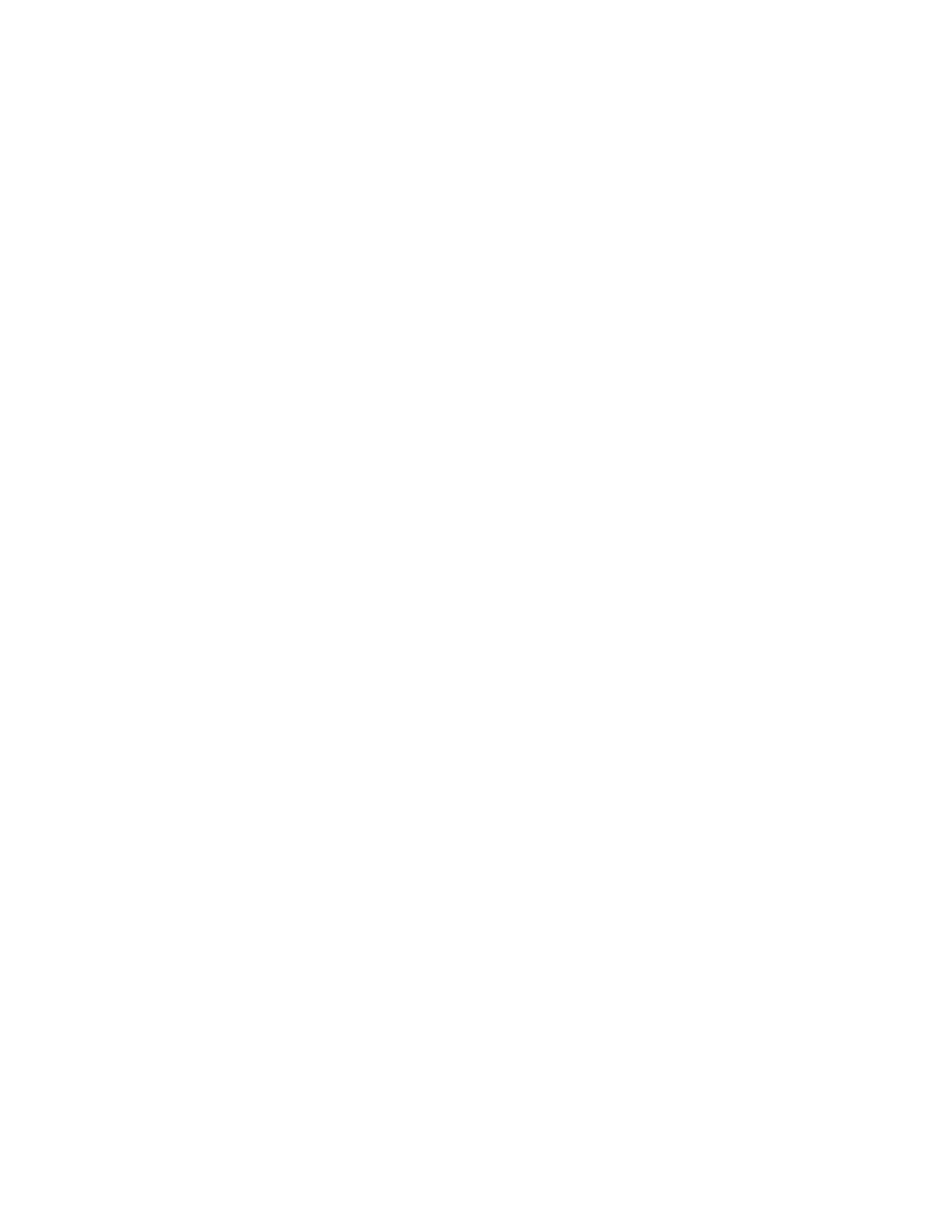Getting Help
Xerox provides several automatic diagnostic utilities to help you maintain productivity and print
quality.
VViieewwiinngg EErrrroorr aanndd AAlleerrtt MMeessssaaggeess oonn tthhee CCoonnttrrooll
PPaanneell
When an error or warning condition occurs, the printer alerts you of the problem. A message appears
on the control panel and the LED status light on the control panel flashes amber or red. Alerts inform
you about printer conditions, such as low supplies or open doors that require your attention. Error
messages warn you about printer conditions that prevent the printer from printing or degrade
printing performance. If more than one condition occurs, only one appears on the control panel.
To view a complete list of active error and alert messages:
1. At the printer control panel, press the Home button.
2. Touch Device.
3. Touch Notifications.
4. Touch Faults & Alerts, Alerts, or Faults.
5. To view details, touch a fault or alert.
6. To exit the Notifications screen, touch X.
7. To return to the Home screen, press the Home button.
VViieewwiinngg tthhee EErrrroorr HHiissttoorryy oonn tthhee CCoonnttrrooll PPaanneell
When errors occur on the device, they are logged into an error history file by date, time, and
associated fault code. You can use this list to identify trends and resolve problems.
To view the error history:
1. At the printer control panel, press the Home button.
2. Touch Device.
3. Touch Notifications.
4. Touch Fault History.
5. To exit, touch X.
6. To exit the Notifications screen, touch X.
7. To return to the Home screen, press the Home button.
TThhee EEmmbbeeddddeedd WWeebb SSeerrvveerr
The Embedded Web Server is the administration and configuration software that is installed in the
printer. It allows System Administrators to modify network and system settings on the printer
remotely using a Web browser.
You can check the status of the printer, monitor paper and supply levels, and submit and track print
jobs. All these functions can be accessed from the convenience of your computer.
Xerox
®
AltaLink
®
B81XX Series Multifunction Printer
User Guide
335
Troubleshooting
