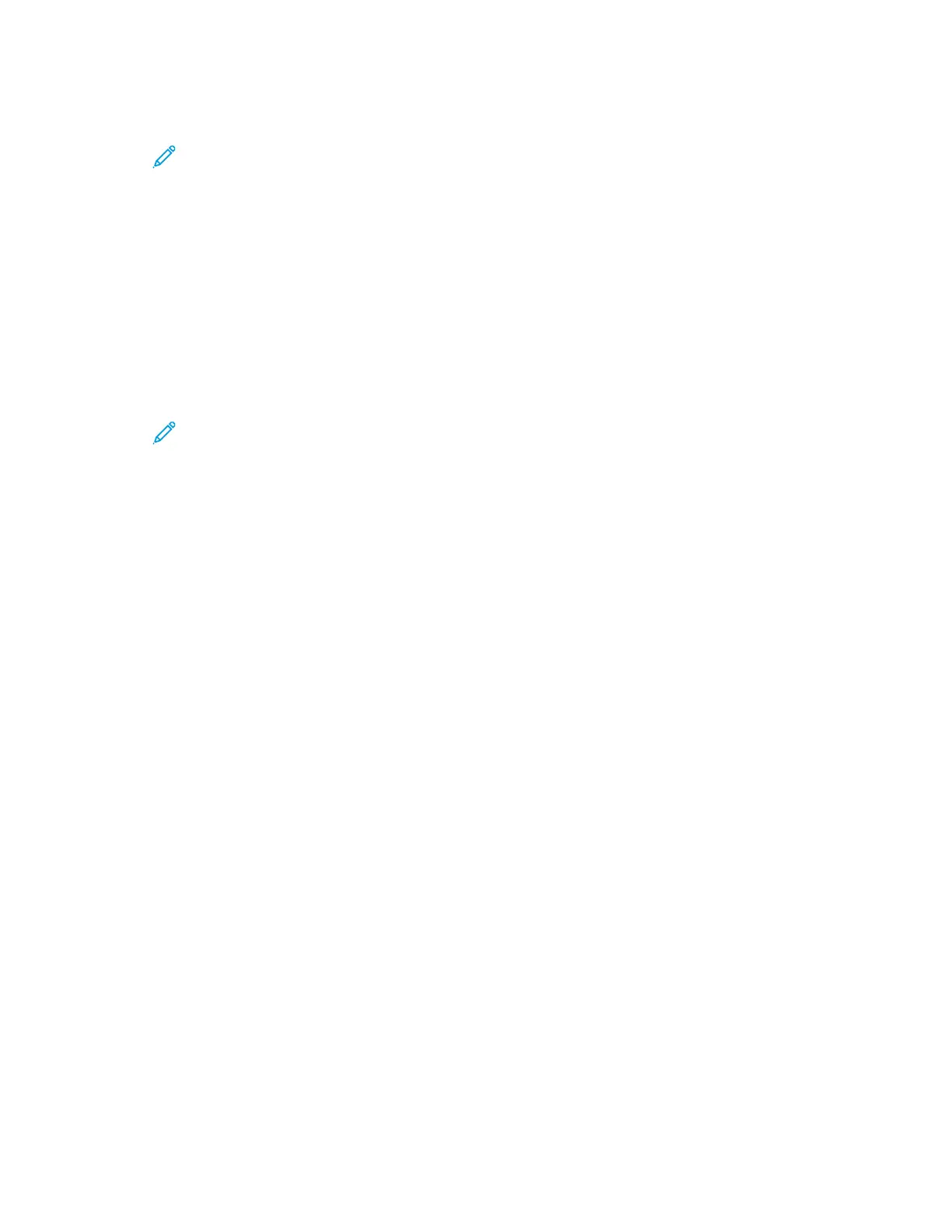3. Touch Copy.
Note: When the Color Preset Screen setting is enabled, a color preset screen appears each
time you access the Copy App. At the Make All My Copies screen, select a color printing
option for your copy jobs.
4. To clear previous app settings, touch Reset.
5. To enter the number of copies needed, use the numeric keypad.
6. Adjust copy settings as needed.
• To scan more documents using the document glass, or to change settings for different
sections of the job, touch Build Job.
• If you are scanning from 2-sided original documents, touch 2-Sided Copying, then select an
option.
• If finishing options are available, touch Finishing, then select an option.
Note: If a finisher is installed and the Conditional Finisher Offset setting is enabled, when
the finisher operates at a lower speed than the device and no other finishing settings are
selected, the offset function is disabled. If other finishing settings are selected, the offset
function operates normally. If the device and finisher operate at the same speed, the
Conditional Finisher Offset setting is ignored. For more information about the Conditional
Finisher Offset setting, refer to the System Administrator Guide at www.xerox.com/office/
ALC81XXdocs.
For details about available features, refer to Apps Features.
7. Touch Start. If you placed documents in the feeder, scanning continues until the feeder is empty.
8. If Build Job is enabled, touch Scan, then, when prompted, do these steps:
• To change settings, touch Program Next Segment.
• To scan another page, touch Scan Next Segment.
• To finish, touch Submit.
9. For logged-in users, if the Adaptive Learning feature is enabled for Personalization, a suggestion
to create a 1–Touch App can appear for repetitive or complex jobs. To create a personalized 1–
Touch App, touch Create 1–Touch App, then set up the app as required. To decline the
suggestion, touch Cancel.
For more information about the Personalization feature, and 1–Touch App creation, refer to
Personalize.
10. To return to the Home screen, press the Home button.
CCooppyy WWoorrkkfflloowwss
Note: Some features are hidden from view when the Copy App is installed. For details on configuring
and customizing the Apps, refer to the System Administrator Guide at www.xerox.com/office/
ALC81XXdocs.
AAddjjuussttiinngg CCoolloorr SSeettttiinnggss
Before you print a copy of a color original image, you can adjust the balance of the printing colors
between cyan, magenta, yellow, and black. You can adjust the color of the copy using preset color
104
Xerox
®
AltaLink
®
C81XX Series Color Multifunction Printer
User Guide
Xerox® Apps
