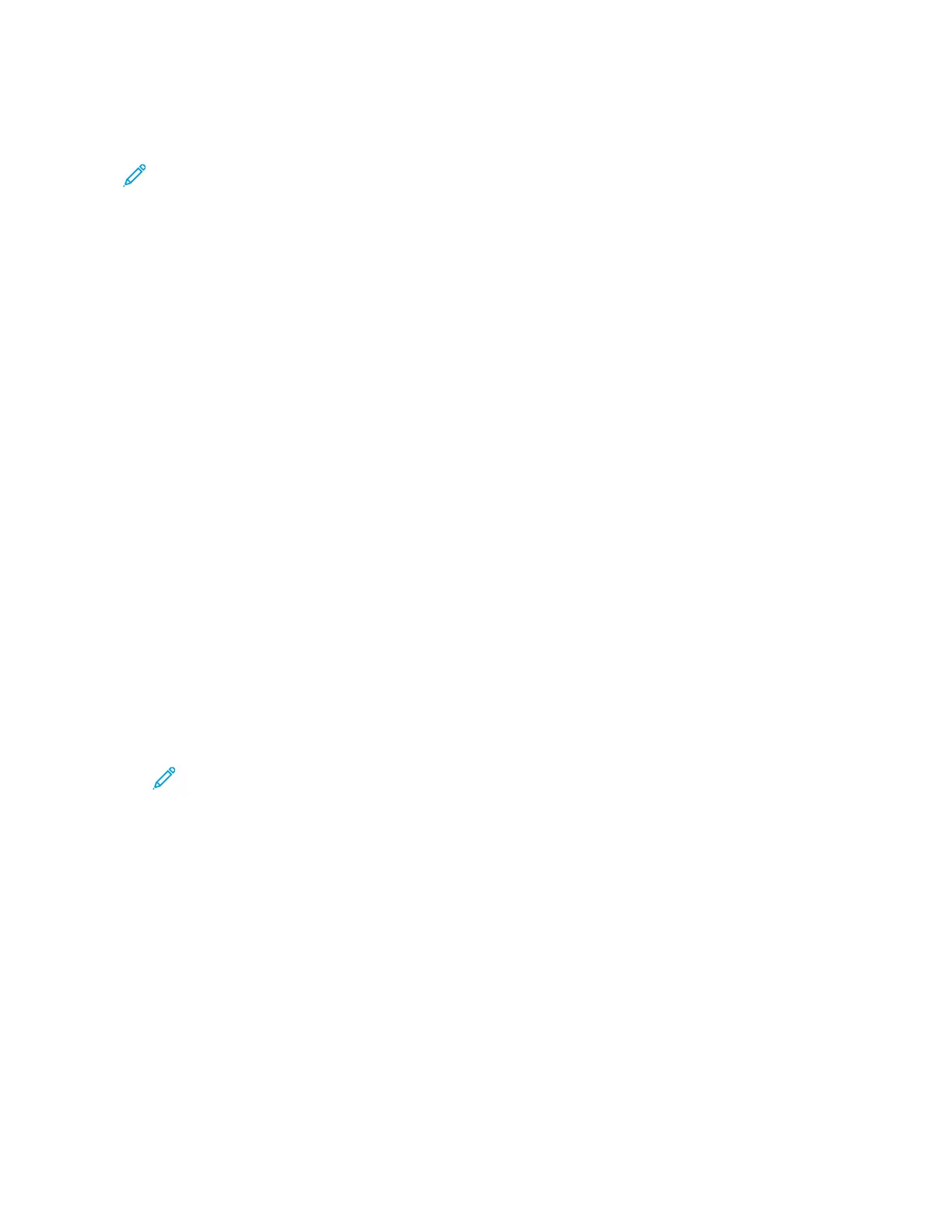effects. For example, you can adjust colors for brightness or coolness. Adjusting the saturation makes
the image colors more vivid or pastel.
Note: When the Color Preset Screen setting is enabled, a color preset screen appears each time
you access the Copy App. At the Make All My Copies screen, select a color printing option for
your copy jobs.
Select color or black and white output
1. At the printer control panel, press the Home button.
2. Touch Copy.
3. Touch Output Color.
4. For Output Color, touch an option.
• Auto Detect: The device detects the color content in the original document. If the original
content is a color document, the printer makes copies in full color. If the original content is a
black and white document, the printer makes copies in black only.
• Black & White: This option produces copies in black and white only. Colors in the original
content are converted to shades of gray.
• Color: This option copies in full color output using all four printing colors, cyan, magenta,
yellow, and black.
• To access the Single Color option, touch More.
Single Color produces shades of a single color. To select a color, touch Color, then select an
option. Your color selection appears on the sample page.
5. Touch OK.
Adjusting the Color Balance
1. At the printer control panel, press the Home button.
2. Touch Copy.
3. Touch Color Balance.
Note: This feature is not available when Output Color is set to Black and White.
4. To adjust the density levels of all four colors:
a. On the Color Balance screen, touch Basic Color.
b. Move the sliders to adjust the level for each color.
5. To adjust the highlight, midtone, and shadow density levels by color:
a. On the Color Balance screen, touch Advanced Color.
b. Touch the color you want to adjust.
c. Move the sliders to adjust the levels for highlights, midtones, and shadows.
d. To adjust more colors, repeat the previous two steps.
6. Touch OK.
Xerox
®
AltaLink
®
C81XX Series Color Multifunction Printer
User Guide
105
Xerox® Apps
