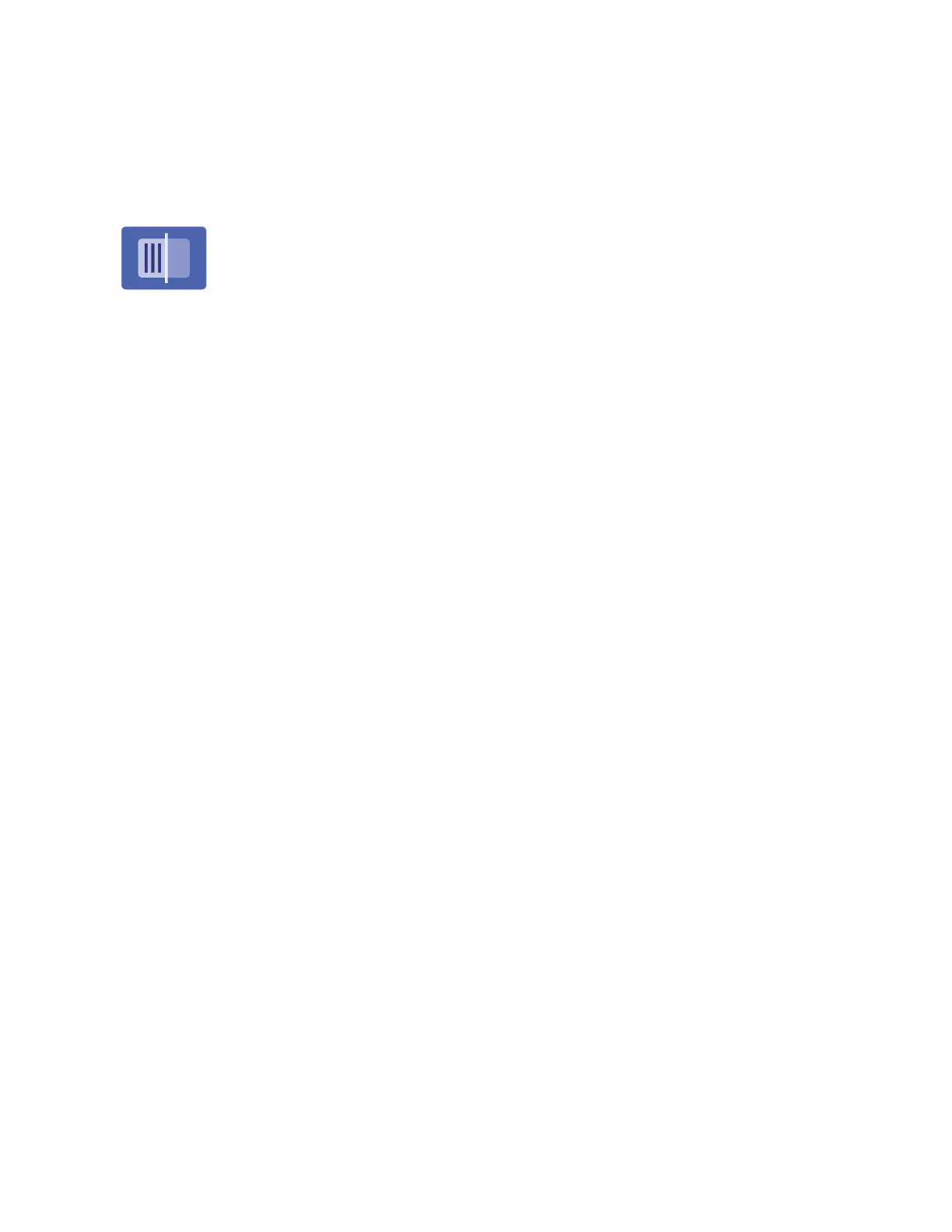Scan To
SCAN TO OVERVIEW
You can use the Scan To App to scan documents to multiple destinations and recipients
in a single scan. A Scan To destination can be an email address, a USB flash drive, an
SMB network location, or another remote destination. A Scan To recipient can be a
contact in the device address book or network address book, an email address, or the
logged-in user.
The Scan To App supports the following scanning functions:
• Scan original documents to an email address. For details, refer to Scanning to an Email Address.
• Scan original documents to a USB flash drive. For details, refer to Scanning to a USB Flash Drive.
• Scan original documents to the email address associated with the logged-in user. For details, refer to Scanning
to the Logged-In User.
• Scan original documents to remote destinations. For details, refer to Scanning to Remote Destinations.
To scan documents to one or more file destinations using customized workflows, refer to Workflow Scanning.
For information about all the Scan To App features and available settings, refer to Apps Features.
For details on configuring and customizing the Apps, refer to the System Administrator Guide at www.xerox.com/
office/ALC81XXdocs.
If authentication or accounting is enabled on your device, to access features, enter your login details. For details
about Personalization for logged-in users, refer to Personalize.
Detecting Imaging Security Marks
Imaging Security uses infrared light to track and manage sensitive documents.
If the IInnffrraarreedd SSeeccuurriittyy option is enabled in the Embedded Web Server, the device can detect concealed marks
using infrared technology. This method of detection can prevent the accidental disclosure of confidential
documents.
The system administrator can configure infrared mark detection for jobs. When DDeetteecctt MMaarrkk is enabled, the device
detects security marks on documents that are scanned. When a security mark is detected during scanning,
depending on the settings configured, the device inhibits the job, sends an email alert and continues the job, or
sends an email alert and inhibits the job. When a security mark is detected, the device adds an entry to the Audit
Log.
If a security mark is detected and the job is allowed to continue, a generic mark is added to the scanned image file
to indicate that the original documents contained a security mark. The generic mark added to the file includes a
predefined label and updated tracking information.
If a security mark is detected on your job, a message appears on the control panel to indicate the action taken. For
more information about Imaging Security, contact your system administrator, or refer to the System Administrator
Guide at www.xerox.com/office/ALC81XXdocs.
Xerox
®
AltaLink
®
C8130/C8135/C8145/C8155/C8170 Series Color Multifunction Printer User Guide 135
Xerox® Apps