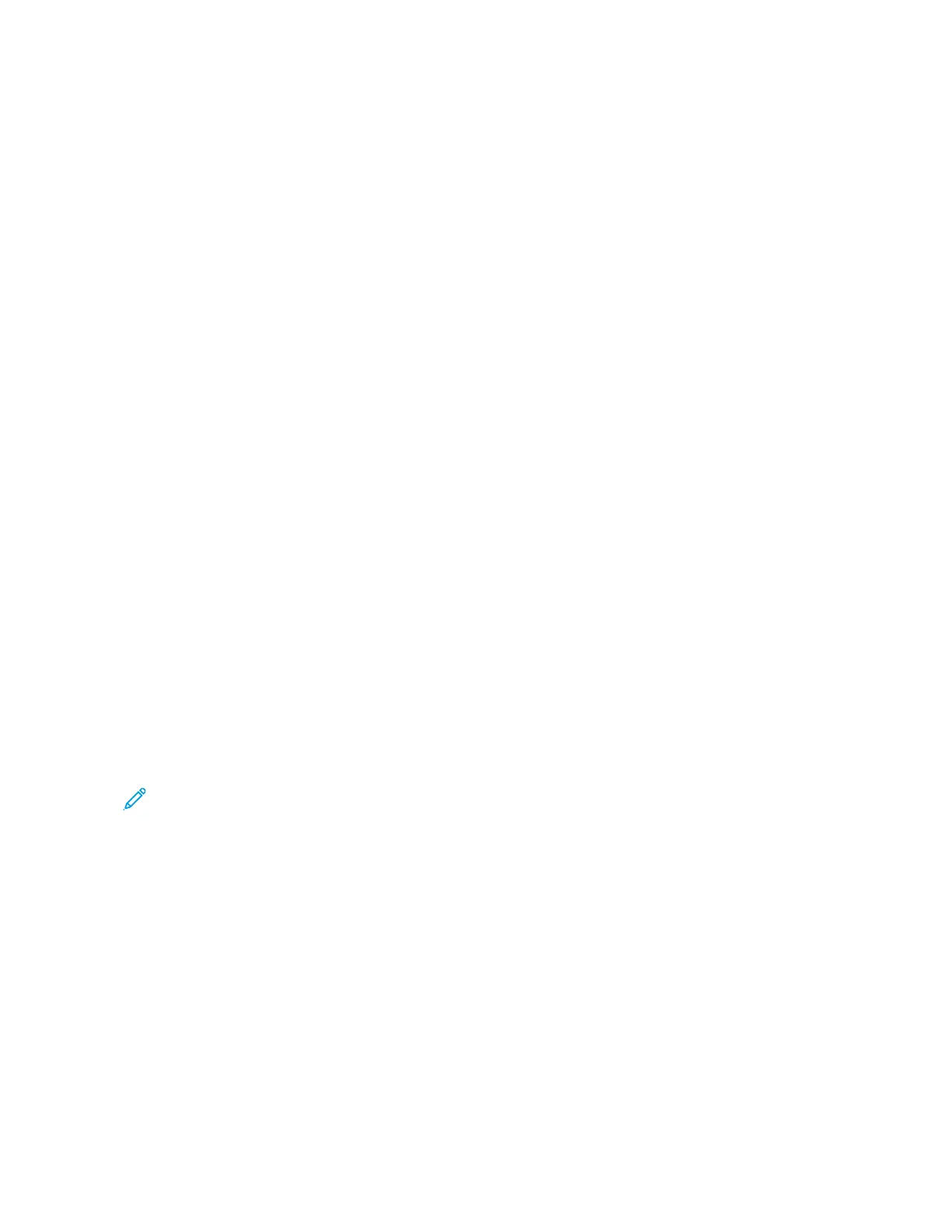INSTALLING THE WINDOWS PRINT DRIVER .ZIP FILE
You can download print drivers from Xerox.com in a .zip file, then use the Windows Add Printer Wizard to install the
print drivers on your computer.
To install the print driver from the .zip file:
1. Download, then extract the required .zip file to a local directory on your computer.
2. At your computer, open the CCoonnttrrooll PPaanneell, then select DDeevviicceess aanndd PPrriinntteerrss >> AAdddd aa PPrriinntteerr.
3. Click TThhee pprriinntteerr tthhaatt II wwaanntt iissnn''tt lliisstteedd, then click AAdddd aa llooccaall pprriinntteerr oorr nneettwwoorrkk pprriinntteerr wwiitthh mmaannuuaall
sseettttiinnggss.
4. To use a previously established port, select UUssee aann eexxiissttiinngg ppoorrtt, then from the list, select a Standard TCP/IP
Port.
5. To create a Standard TCP/IP port:
a. Select CCrreeaattee aa NNeeww PPoorrtt.
b. For Type of port, select SSttaannddaarrdd TTCCPP//IIPP PPoorrtt, then click NNeexxtt.
c. In the Hostname or IP address field, type the printer IP address or host name.
d. To disable the feature, clear the check box for QQuueerryy tthhee pprriinntteerr aanndd aauuttoommaattiiccaallllyy sseelleecctt tthhee ddrriivveerr ttoo
uussee, then click NNeexxtt.
6. Click HHaavvee DDiisskk.
7. Click BBrroowwssee. Browse to, then select the driver.inf file for your printer. Click OOppeenn.
8. Select your printer model, then click NNeexxtt.
9. If a prompt appears because the print driver was installed previously, click UUssee tthhee ddrriivveerr tthhaatt iiss ccuurrrreennttllyy
iinnssttaalllleedd ((rreeccoommmmeennddeedd)).
10. In the Printer name field, type a name for your printer.
11. To install the print driver, click NNeexxtt.
12. If needed, set the printer as the default printer.
Note: Before you select SShhaarree PPrriinntteerr, contact your system administrator.
13. To send a test page to the printer, click PPrriinntt aa tteesstt ppaaggee.
14. Click FFiinniisshh.
INSTALLING THE PRINT DRIVERS FOR A WINDOWS USB PRINTER
1. Connect the B end of a standard A/B USB 2.0 or USB 3.0 cable to the USB Port on the back of the printer.
2. Connect the A end of the USB cable to the USB port on the computer.
3. If the Windows Found New Hardware Wizard appears, click ccaanncceell.
Xerox
®
AltaLink
®
C8130/C8135/C8145/C8155/C8170 Series Color Multifunction Printer User Guide 61
Getting Started
