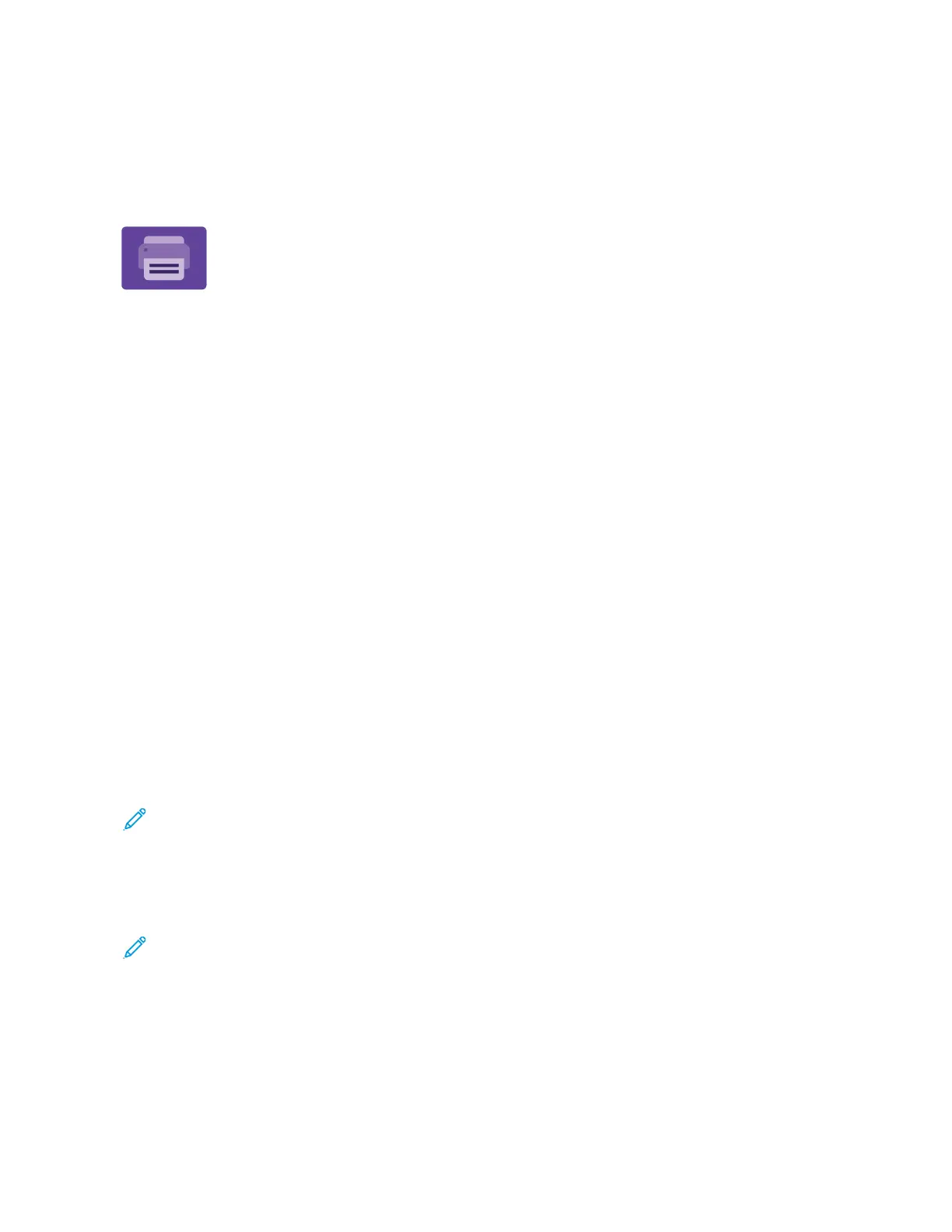Print From
PRINT FROM OVERVIEW
You can use the Print From App to print jobs from various sources. You can print jobs
stored in a print-ready format from a USB stick. You can print saved jobs and jobs stored
in a mailbox.
To create a print-ready file, when you print your documents from programs such as
Microsoft Word, select the print to file option. Check with your specific publishing
application for options to create print-ready files.
For details on configuring and customizing the Apps, refer to the System Administrator Guide at www.xerox.com/
office/ALC81XXdocs.
If authentication or accounting is enabled on your device, to access features, enter your login details.
Applying Imaging Security Marks
Imaging Security uses infrared light to track and manage sensitive documents.
If the IInnffrraarreedd SSeeccuurriittyy option is enabled in the Embedded Web Server, the device can apply concealed marks
using infrared technology. This method of marking can prevent the accidental disclosure of confidential documents.
When AAppppllyy MMaarrkk is enabled for print jobs, the security mark can be set to apply to Secure Print jobs only, or to all
print jobs. The location of the security mark on the page is also set. When you run your print jobs, the mark is
applied to the specified location on your output automatically.
For more information about Imaging Security, contact your system administrator, or refer to the System
Administrator Guide at www.xerox.com/office/ALC81XXdocs.
PRINTING FROM A USB FLASH DRIVE
You can print single or multiple files stored on a USB Flash drive. The USB port is on the front of the printer.
Note: Only USB Flash drives formatted to the typical FAT32 file system are supported.
To print from a USB Flash drive:
1. Insert the USB Flash drive into the USB port on the printer.
2. At the USB Drive Detected screen, touch PPrriinntt ffrroomm UUSSBB.
Note: If the Print from USB feature does not appear, enable the feature, or contact your system
administrator. For details, refer to the System Administrator Guide at www.xerox.com/office/ALC81XXdocs.
3. To select a file for printing, browse to the file, then touch the check box. If multiple files require printing, browse
to each file, then select the check box for each file.
4. Touch OOKK.
A list of files selected for printing appears.
Xerox
®
AltaLink
®
C8130/C8135/C8145/C8155/C8170 Series Color Multifunction Printer User Guide 157
Xerox® Apps
