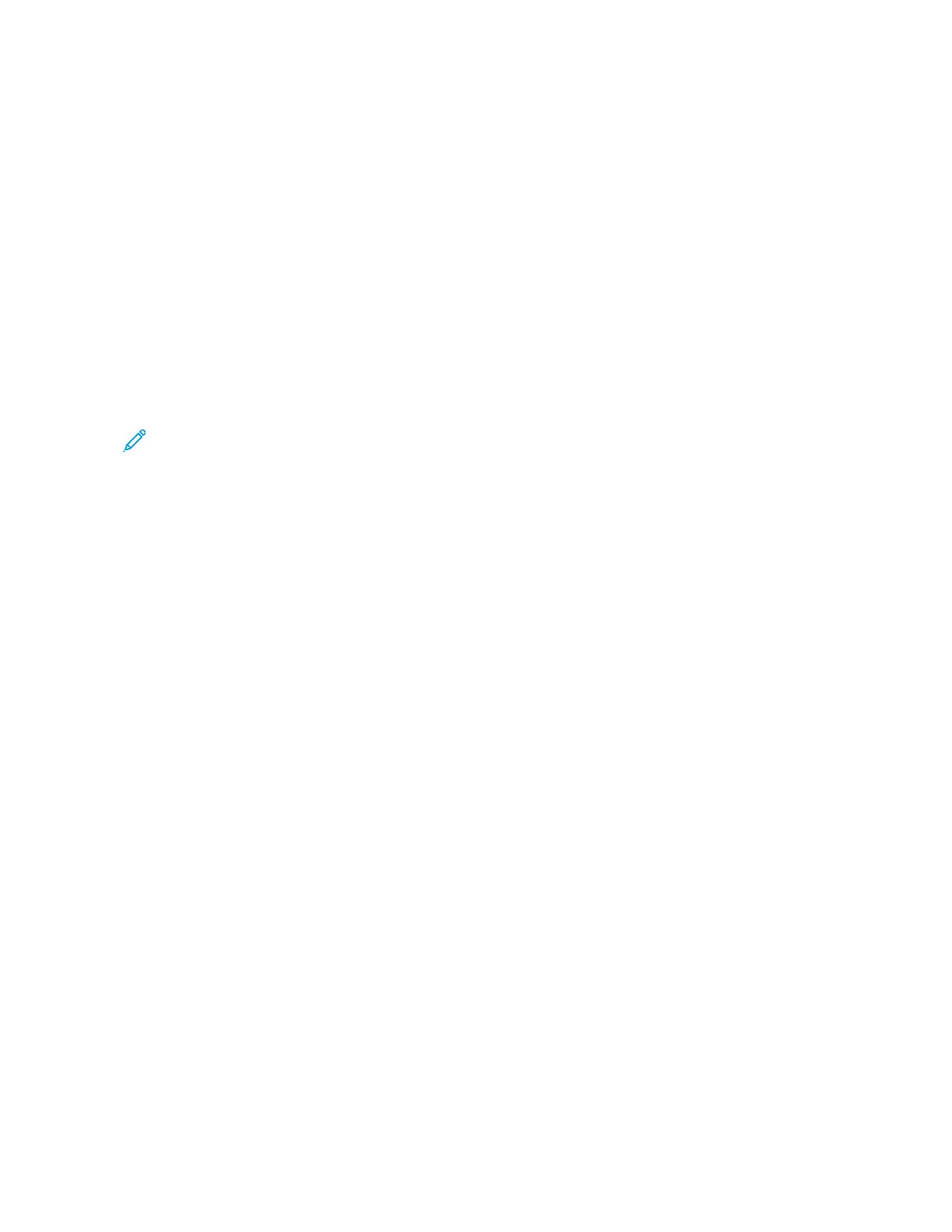Configuring Paper Tray Settings
CONFIGURING DEDICATED PAPER TRAYS
The system administrator can set trays to Fully Adjustable mode or Dedicated mode. When a paper tray is set to
Fully Adjustable mode, you can change paper settings each time that you load the tray. When a paper tray is set to
Dedicated mode, the control panel prompts you to load a specific paper size, type, and color.
Your printer can have three high-capacity paper trays installed, depending on the configuration.
• High-capacity trays are configured as Fully Adjustable trays.
• Trays 3 and 4 in the Tandem Module, and High-Capacity Tray 6 hold A4-size (210 x 297 mm), Letter-size (8.5 x
11 in.), JIS B5-size (182 x 257 mm), or Executive-size (7.25 x 10.5 in.) paper.
• High-capacity trays are designed to hold larger amounts of paper for fewer printing interruptions.
Note: To configure tray settings, refer to the System Administrator Guide at www.xerox.com/office/
ALC81XXdocs.
CHANGING PAPER SIZE, TYPE, AND COLOR
When a paper tray is set to Fully Adjustable mode, you can change paper settings each time that you load the tray.
When you close the tray, the control panel prompts you to set the paper size, type, and color of paper loaded.
When a paper tray is set to Dedicated mode, the control panel prompts you to load a specific paper size, type, and
color. If you move the guides to load a different paper size, the control panel displays an error message.
To configure the tray settings for Fully Adjustable or Dedicated mode, refer to Configuring Paper Tray Settings.
To set the paper size, type, or color when a tray is set to Fully Adjustable:
1. Open the paper tray, then load the required paper.
2. Close the tray.
3. At the control panel, select the correct paper size, type, and color:
• To select a new paper size, touch SSiizzee.
• To select a new paper type, touch TTyyppee.
• To select a new paper color, touch CCoolloorr.
4. To confirm the settings, touch CCoonnffiirrmm.
To set the paper size, type, or color when a tray is set to Dedicated, refer to Configuring Dedicated Paper Trays.
PAPER SIZE CONFIRMATION
The system administrator can configure the device response that appears on the control panel touch screen when
paper of the same size is loaded in a tray. For standard adjustable paper trays, select an option:
Xerox
®
AltaLink
®
C8130/C8135/C8145/C8155/C8170 Series Color Multifunction Printer User Guide 205
Paper and Media
