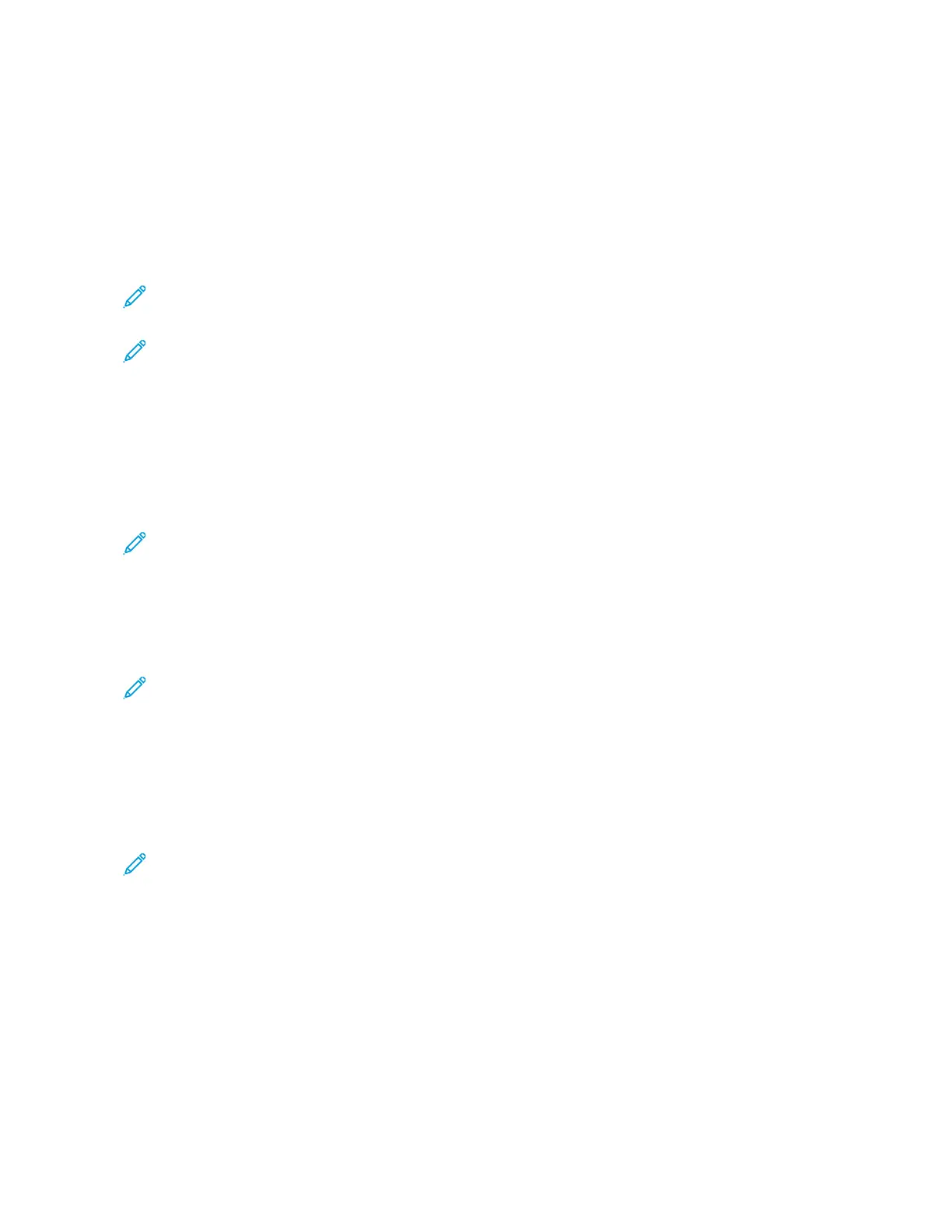• AAllwwaayyss SShhooww: This option shows the paper confirmation prompt on the control panel touch screen until the
user dismisses it.
• DDeellaayyeedd CCoonnffiirrmmaattiioonn: This option shows the paper confirmation prompt for a specified time. At the end of
the specified time, the prompt closes, which confirms the paper that is loaded. While the prompt appears on the
control panel touch screen, you can confirm any change to the paper type, color, and size.
• AAuuttoo CCoonnffiirrmmaattiioonn: This option confirms the paper type, color, and size automatically without showing a
confirmation prompt on the control panel touch screen.
Note: Xerox does not recommend using the Auto Confirmation option unless you always load the tray
with paper of the exact same type, color, and size.
Note: To configure the Automatic Tray Confirmation Prompt, refer to RReeqquuiirreedd PPaappeerr PPoolliicciieess in the System
Administrator Guide at www.xerox.com/office/ALC81XXdocs.
CONFIGURING TRAYS 3 AND 4 OF THE TANDEM TRAY MODULE
Trays 3 and 4 in the Tandem Tray Module are high-capacity paper trays. Configure Trays 3 and 4 to support the
paper in use. For details on supported paper sizes, refer to Supported Paper.
To configure Trays 3 and 4 in the Tandem Tray Module:
Note: Before you make any tray adjustments, compare the paper size to the current Tray 3 and 4
configurations. If the paper size matches the tray configuration, no tray adjustment is needed.
1. Remove any paper from the tray.
2. Pinch the guide lock on the front paper guide, then slide the paper guide to the required paper size.
3. To lock the paper guides into place, release the guide lock.
Note: The paper guides lock into place only at the designated standard paper sizes.
CONFIGURING TRAY 6
Tray 6 is a high-capacity tray. You can configure Tray 6 to support the paper size that you need. For details on
supported paper sizes, refer to Supported Paper.
To configure Tray 6:
Note: Before you make any tray adjustments, compare the paper size to the current Tray 6 configuration. If
the paper size matches the tray configuration, no tray adjustment is needed.
206
Xerox
®
AltaLink
®
C8130/C8135/C8145/C8155/C8170 Series Color Multifunction Printer User Guide
Paper and Media
