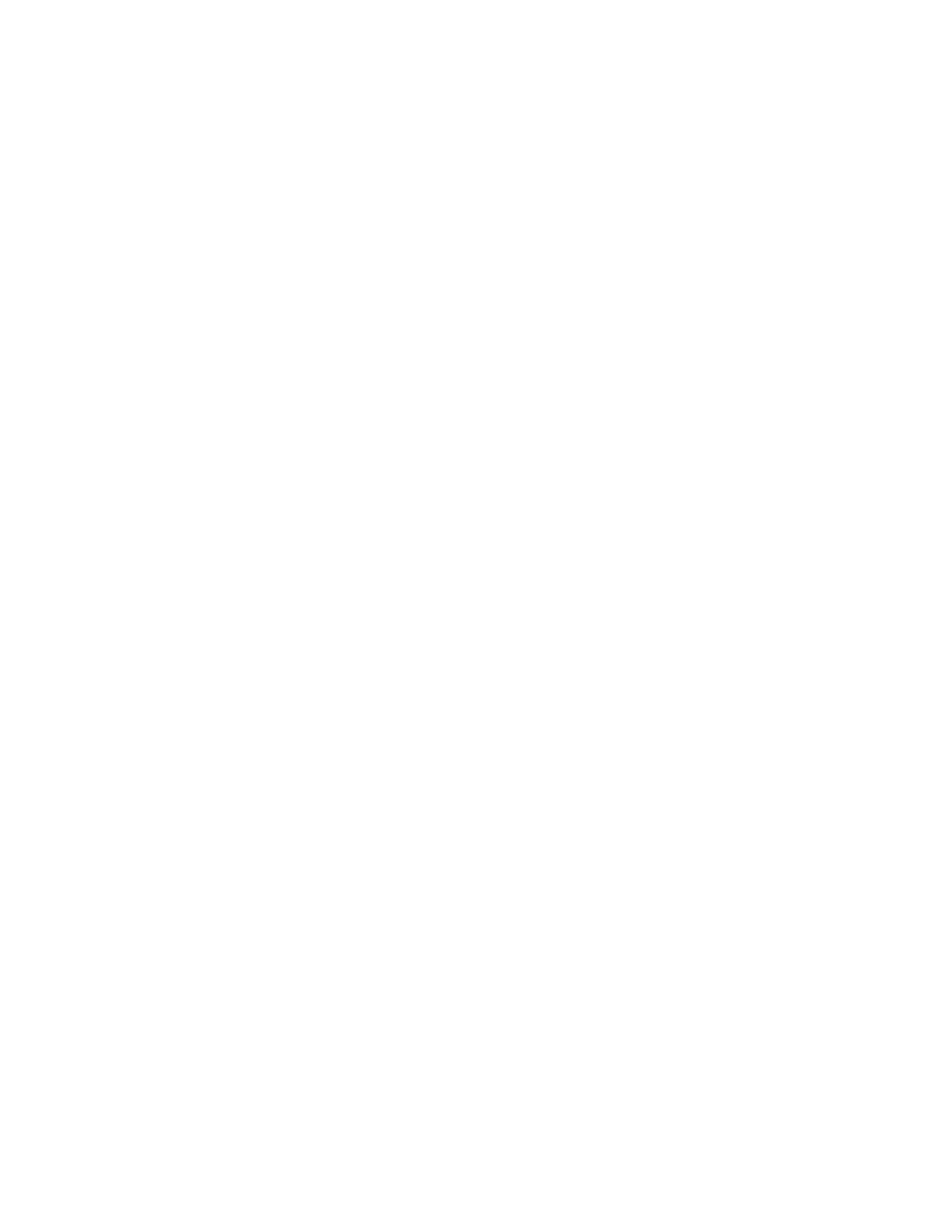7. Do one of the following:
• To create the 1-Touch App with the default settings, touch CCrreeaattee 11--TToouucchh AApppp.
• To modify the 1-Touch App settings, touch PPeerrssoonnaalliizzee AAppppeeaarraannccee, then do the following:
1. Touch a color scheme option for your 1-Touch App, then touch NNeexxtt.
2. Touch an icon that best suits the 1-Touch App that you are creating, then touch NNeexxtt.
3. To provide instructions that appear at the top of the app screen, touch the entry field, then use the
alphanumeric keypad to enter instructions for users. Touch DDoonnee.
The system saves the 1-Touch App, and the app appears on the Home screen for the logged-in user. The 1-
Touch App is hidden from all other users.
CREATING A PRIVATE 1–TOUCH APP FROM A PUBLIC 1–TOUCH APP
To create a private 1-Touch App from an existing public 1-Touch App:
1. At the printer control panel, press the HHoommee button.
2. Touch LLoogg IInn. Type the user name using the keypad, then touch NNeexxtt. Type the password using the keypad,
then touch DDoonnee.
3. Touch the public 1-Touch App required.
4. Scroll to the bottom of the feature list, then touch SSaavvee AAss NNeeww 11--TToouucchh AApppp.
5. To enter a name, touch the EEnntteerr 11--TToouucchh AApppp NNaammee entry field, then use the alphanumeric keypad. Touch
NNeexxtt.
6. Do one of the following:
• To create the 1-Touch App with the default settings, touch CCrreeaattee 11--TToouucchh AApppp.
• To modify the 1-Touch App settings, touch PPeerrssoonnaalliizzee AAppppeeaarraannccee, then do the following:
1. Touch a color scheme option for your 1-Touch App, then touch NNeexxtt.
2. Touch an icon that best suits the 1-Touch App that you are creating, then touch NNeexxtt.
3. To provide instructions that appear at the top of the app screen, touch the entry field, then use the
alphanumeric keypad to enter instructions for users. Touch DDoonnee.
The system saves the 1-Touch App, and the app appears on the Home screen for the logged-in user. The 1-
Touch App is hidden from all other users.
EDITING A 1–TOUCH APP
To delete or hide a 1-Touch App from the Home screen:
1. At the printer control panel, press the HHoommee button.
2. Touch LLoogg IInn. Type the user name using the keypad, then touch NNeexxtt. Type the password using the keypad,
then touch DDoonnee.
3. Touch PPeerrssoonnaalliizzee.
4. Touch PPeerrssoonnaalliizzee HHoommee.
Xerox
®
AltaLink
®
C8130/C8135/C8145/C8155/C8170 Series Color Multifunction Printer User Guide 79
Personalize
